Exclude Content from Publication TOC
On some projects, you may want to include topics in a publication, but stop them from appearing in the table of contents (TOC). For example, if you have a high number of topics, that could result in a large TOC that becomes a little overwhelming for people who are using your help center. So you might want to prevent some topics from being in the TOC, but still have them in the help center so that people can search for them.
To exclude a topic from the TOC, but still searchable in the help:
Select the topic or component in the Content Manager to open it in the Editor.

Alternatively, you can Create a Topic and edit that.
Select the
sectionelement in the Element Structure Menu.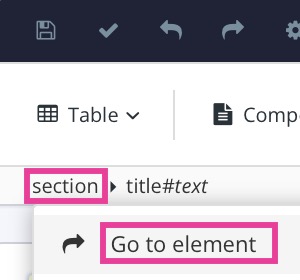
Select Go to element.
Add the
roleattribute n the Element Attributes Panel.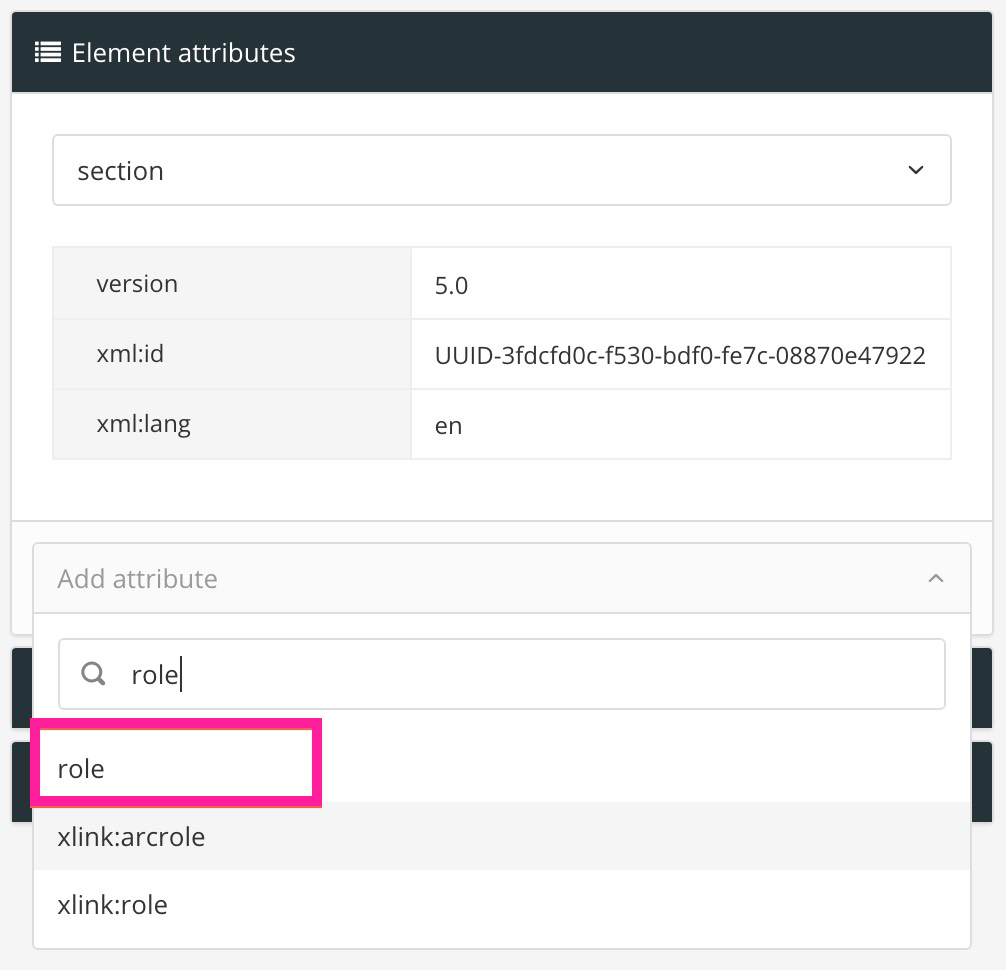
Set the value of the role attribute to
notintoc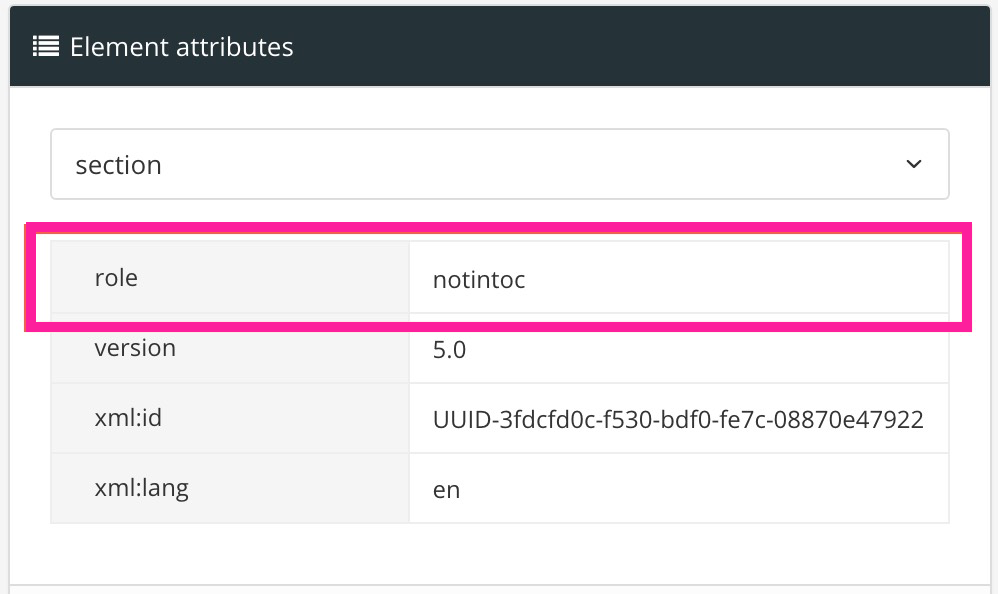
Select Save.

Use the arrow buttons to arrange your topics and reused publications, see Organize a Publication.
When you publish the content, topics with role = notintoc are included in the publication, but will not appear in the table of contents.