Create Topic Template
If your Paligo instance contains Topic Templates, you can create new topics that are based on those templates. This is useful if you have particular topic structures that should be used in many places but with different content in place.
When you create a new topic from a topic template, the new topic automatically includes the same structure and content that exists in the topic template. But the content is given new IDs so that you can edit it without affecting the template or other topics that are based on the template.
Note
You can create new topics in a publication template in the Contributor Editor's Edit View.
However, adding topics in Edit View will not result in Topic Templates. Instead, these become reused topics saved in your Contributions folder.
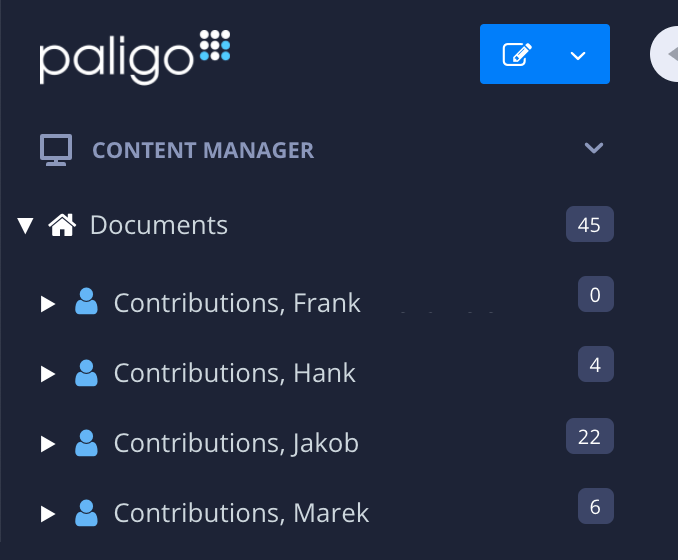 |
Topic templates can only be created from the Templates section in Content Manager or inside the Structure View of the publication template.
To create a topic template:
Find the Templates section in the Content Manager.
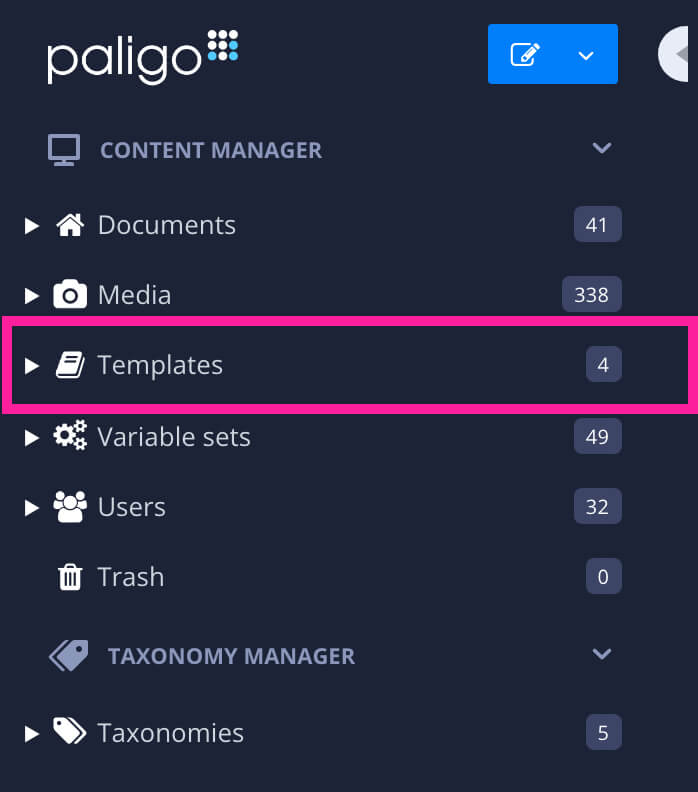
Select the dotted menu (...) for the Templates section and select Create Content.
Give the template a name and choose the Topic document type. Then set the language for the topic template and select OK.
Note
You can create templates for other document types too, if needed.
Paligo adds your new template to the Templates section.
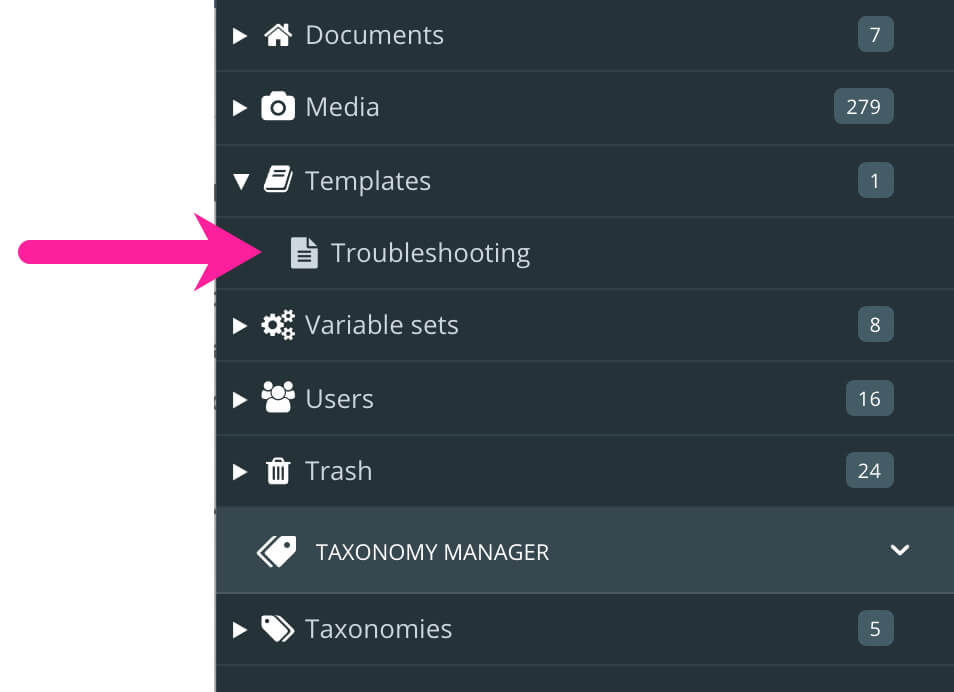
Tip
You can create folders in the Templates section and use them to organize your templates. Select the option button ( ... ) for the Templates section and select Create Folder.
Select a template to open it in the editor. Add the elements and content that you want to be included in all topics that are based on your template. For example, you could add a paragraph and a table.
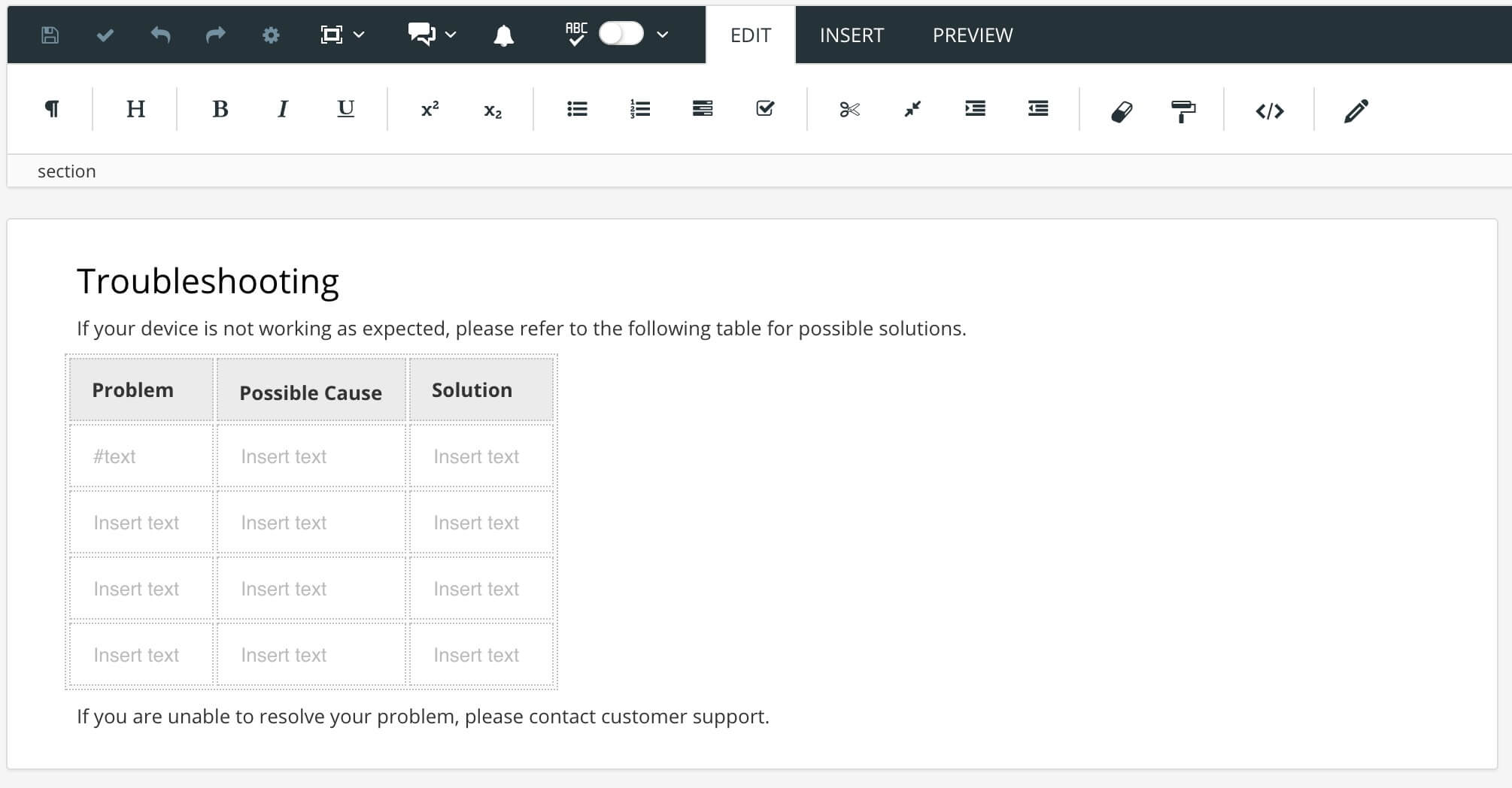
Select Save.

You can now create new topics based on the topic template.