Contributor Editor
The Contributor Editor is where assignments are reviewed, feedback provided, changes suggested, content edited and snapshots compared with the Timeline. It can be reached both from the Assignments Panel and from the Content Manager.
It is divided into three views with different features and the Assignment Types control which of them you can access:
 Review - In this view, you can provide feedback on content.
Review - In this view, you can provide feedback on content. Edit - In this view, you can edit live content, create snapshots and also enter feedback comments.
Edit - In this view, you can edit live content, create snapshots and also enter feedback comments. Suggest - In this view, you can suggest changes, and the author can accept or reject the changes.
Suggest - In this view, you can suggest changes, and the author can accept or reject the changes.
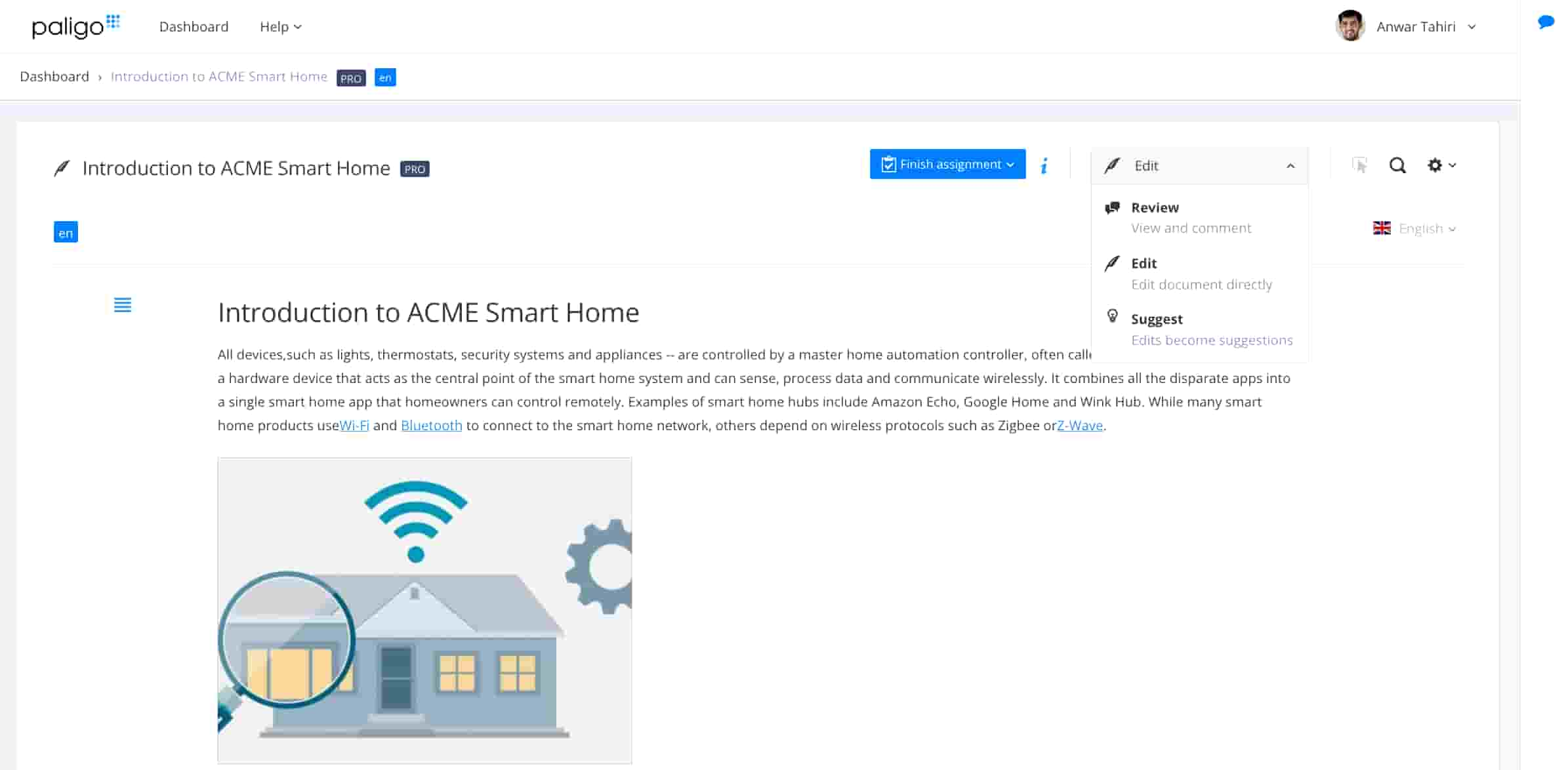 |
Tip
To find out more about contributing content, see Contribution Assignment Instructions, Working in Edit View and Edit Content in Edit View.
Review View
 The Review View is where reviewers carry out their review assignments and provide feedback on content. It's made to be as simple and intuitive as possible, so there is a short learning curve.
The Review View is where reviewers carry out their review assignments and provide feedback on content. It's made to be as simple and intuitive as possible, so there is a short learning curve.
Authors can also use this view to go through feedback and open topics to fix issues directly from here. Authors also have the same comment features available directly in the editor, so there can be a two-way communication between authors working in the editor and reviewers working in the review view.
To be able to access the Review View, you have to be a reviewer (or higher) and you have received an email invitation to take part in a Paligo review assignment or have content shared with you, see Review Assignment Instructions and Working in Review View.
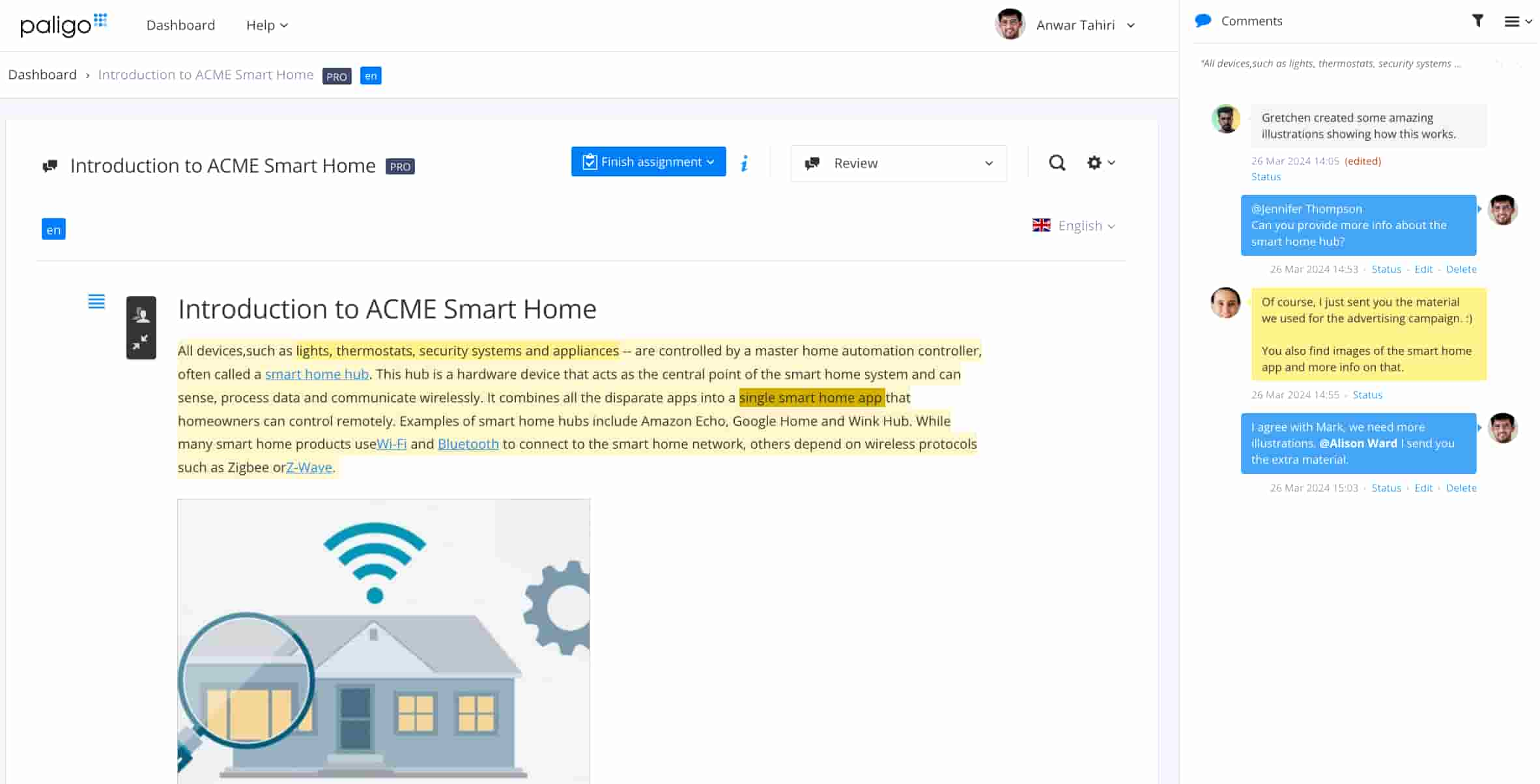 |
Edit View
 The Edit View is where contributors carry out their contribution assignments. It has a simpler interface than the main Paligo editor. You can edit live content, create snapshots and also enter feedback comments.
The Edit View is where contributors carry out their contribution assignments. It has a simpler interface than the main Paligo editor. You can edit live content, create snapshots and also enter feedback comments.
To be able to access the Edit View, you have to be a contributor (or higher) and you have received an email invitation to take part in an assignment or have content shared with you. To learn more, see Contribution Assignment Instructions, Working in Edit View and Edit Content in Edit View.
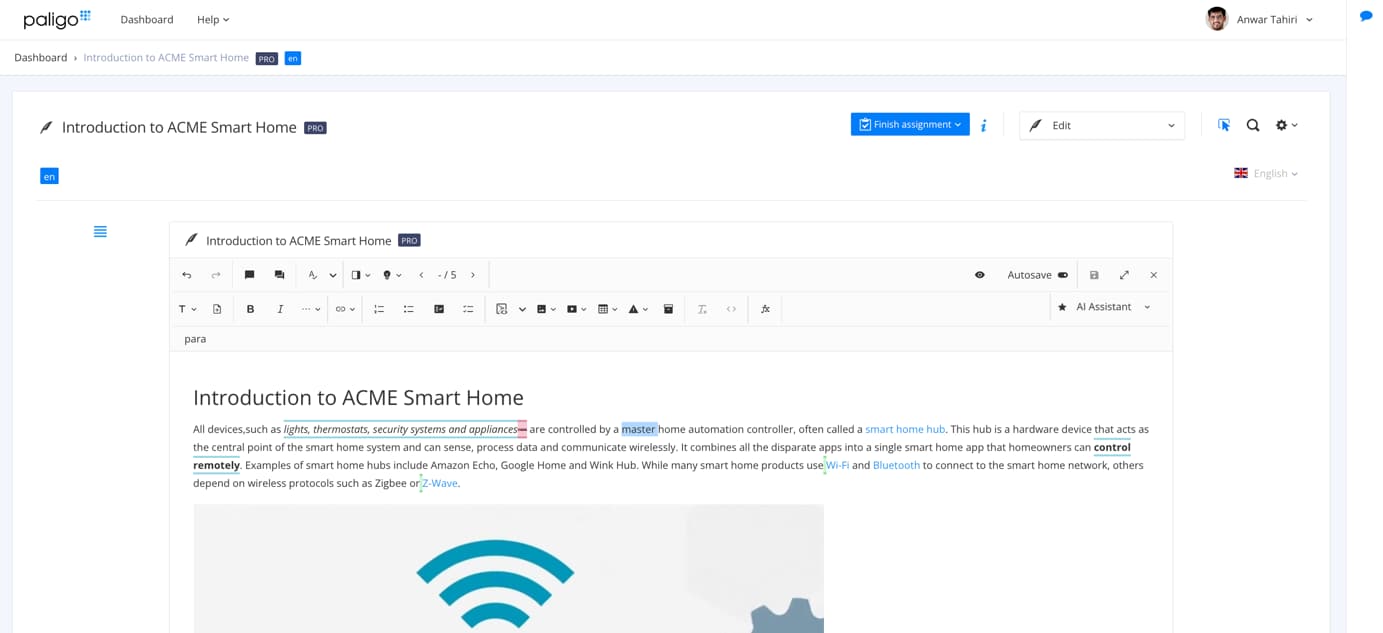 |
Suggest View
 The Suggest View is where contributors can add suggestions alongside the original content instead of making changes. The Suggest View editor features are similar to those available in Edit View, except that they only apply to the suggested content. The Suggest View editor does not change the original content. For details, see Working in Suggest View and Edit Content in Edit View. Any features that are "grayed out" are unavailable in Suggest View.
The Suggest View is where contributors can add suggestions alongside the original content instead of making changes. The Suggest View editor features are similar to those available in Edit View, except that they only apply to the suggested content. The Suggest View editor does not change the original content. For details, see Working in Suggest View and Edit Content in Edit View. Any features that are "grayed out" are unavailable in Suggest View.
The suggestions (recommendations for changes) are shown with green highlights for adding content and red highlights for deleting content. When you finish the assignment, another user, typically an author, can review your suggestions and decide whether to Accept or Discard Suggestions.
To Display the Suggest View you need to be both:
Invited (via email) to take part in a Contribution Assignment
A Contributor, Author, or Administrator, see see Contribution Assignment Instructions.
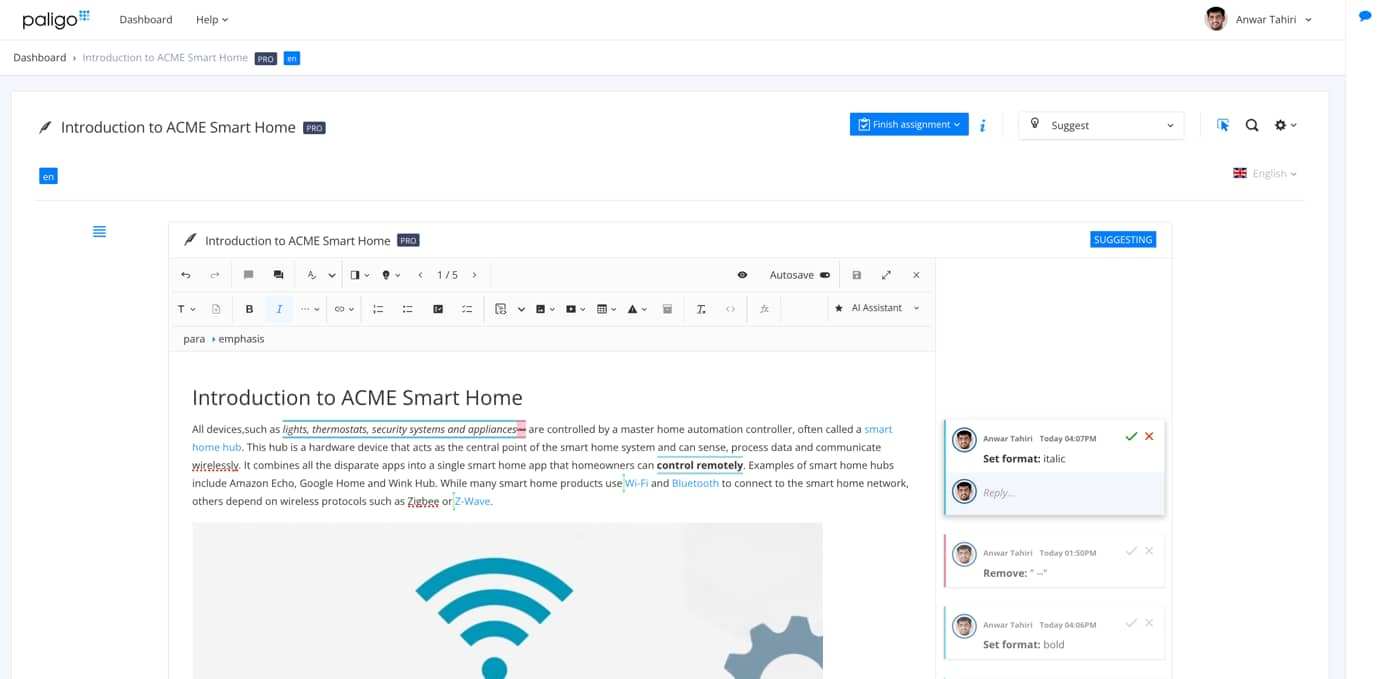 |