Working in Edit View
The Contributor Editor's Edit View has a simpler interface than the main Paligo editor. It is designed to allow non-technical writers to add and edit content. The idea is that contributors, such as engineers or developers will use the Contributor Editor to add or edit the text, data and images. When the contributor is finished, Paligo authors can use the full editor to apply the more advanced features, such as content reuse, variables and filtering. This section gives an overview of the Edit View features. To learn more about adding or editing content, see Edit Content in Edit View.
Note
The difference from Review View is that you also can:
 Edit live content
Edit live content Create Snapshots in Edit View to save an archived version of the content during the contribution assignment.
Create Snapshots in Edit View to save an archived version of the content during the contribution assignment.Learn more, see Compare Reviews, Compare Contributions and Contribution Settings.
The following User Types have access to the Contributor Editor:
Contributors who are invited to take part in Paligo contribution assignments or have content shared with them.
If you have a Contributor user account, you can open a contribution assignment in the Contributor Editor. It provides a variety of features for editing content and providing feedback, see Edit Content in Edit View. Contributors can both review and edit content. Learn more about review features, see Working in Review View.
Author or Administrator
If you are a full Paligo Author, you have access to the Contribution Editor and its features, too. But in most cases, you will want to use the full Paligo editor for your work, as it has a wider range of features.
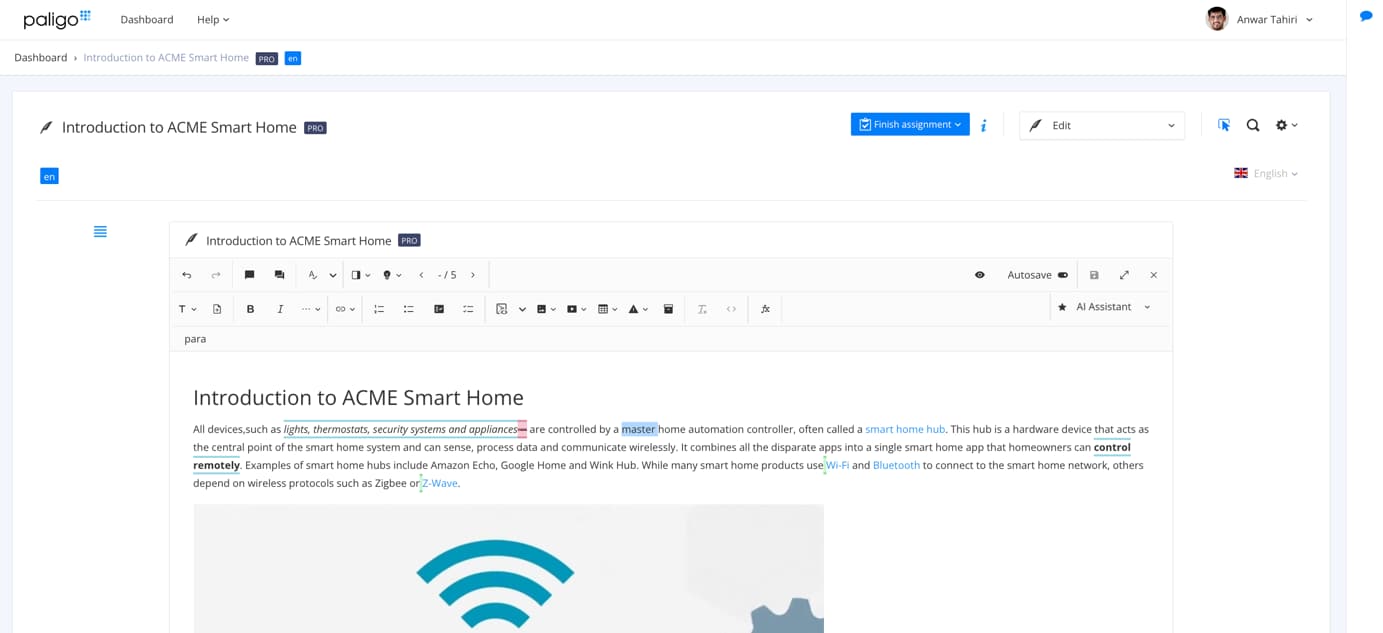 |
Tip
Initially, when entering an assignment created from a fork, only the fork is shown in the Contributor Editor. By selecting the fork breadcrumb, it will be shown inside the publication.
However, this will not enable the user to collaborate outside the assignment since the publication is read-only.
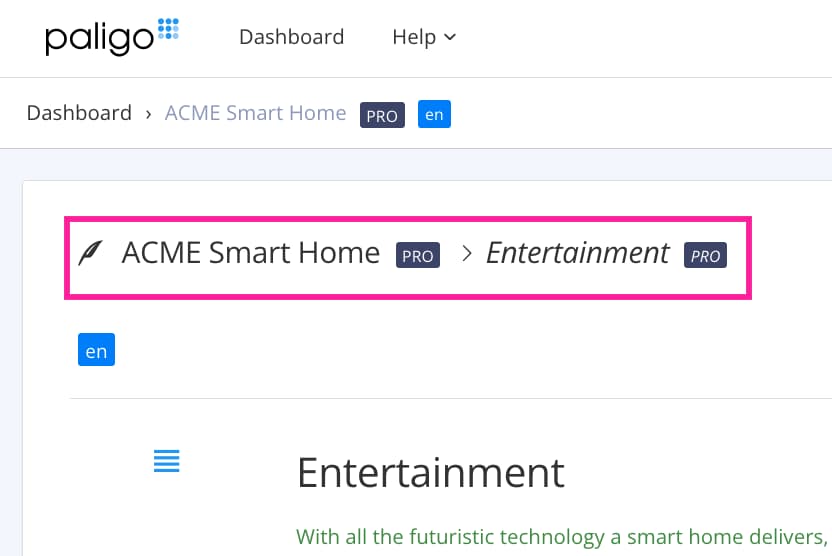 |
Paligo uses "structured content" and so works differently to other editors that you may be used to, such as word processing applications and WYSIWYG (what you see is what you get) editors.
The main differences with the Contributor Editor are:
Content is written in blocks
Each topic is made up of blocks, where each piece of content is a separate block. For example, a title is a block, a paragraph is a block, an image is a block, and so on.
You cannot select two adjacent paragraphs and apply formatting to them at the same time. Instead, you apply it to each block individually.
The editor may adjust your content to make sure it has a valid structure
When editing, you may add content at a certain position, but the editor places it elsewhere. This is because that type of content is not allowed at the selected position. The editor will add the content in a valid position instead. For example, if you try to add a table inside a paragraph, the editor will place the table before or after the paragraph, not inside it.
The content may contain variables
Variables are words or phrases that can be swapped out for an alternative word or phrase. In the Contributor Editor, they appear as code with a gray background or as a word shown in blue with a blue outline.
Contributors cannot change the variables, but can set the profiling to choose which variable terms are shown.
The content may use filters
Filters are a way of hiding a block of content in certain scenarios. For example, a paragraph might be shown for one version of a product, but hidden for a different version. They are set up by Paligo authors in the main Paligo editor.
Contributors cannot create filters, but you can choose which filtered content is shown. You can edit the filtered content too.
The Contributor Editor's Edit View has a similar design to other editors, such as those used for creating documents and creating blog posts. But there are some differences too, as Paligo uses structured content, which requires a slightly different approach.
If you are new to Contributor Editor, you will find that it feels very similar to user-friendly rich text editors you may have used before. This section gives you some useful tips for working in the Contributor Editor when the Edit View is activated.
Important
The content may be set up to use variables and filters. For example, a paragraph could be hidden when the content is published for the USA, but visible when published for the EU.
Paligo recommends that the variables and filters are set up before the contribution assignment is sent. All the contributor need to do then is to choose the profiling that the author has added, as a favorite.
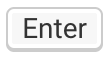 Press Enter to add a new row in a code block, admonition, table cell, procedure or list.
Press Enter to add a new row in a code block, admonition, table cell, procedure or list.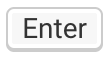 Quickly hit Enter twice to exit a code block, admonition, procedure or list.
Quickly hit Enter twice to exit a code block, admonition, procedure or list.The break exits the block element and adds a paragraph after it.
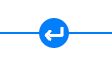 Use the Break widget to exit a table, image or media.
Use the Break widget to exit a table, image or media.The break exits the block element and adds a paragraph after it.
Highlight text and select a toolbar option to add an inline element, make it a link, turn it into a procedure step / list item or to add a feedback comment.
When there are multiple topics in the contribution assignment, you have to Close and check-in a topic to be able to edit one of the other topics. Also remember to Save the changes before closing it.
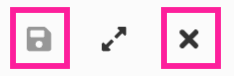
To the left - Save the changes, To the right - Close and check-in the topic
 Add a comment with Edit View activated. You can also make a comment the same way as in Review View, where you select text and then add a comment.
Add a comment with Edit View activated. You can also make a comment the same way as in Review View, where you select text and then add a comment.