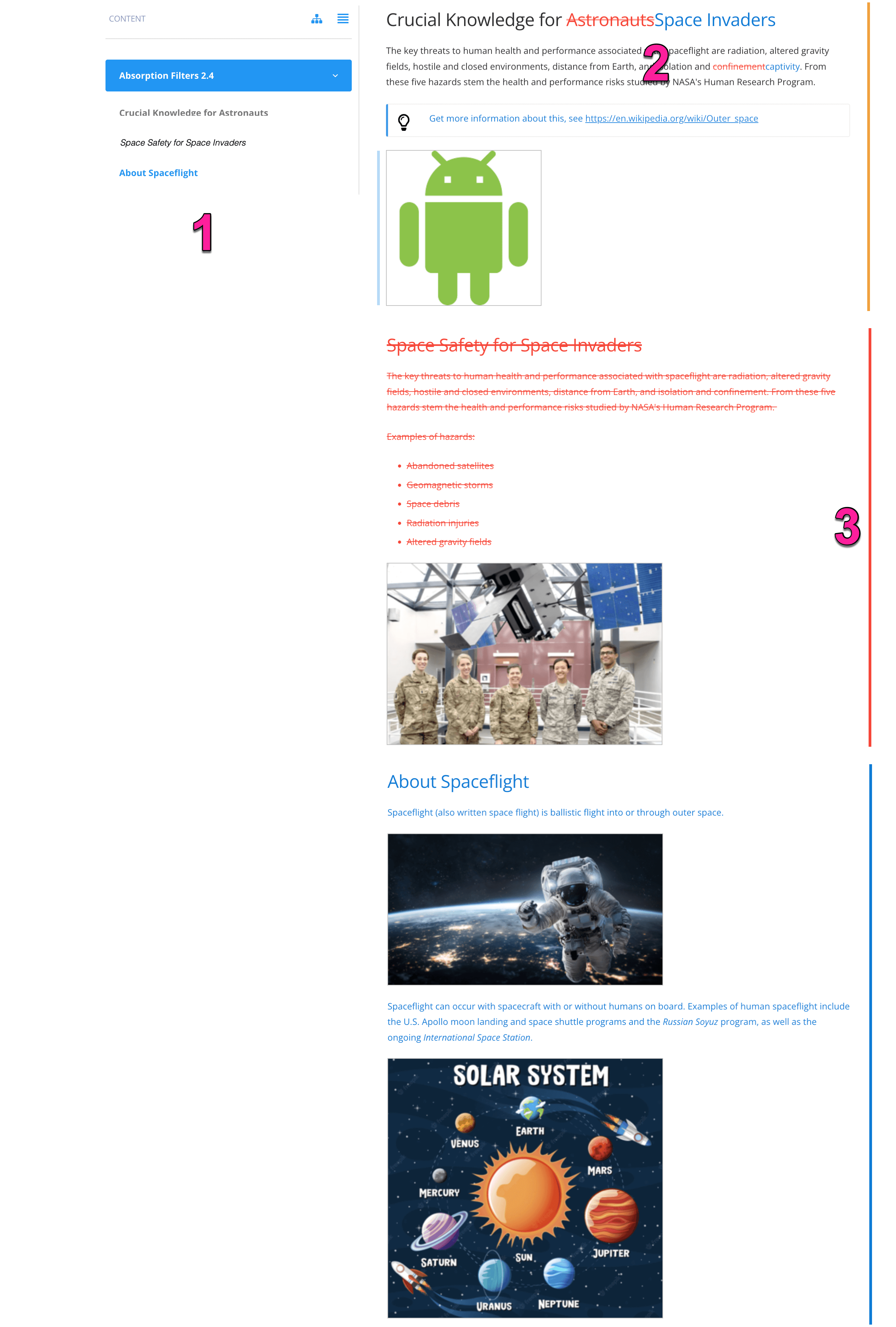Compare Reviews
When working on a review assignment in Contributor Editor, you can compare the live content to any previously made snapshot of the content.
A snapshot is an archived version of the content at a particular point in time and is useful when you compare different versions. Snapshots are made automatically at certain stages in the assignment workflow. We also recommend that you make some snapshots manually at certain stages in your work.
The Single Panel Comparison highlights the changes in a combination of the current version and the snapshot. To be able to choose a snapshot, there must be snapshots automatically or manually created from a previous version.
When comparing reviews, you can Add, Edit or Reply to Comments in Review View. To be able to edit the live content while comparing, you need to enter Edit View. Learn more about User Types.
Tip
To turn off the comparison and only see the latest version:
Select Settings in the top-right corner.

Select Compare snapshots and choose Show current revision.
Select the assignment in the Assignments Panel.
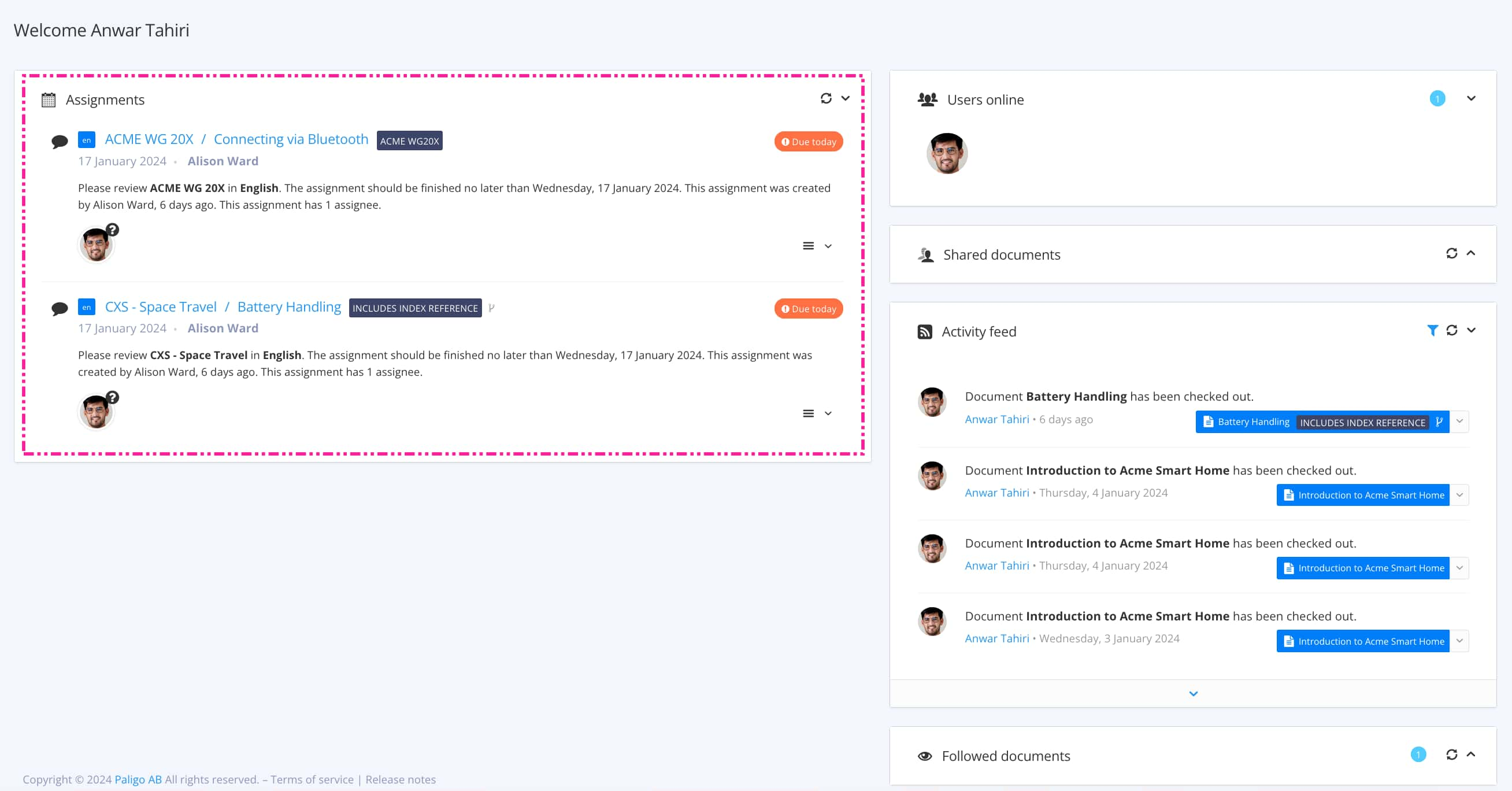
The view that opens varies, depending on the Assignment Types.
Tip
For alternative ways to open an assignment, see Different Ways to Open Assignments.
Select Settings.

Select Compare snapshots.

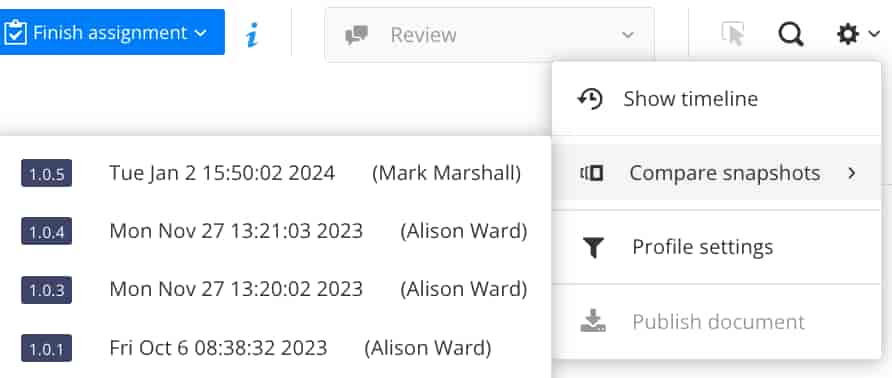
Select the snapshot version that you want to compare with the current version of the content.
The page reloads to show you a combination of both versions and highlights the changes that have taken place.