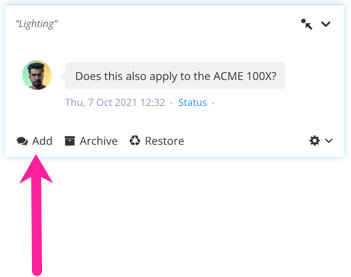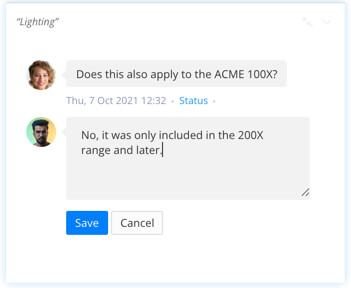Add, Edit or Reply to Comments in Review View
Tip
When you mention another Paligo user in a comment, they get a direct link to that exact place in the publication. Use the @ symbol and then start typing their name. Select the person you want to notify from the list.
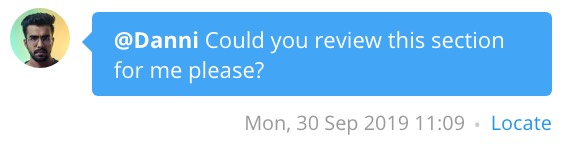 |
To add a new comment:
In the main body of the topic, select the content block that you want to comment on.
Paligo adds a new comment box to the comments sidebar.
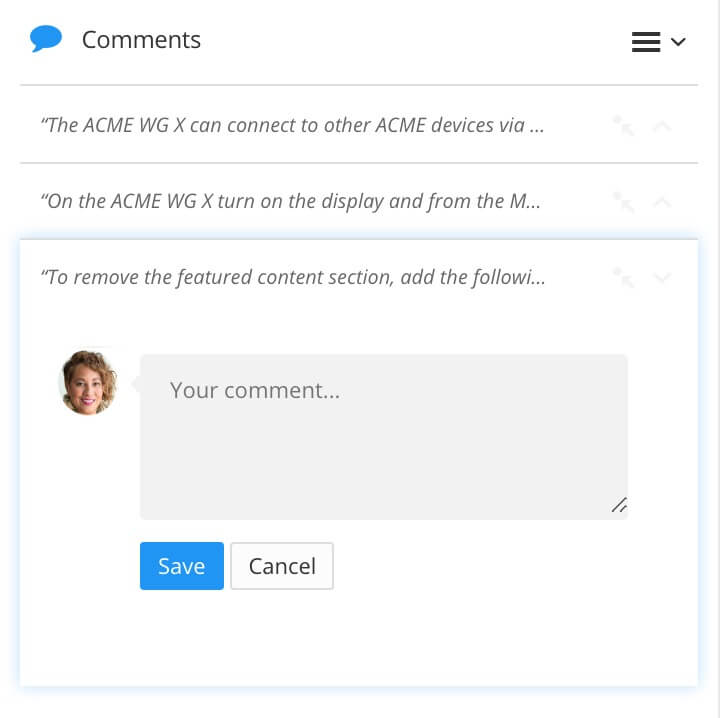
Note
You can add comments for most types of content. However, comments for
programlistingelements are not currently supported.Add your feedback to the box and select Save.
Paligo adds a yellow highlight to the selected content, so that other users know that a comment has been made.
If you want to change a comment you have made, you can edit it:
In the comments sidebar, select the comment you want to edit.
Note
If the comment has been archived, you will need to restore it before you can edit it.
Select the Edit option, make your changes, and then select Save.
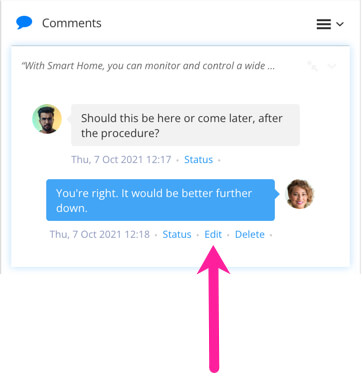
To reply to a comment that someone else has made:
In the comments sidebar, select the comment that you want to reply to.
Select the Add option, and then enter your reply and select Save.