Create Snapshots in Edit View
When you are working on your assignment, you can save the content as a "snapshot". A snapshot is an archived version of the content at a particular point in time and is useful when you compare different versions. When a user creates a snapshot, it is possible to add a comment that provides more context about the snapshot for other users.
Some snapshots are created automatically at certain stages of the assignment process. But we also recommend that you create a snapshot when you:
Complete an assignment
Share content
Feel there are special changes that would be useful to be able to go back and compare snapshots.
Important
Only administrators, authors and contributors can create snapshots. Learn more about the differences between the User Types.
To create a snapshot:
Select Settings.

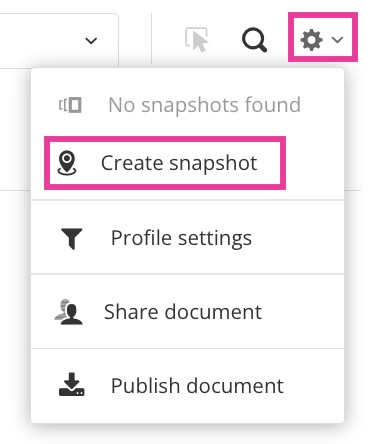
Select Create Snapshot.

Add a comment that explains why it was created.
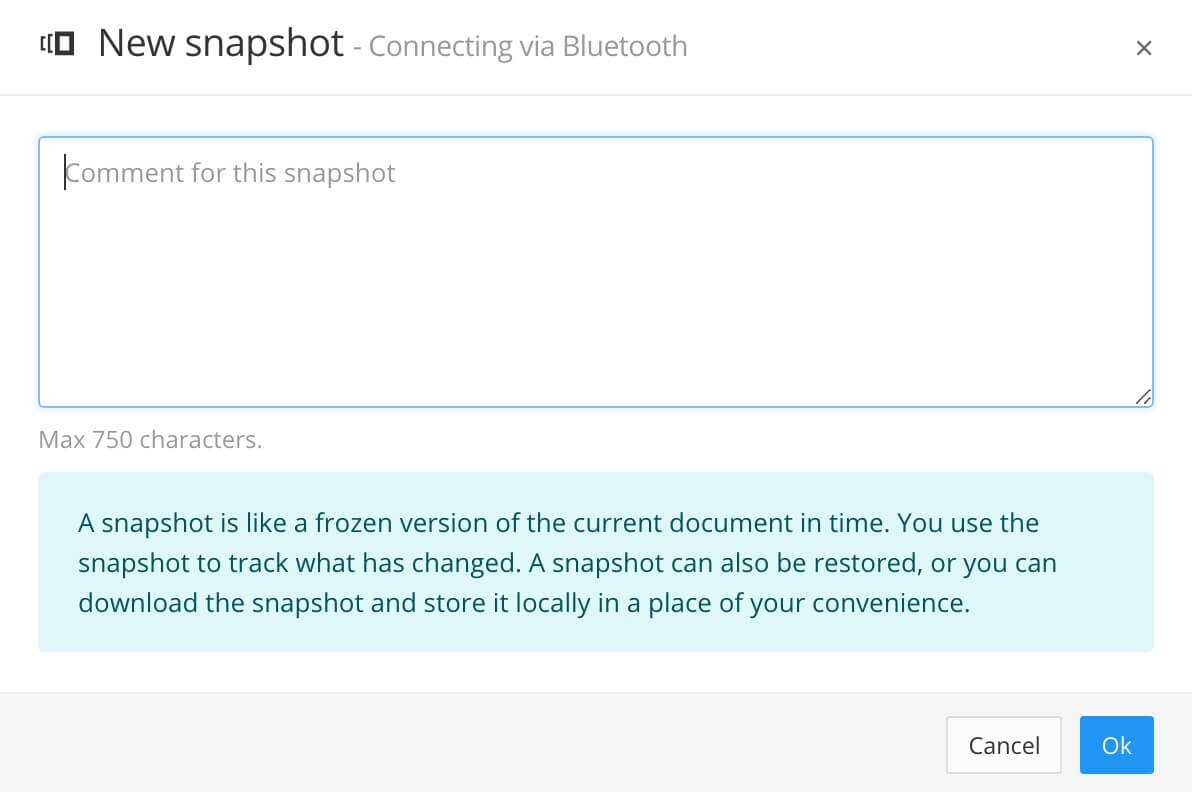
Note
The snapshot comment can be viewed in the full Paligo Editor.
Select the parent folder in the Content Manager to access the Resource View. Expand the topic in the list and select the Versions tab. It contains all comments added for the snapshot versions.
Select OK to confirm the comment and create the snapshot.