Edit the Source Code
Note
The Source Editor is not available to Contributors. Users with Author privileges are, however, able to access the Source Editor from the Contributor Editor.
Paligo recommends that you use the regular features in Edit Mode to add and edit content in Contributor Editor.
However, there may be times when you want to look at the source code, for example, if a formatting element appears to be in the wrong place. The source code in the Source Editor is in HTML, it is only transformed to XML when saved to the database. You can view it by selecting the Source code option in the toolbar.
Caution
This is only for users with an advanced understanding of HTML code. By editing the source code in the Contributor Editor, it is easy to make mistakes and create a corrupt topic.
If you are not sure of this, instead provide a feedback comment about the necessary changes to the author.
Select the assignment in the Assignments Panel.
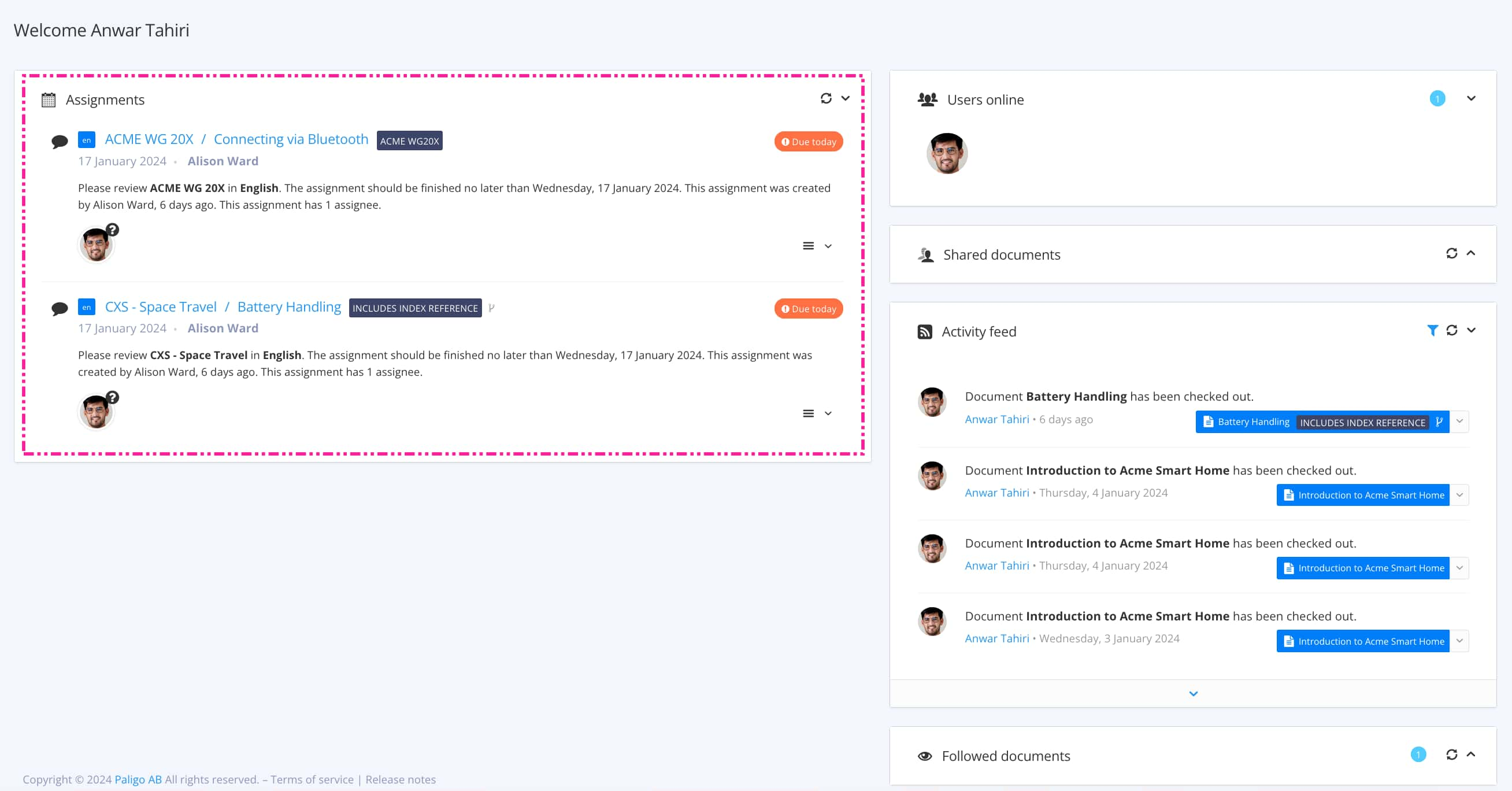
The view that opens varies, depending on the Assignment Types.
Tip
For alternative ways to open an assignment, see Different Ways to Open Assignments.
Select Source code in the Contributor Editor Toolbar.


You can view the code or change the content in the Source Editor.
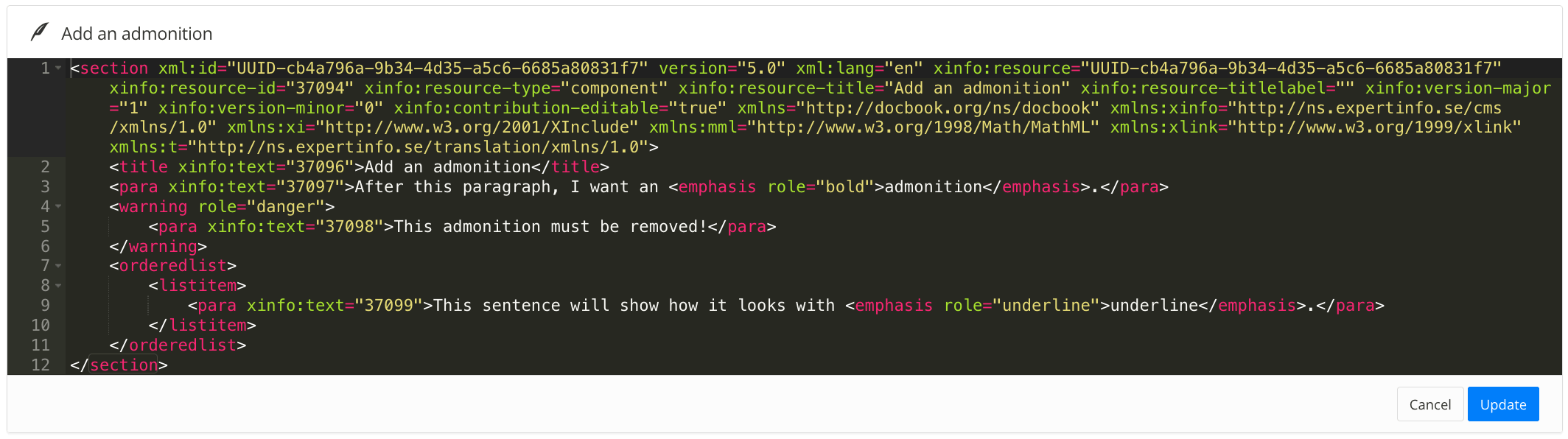
Warning
Do not use the source editor unless you have a good understanding of HTML.
Select Update to save changes or Cancel to exit without saving.
You can only update the code with your changes, if the HTML structure is valid.