Remove Inline Elements
Removing inline elements (such as bold, italic, guilabel, tag) can be done in two ways in Contributor Editor:
 Deselect the inline element by selecting it again. An option in use is marked with a gray background.
Deselect the inline element by selecting it again. An option in use is marked with a gray background. Use Remove format. The following instruction describes how the Remove format option is used.
Use Remove format. The following instruction describes how the Remove format option is used.
Warning
Do NOT use the Remove format option on text fragments that have a red background. That means that the text is reused in other topics and should not be edited. If you remove the format, it would break the reuse. Instead provide a feedback comment on such a text fragment.
Should you happen to clear the formatting on a reused text fragment, undo the command with Ctrl + Z (PC) or Cmd + Z (Mac).
Select the assignment in the Assignments Panel.
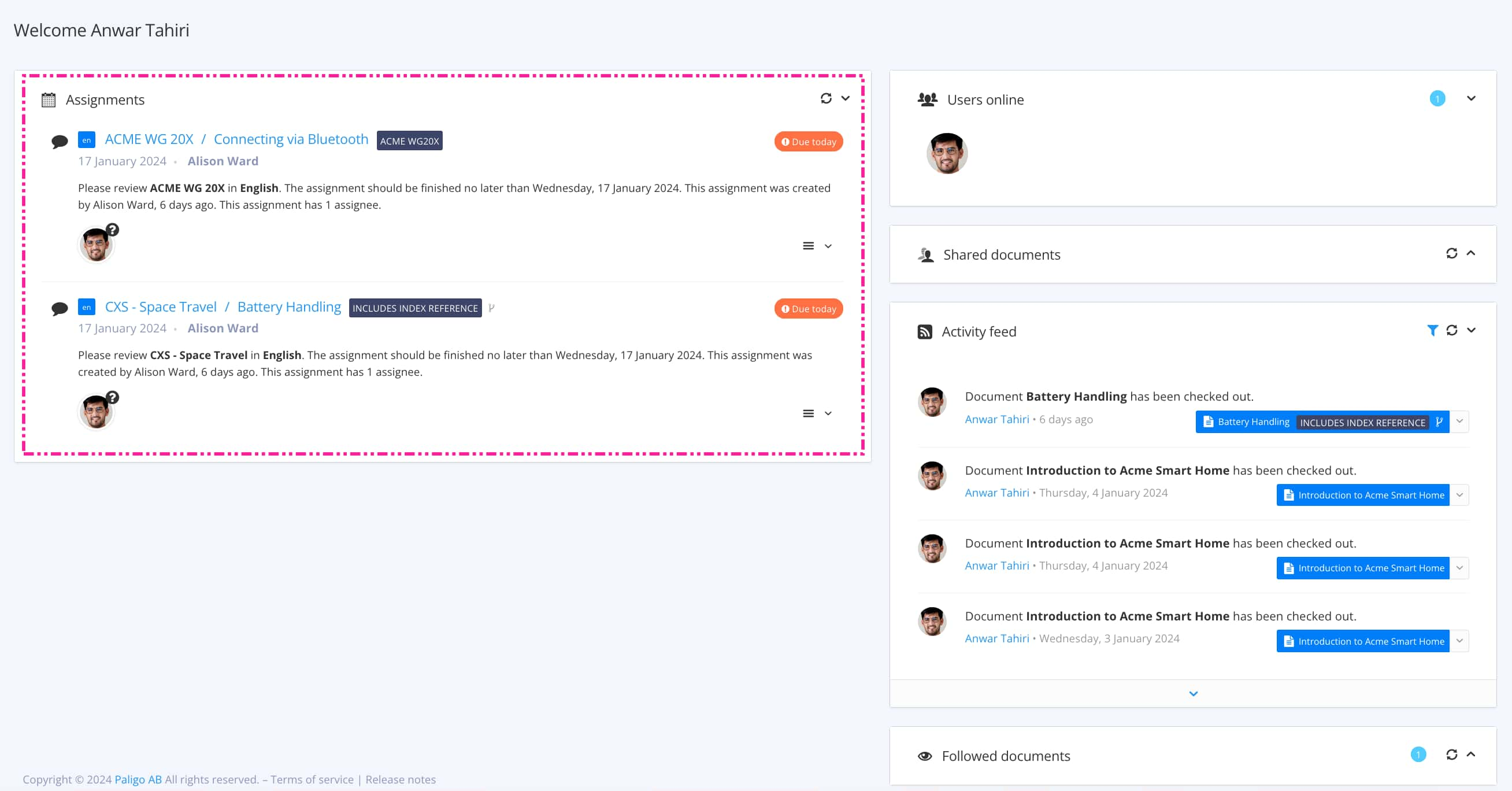
The view that opens varies, depending on the Assignment Types.
Tip
For alternative ways to open an assignment, see Different Ways to Open Assignments.
Select the content or position the cursor inside the text where the formatting is to be removed.
Select Remove format in the Contributor Editor Toolbar.


Select Save.
