Add Inline Elements
There are inline elements that you can use in Contributor Editor, such as bold, italic and underline. You can add them to individual letters, words or entire paragraphs. This is similar to "formatting" in a word processing program, but with more possibilities.
Tip
To remove text formatting, see Remove Inline Elements.
Highlight the text that you want to have the inline element.
Select an inline element in Contributor Editor Toolbar.
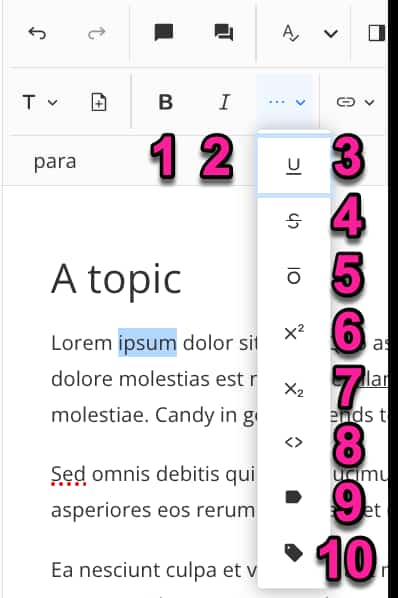
Bold
Italic
Underline
Strikethrough
Overline
Superscript
Subscript
Code - Use it to mark up text as code. It will be styled differently in the output so that it is clear that the text is code and not regular text.
Note
For blocks of code, if you are not adding it inline in the middle of text, use Insert Code block in the toolbar instead.

GUI label - Use it to mark up text as a user interface label. This is often used for options in software.
Tag - Use it to mark up text as an HTML or XML element.
For example, if the topic was about formatting HTML headings, you might have
<h1>in the text and you could apply the tag to that. In the output, the tag content has a different styling to regular content.
Select Save.
