Add Links
When you are working in Contributor Editor, you can add links to other topics within the assigned publication and external websites.
If you want to be able to link to topics outside the assignment, see Document Access.
Important
For the contributor to View Content in Context and to cross-reference topics within the publication, the assignment must be created from a fork.
Select the assignment in the Assignments Panel.
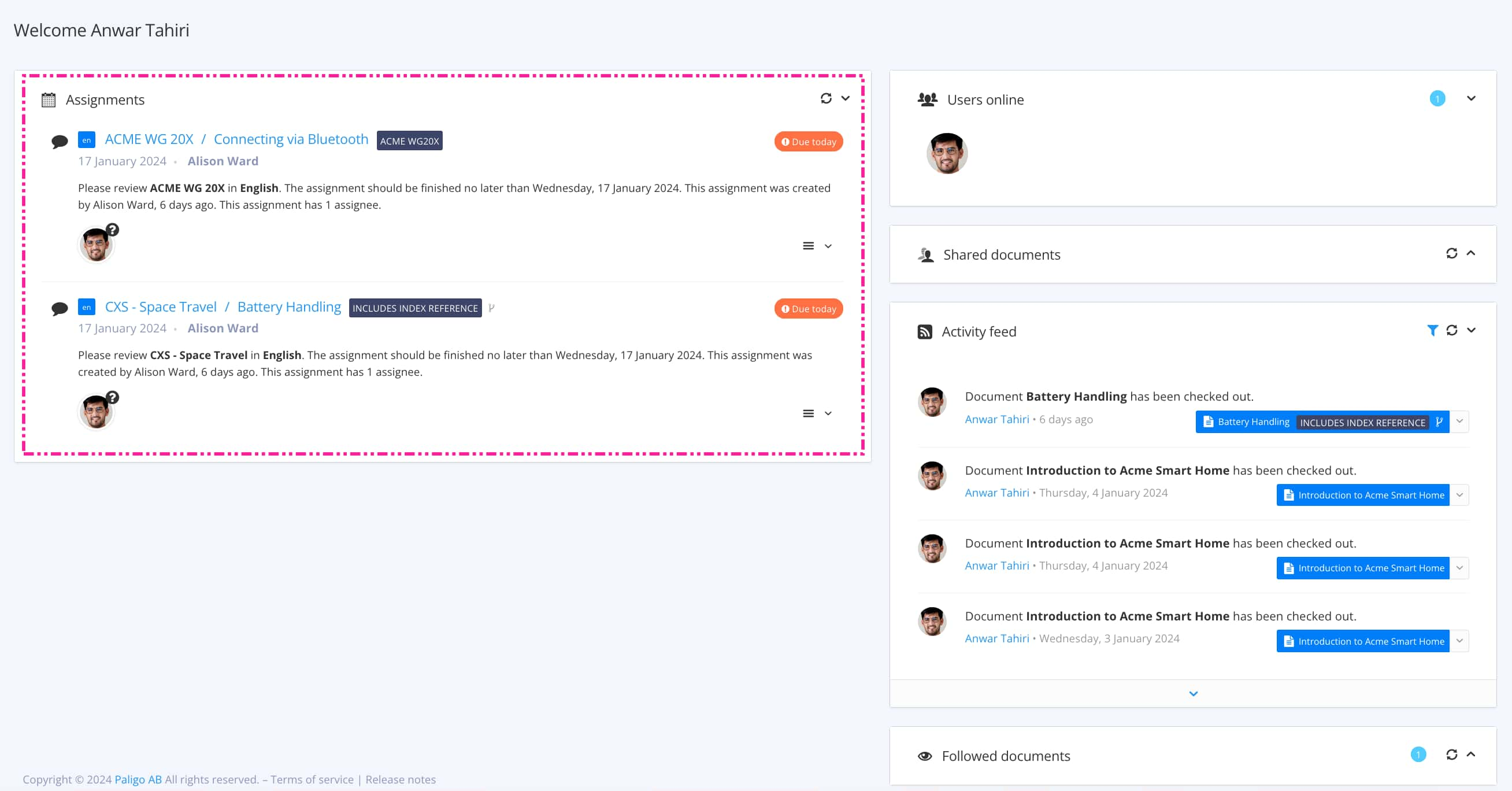
The view that opens varies, depending on the Assignment Types.
Tip
For alternative ways to open an assignment, see Different Ways to Open Assignments.
Position the cursor where the link is to be inserted.
Alternatively, highlight the text that you want to use as the label for the link.
Select Link in Contributor Editor Toolbar and choose the appropriate type of link.


Cross-reference - Select a topic or other content in your publication to link to.
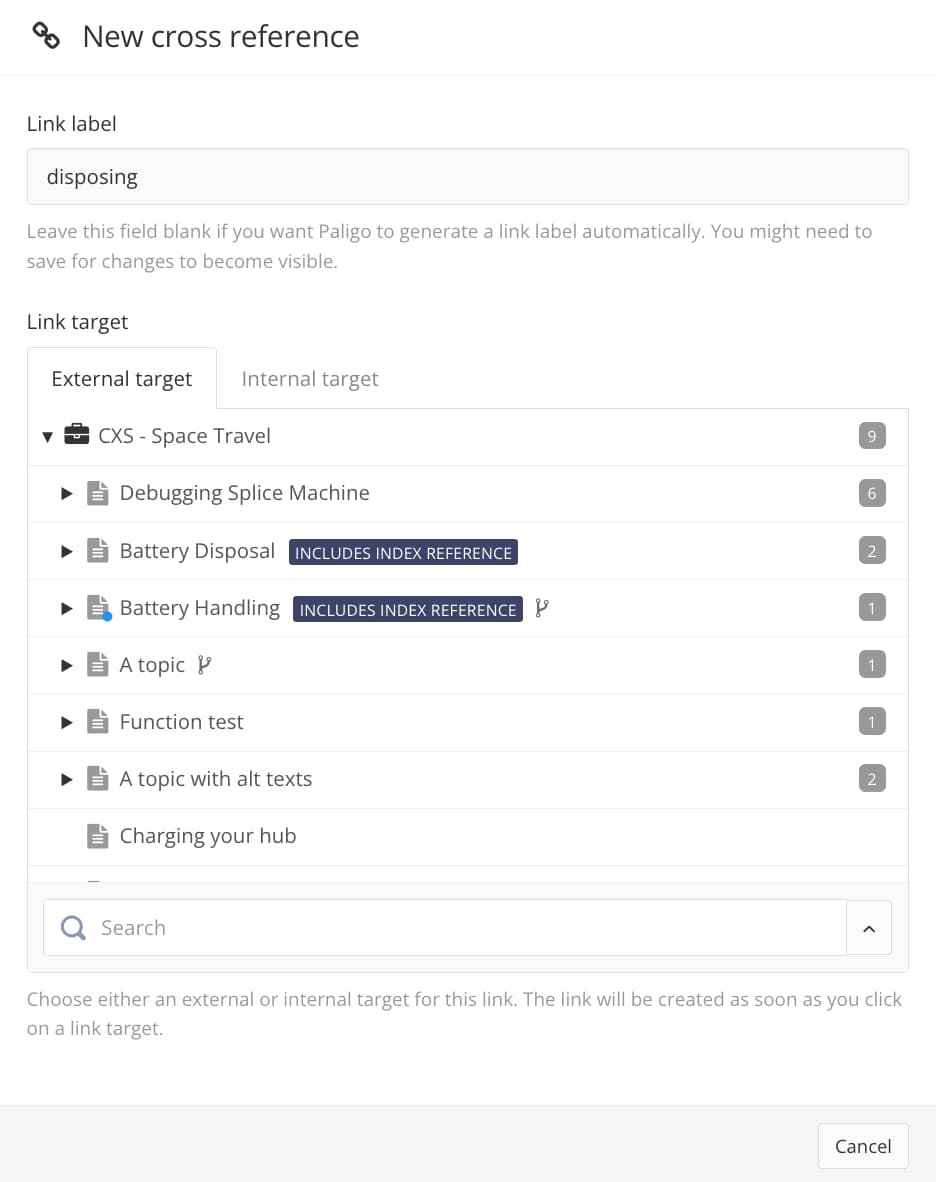
Link - Enter the URL to an external website and accept it with the green checkmark.

If necessary to edit the link or cross-reference, select it to access menu options.
 Unlink
Unlink Edit link
Edit link
Select Save.
