AI Assistant
Note
The AI Assistant is not turned on by default. Companies must sign an AI Addendum before the service is enabled. Please contact your CSM in order to enable the AI Assistent for your instance.
The built-in AI Assistant in the Contributor Editor provides you the ability to improve existing content, but also to generate new content such as titles, paragraphs, lists, and tables by prompting OpenAPI.
You find the AI assistant button in the bottom-right corner of the Contributor Editor Toolbar. It is divided into two parts:
 Commands hold the most common AI features to improve, shorten, lengthen, simplify and summarize content.
Commands hold the most common AI features to improve, shorten, lengthen, simplify and summarize content. Generate Text to make the AI create new content.
Generate Text to make the AI create new content.
 |
Note
The AI Assistant is only available in the Contributor Editor.
The AI Assistant can help you to produce better content. You can choose to improve, shorten, lengthen, simplify, or summarize your content.
Select the assignment in the Assignments Panel.
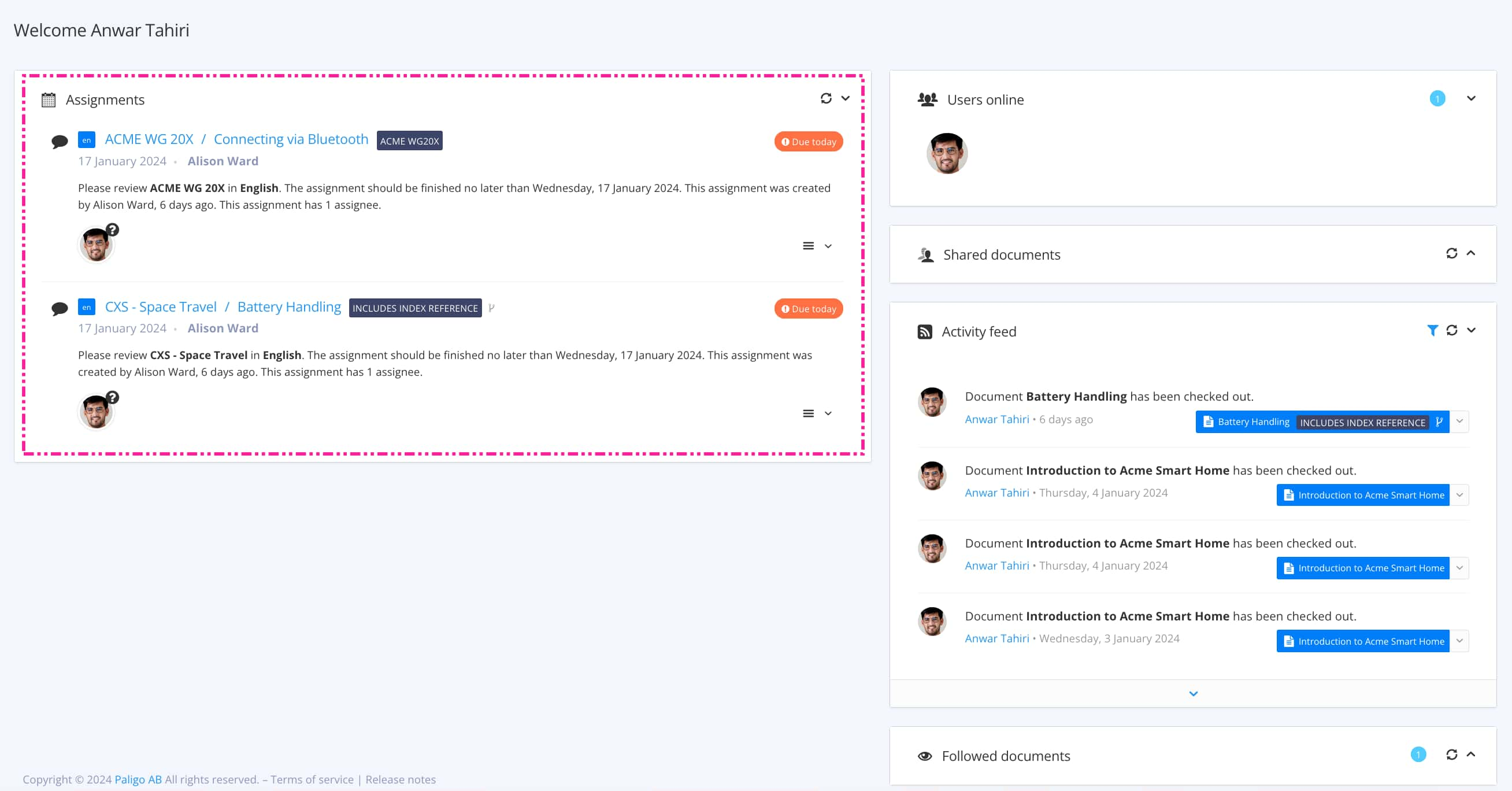
The view that opens varies, depending on the Assignment Types.
Tip
For alternative ways to open an assignment, see Different Ways to Open Assignments.
Select the text to be edited.
Select AI Assistant.


Select Commands and choose one of the options.

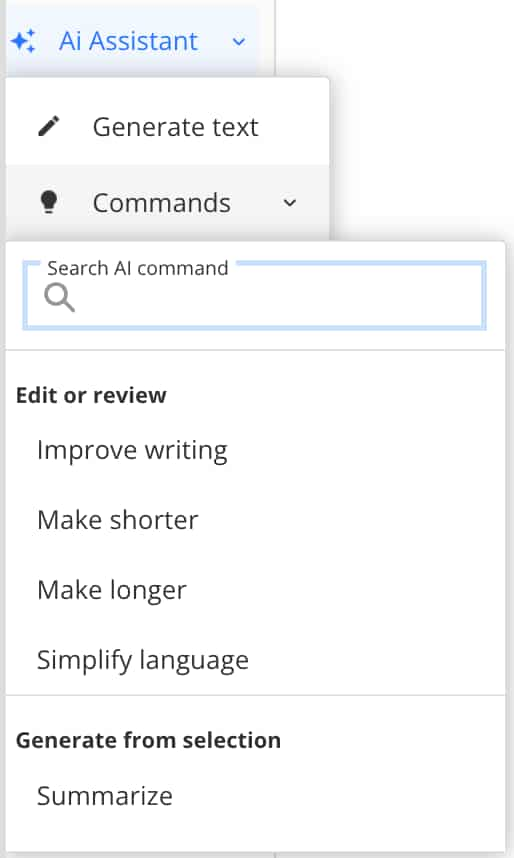
The AI Assistant suggests new text with the following choices:
Replace the selected text with this suggestion.
Insert below the selected text
Try again to make the AI provide a new suggestion. Help the AI by explaining what is needed in the field at the bottom of the dialogue.
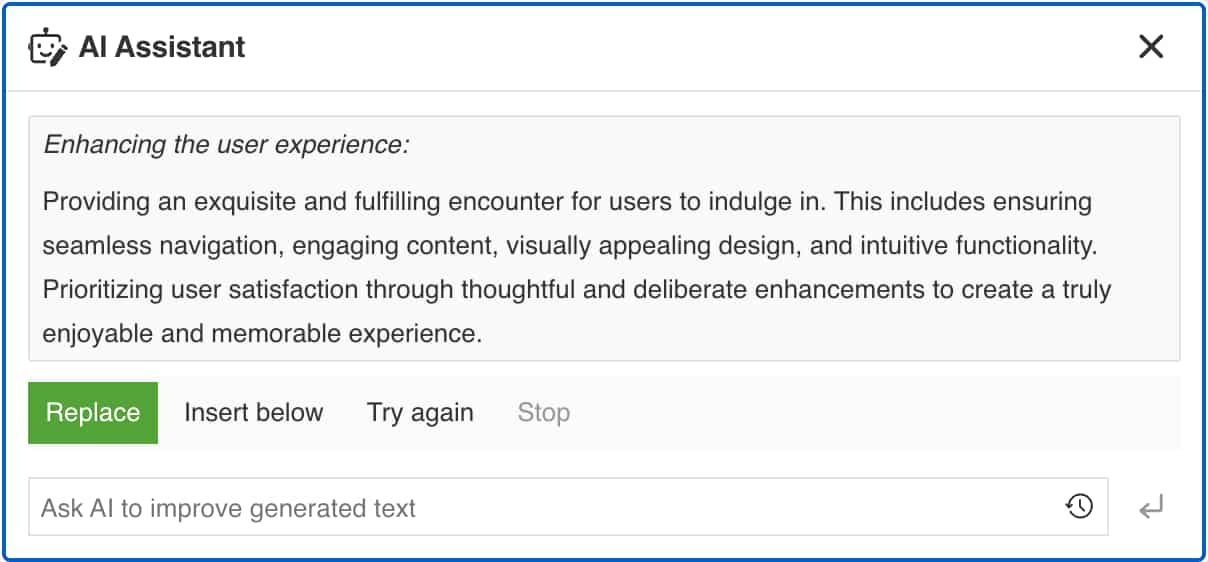
Select Save.

The AI Assistant can generate new content based on a description. The description is called a "prompt".
Select the assignment in the Assignments Panel.
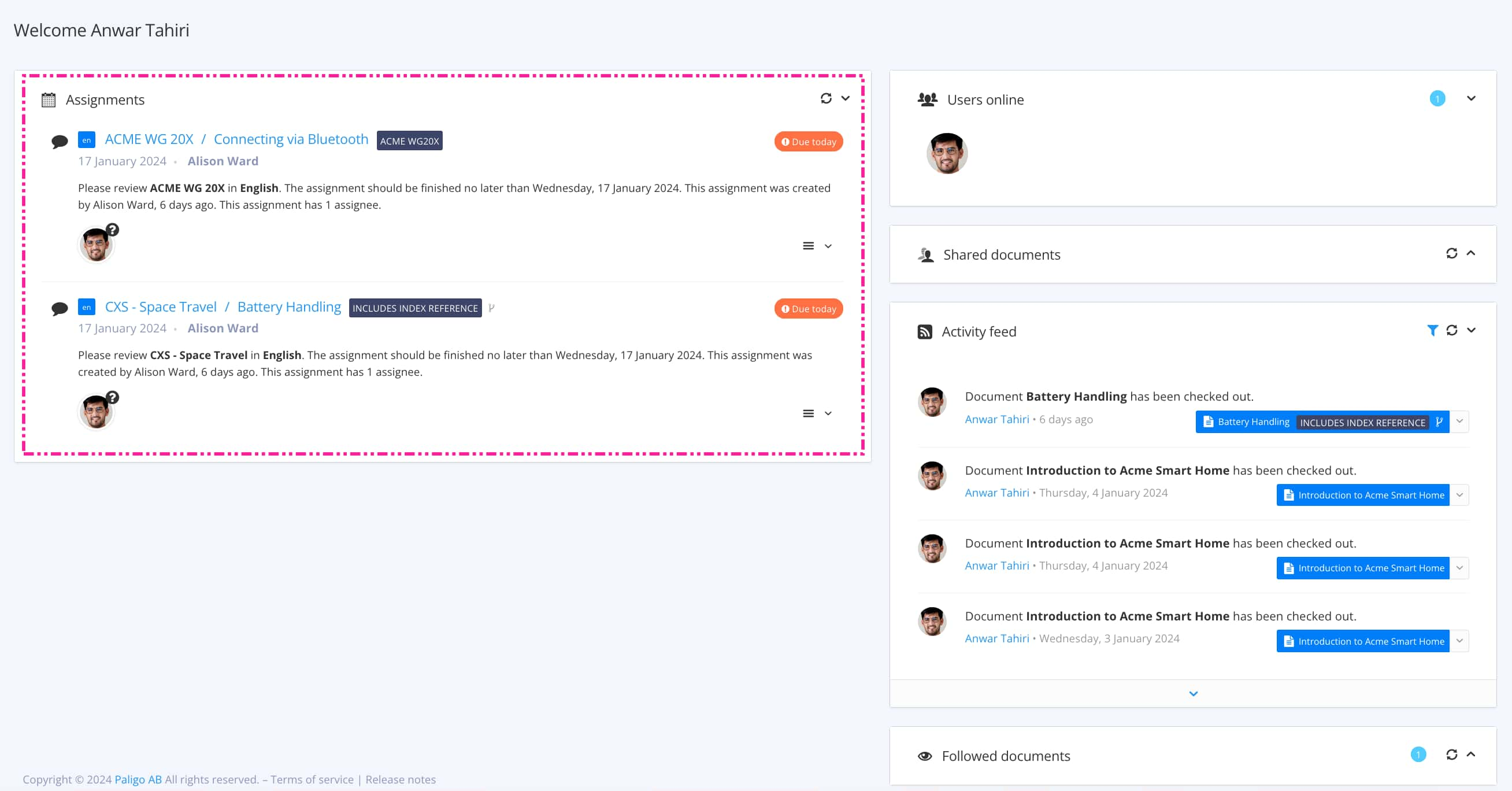
The view that opens varies, depending on the Assignment Types.
Tip
For alternative ways to open an assignment, see Different Ways to Open Assignments.
Position the cursor where the text is to be inserted.
Select AI Assistant.


Select Generate Text.

Describe what you want AI Assistant to generate content about.

Select Submit.

The AI Assistant suggests new text with the following choices:
Replace the selected text with this suggestion.
Insert below the selected text
Try again to make the AI provide a new suggestion. Help the AI by explaining what is needed in the field at the bottom of the dialogue.
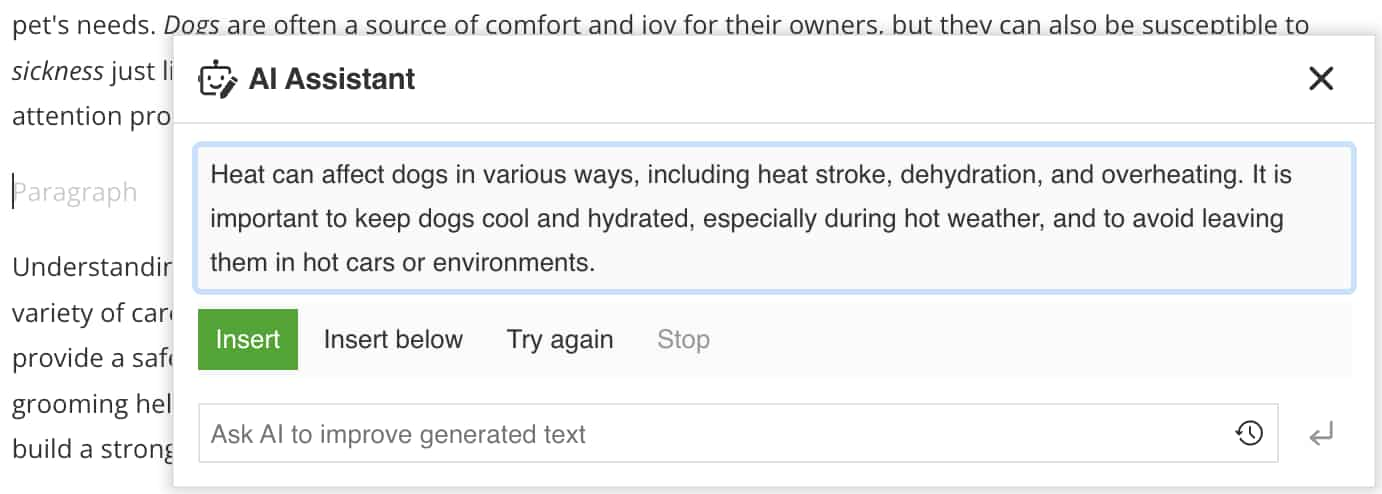
Select Save.
