Add Topics
To add a new topic or subsection in Contributor Editor, you must open the content in Edit View.
Your new topics will appear in the location specified by the author when the assignment is created, see Contribution Settings. You cannot change the location in Edit View.
As a contributor, it is not possible to move it outside the assigned topic. Only the author can reorganize the publication structure.
Note
When there are multiple topics in the contribution assignment, you have to Close and check-in a topic to be able to edit one of the other topics.
Also, remember to Save the changes before closing it.
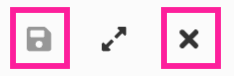 |
To the left - Save the changes, To the right - Close and check-in the topic
This instruction describes how to add new topics to a contribution assignment topic.
Select the assignment in the Assignments Panel.
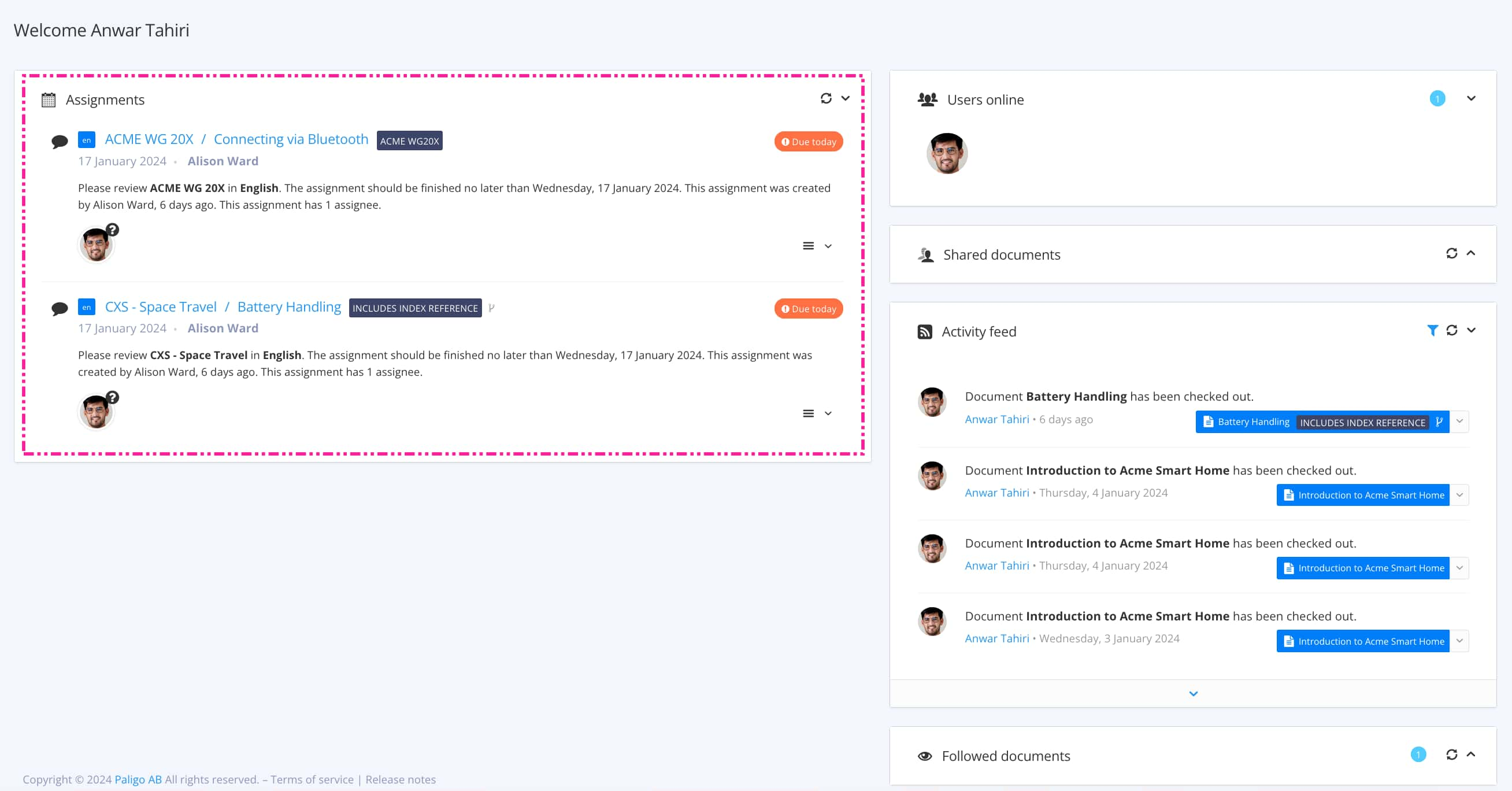
The view that opens varies, depending on the Assignment Types.
Tip
For alternative ways to open an assignment, see Different Ways to Open Assignments.
Move the cursor to the plus symbol.

Enter a title.
Select Insert.
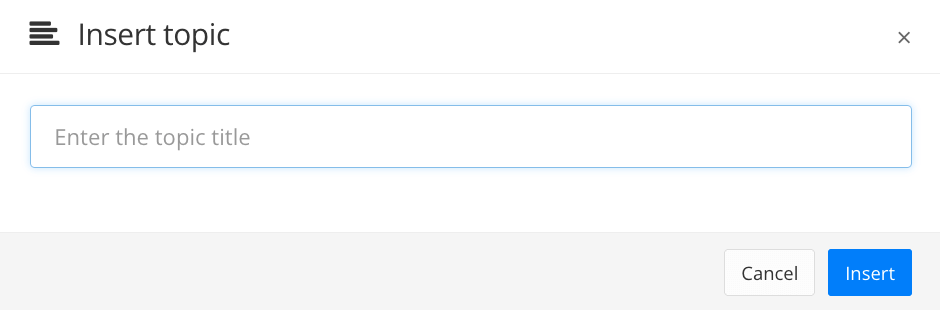
Use the Contributor Editor Toolbar to add or edit the content.

Select Save.
