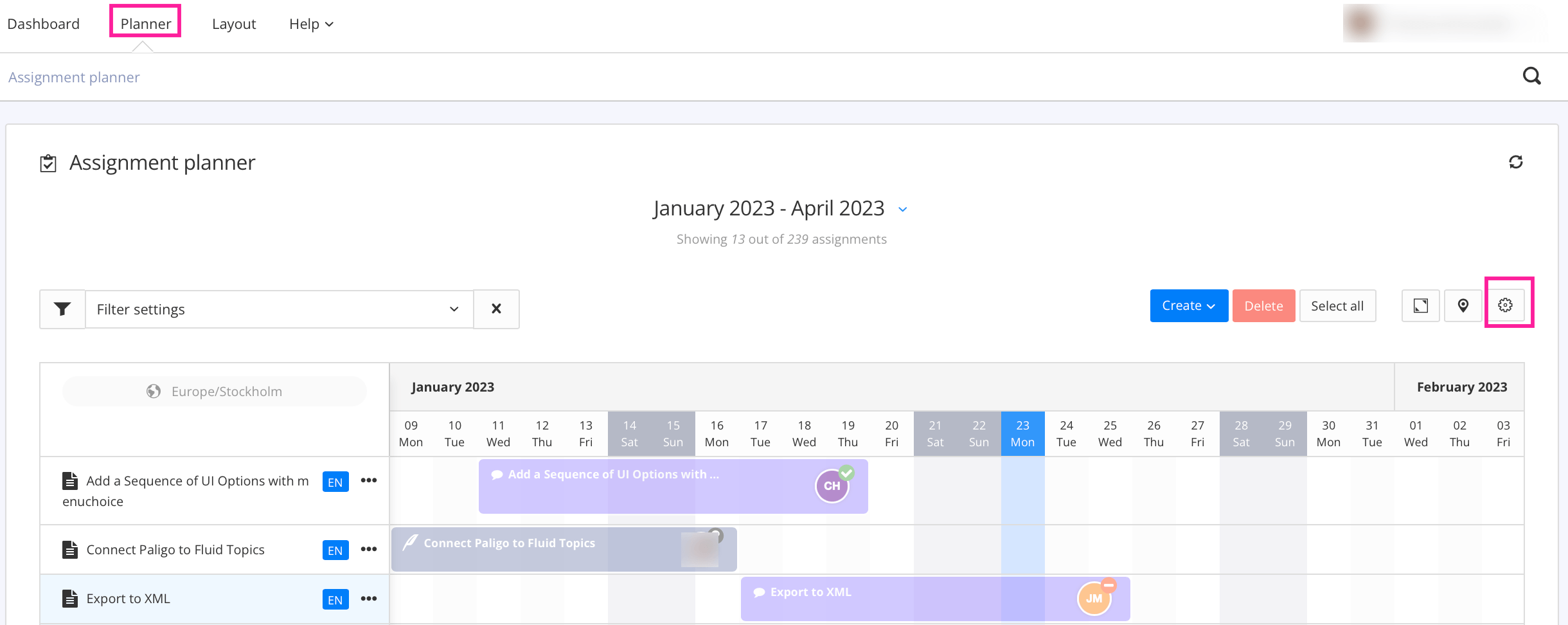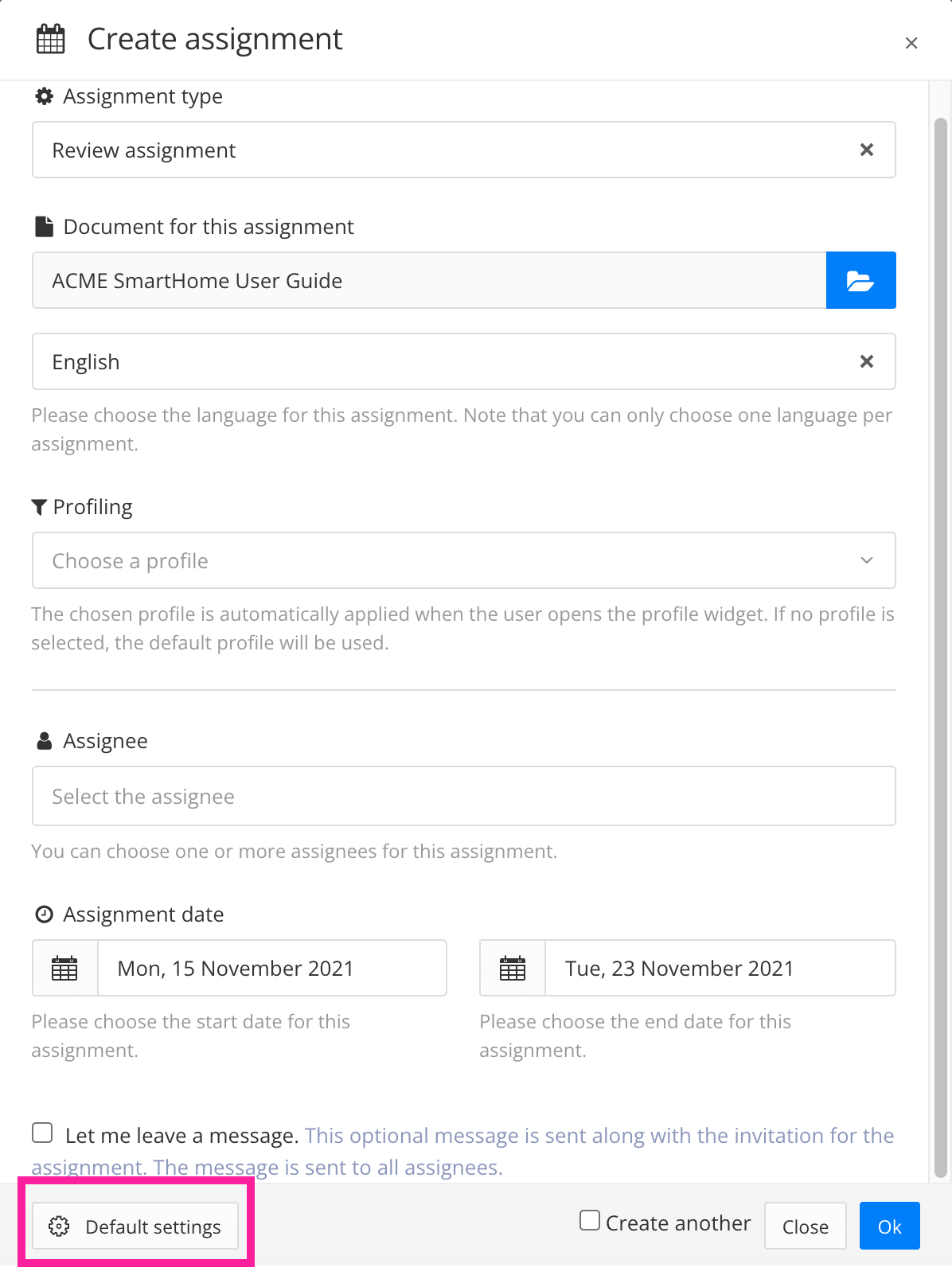Contribution Settings
When contributors start working on an assignment, Paligo can show them the changes that have occurred since the last snapshot was taken.
Use one of the two ways to access the Default Settings:
Select the Contributions tab.
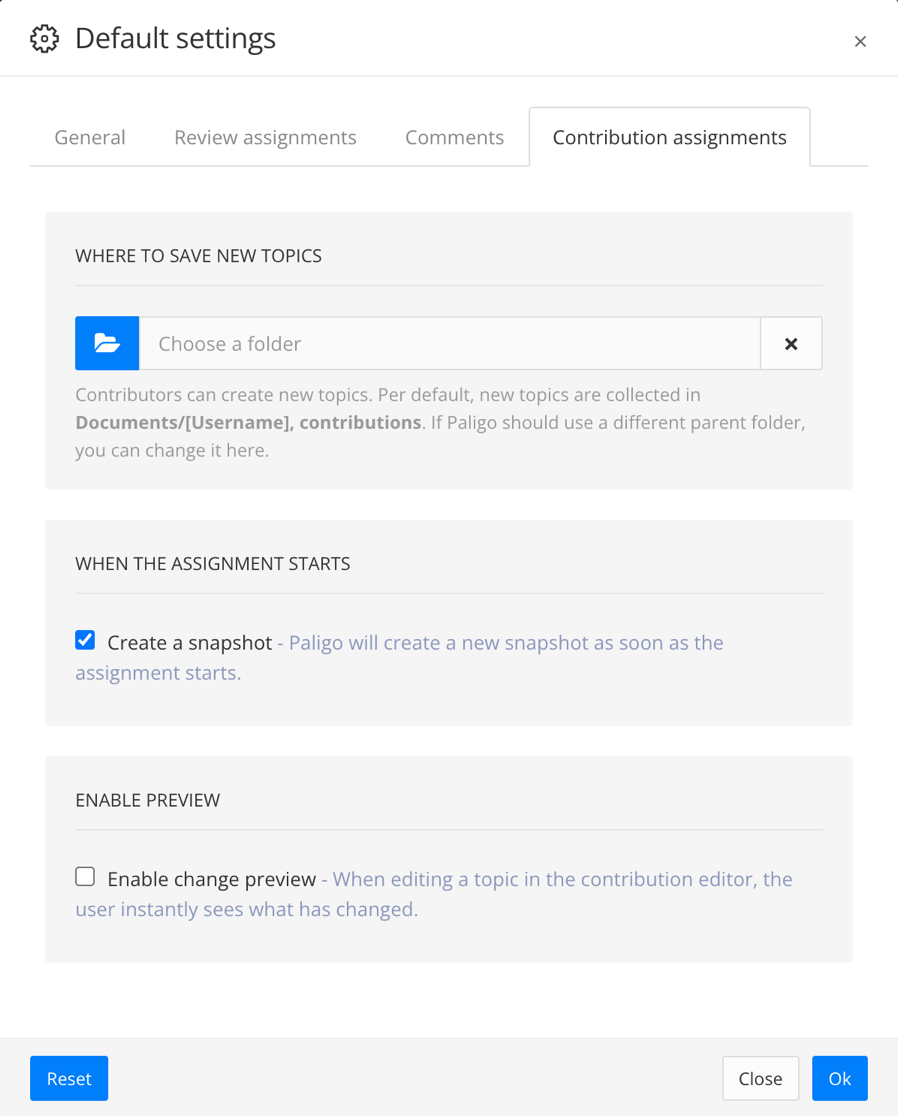
Clear the box Create a snapshot to avoid a new snapshot replacing the existing snapshot.
If this box is checked, Paligo creates a new snapshot when the assignment is opened. As a result, the comparison feature would compare the latest version of the content to that snapshot, and the content would be the same.
Use the Enable change preview box to control if a side-by-side comparison should be shown:
Check the box to show a side-by-side comparison of the latest version of the content and the most recent snapshot of the content. The contributor can choose to compare to different versions, see Compare Contributions.
Clear the checkbox if you want to turn off the comparison.
Select OK to confirm your choices.