Create Assignments
Assignments are an important part of the workflow if you want to track your content in Paligo. When you create an assignment, you choose what type of assignment it is, who should work on it, and the timescale for the work. This is all tracked by Paligo and you can view the progress of an assignment on the Dashboard and in the Planner.
To create assignments, use the Planner or the Content Manager. It does not matter which display you use to create an assignment, the result is the same. You can Track the Assignment Progress via the Planner and Assignments Panel.
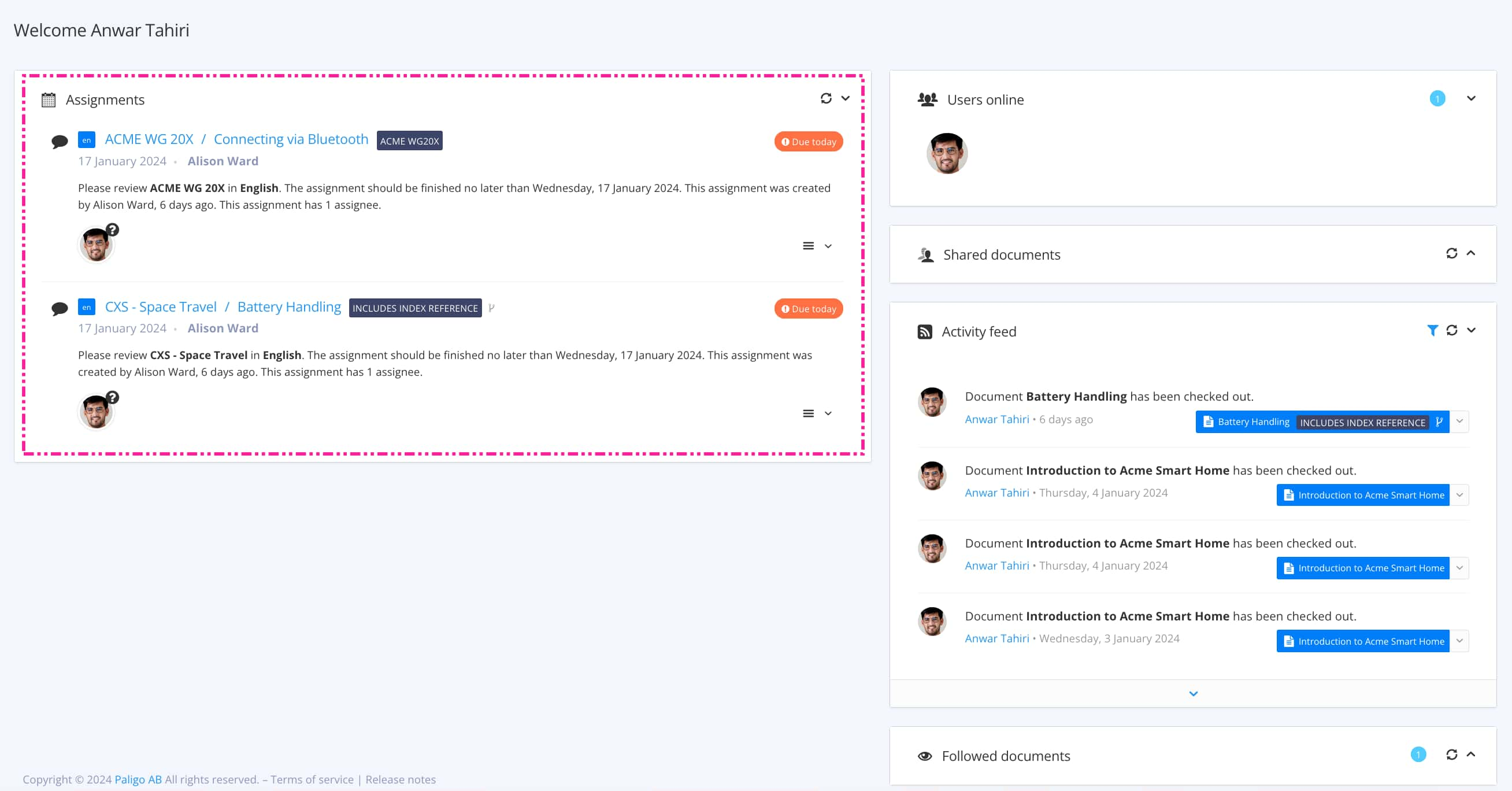 |
Tip
When you create an assignment, Paligo sends the assignee an email. You can also send them a link to the assignment via Slack, Teams, or other messaging systems.
To send a link, create an assignment. Paligo then displays a notification message. Select the Copy link button in the notification and then paste the link into a message.
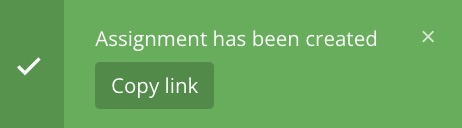 |