Add Breaks Between Block Elements
To be able to add information below a block element in Contributor Editor, a break must be added. How you add a break depends on the type of block element:
Quickly hit Enter twice to exit a
Code block,Admonition,ListorProcedure.Use the Break widget to exit a
Table,ImageorMedia.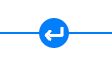
The following instruction describes how the break widget is used.
Select the assignment in the Assignments Panel.
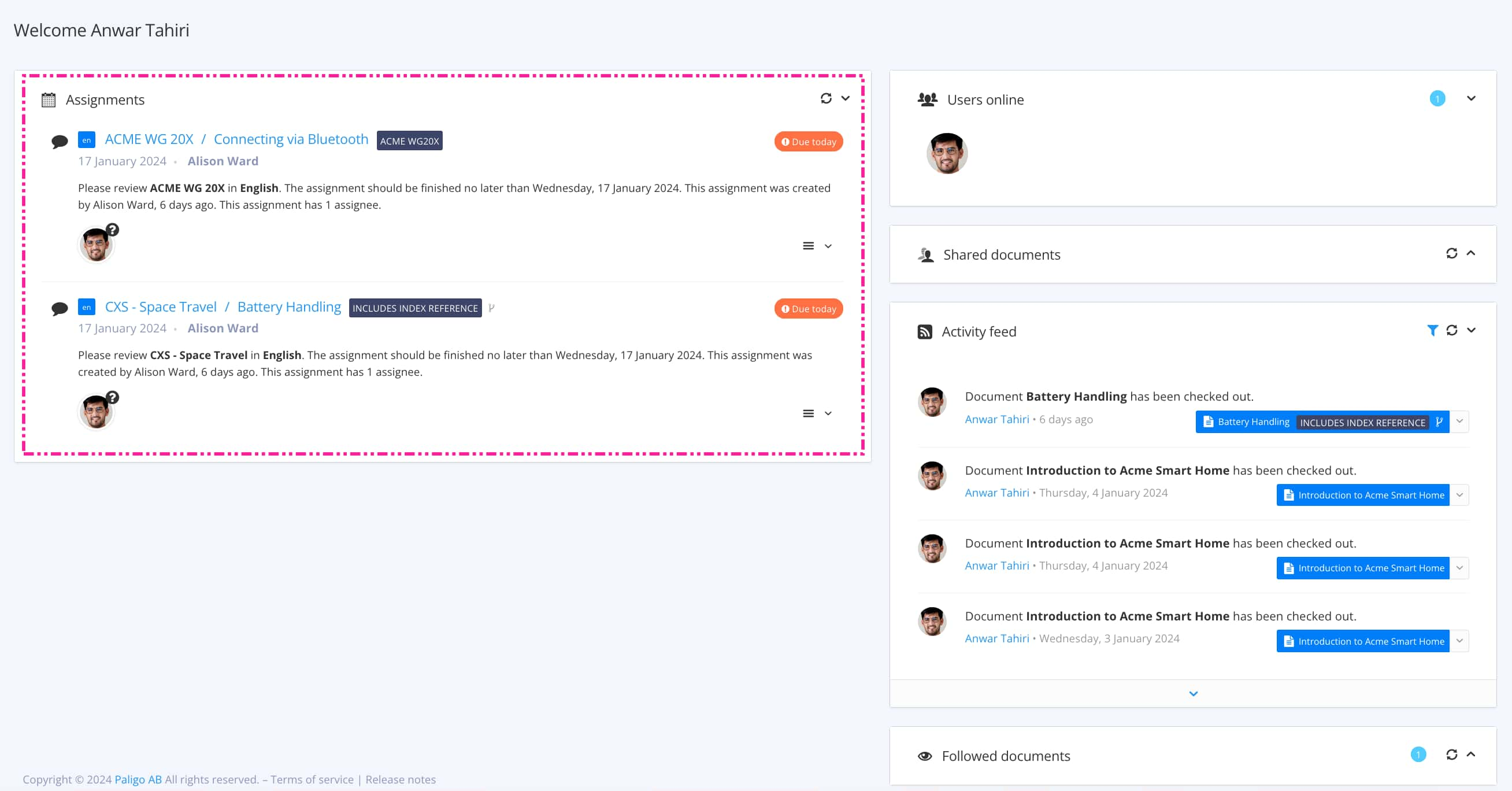
The view that opens varies, depending on the Assignment Types.
Tip
For alternative ways to open an assignment, see Different Ways to Open Assignments.
Select the Break widget that appears when hovering over a
table,imageormedia.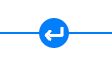
The break ends the previous structure with a paragraph.
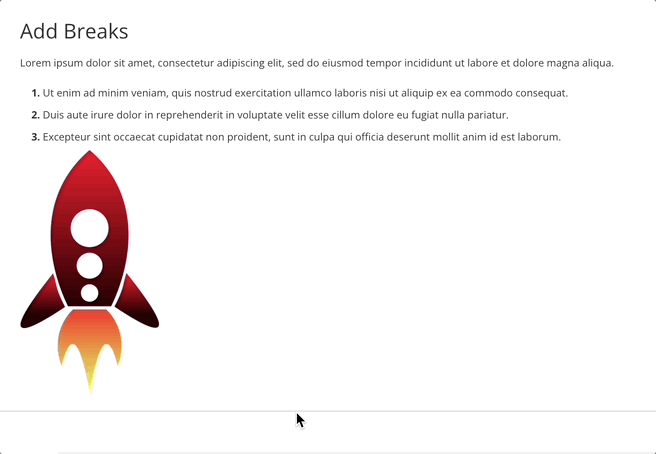
Use the Contributor Editor Toolbar to add or edit content.

Select Save.
