Add Admonitions
In Contributor Editor you can add admonitions, such as warnings, notes, examples and tips. The instruction below shows how to add admonitions, change admonition type or remove them.
Select the assignment in the Assignments Panel.
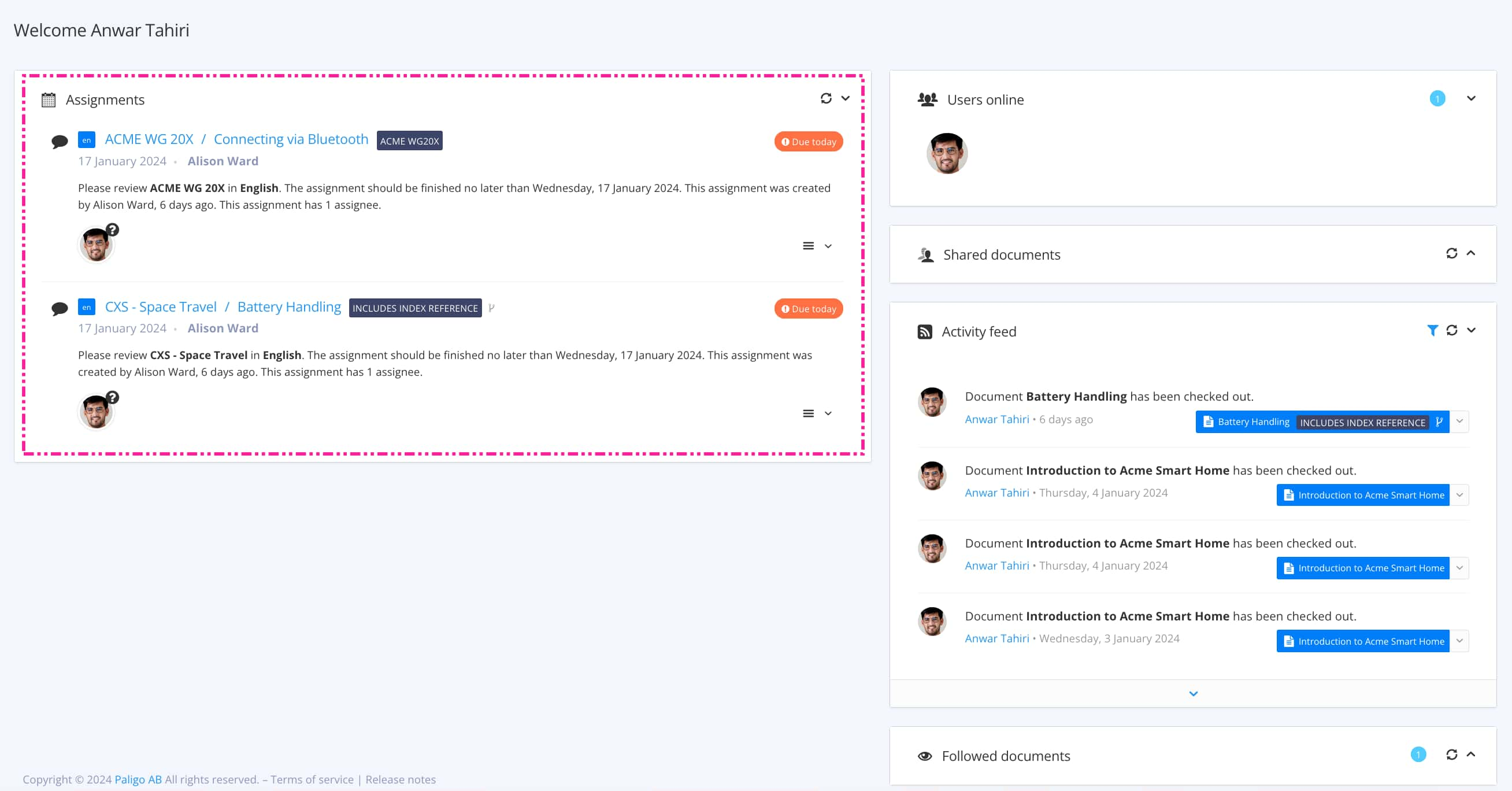
The view that opens varies, depending on the Assignment Types.
Tip
For alternative ways to open an assignment, see Different Ways to Open Assignments.
Position the cursor where you want to add the admonition. It will appear below the cursor position.
Note
If you want to add an admonition:
After a
Code block,Admonition,ListorProcedure, quickly hit Enter twice to exit the block element.Inside a step or list item, position the cursor at the end of the the step or list item.
Select Admonition and choose admonition type in the in the Contributor Editor Toolbar.

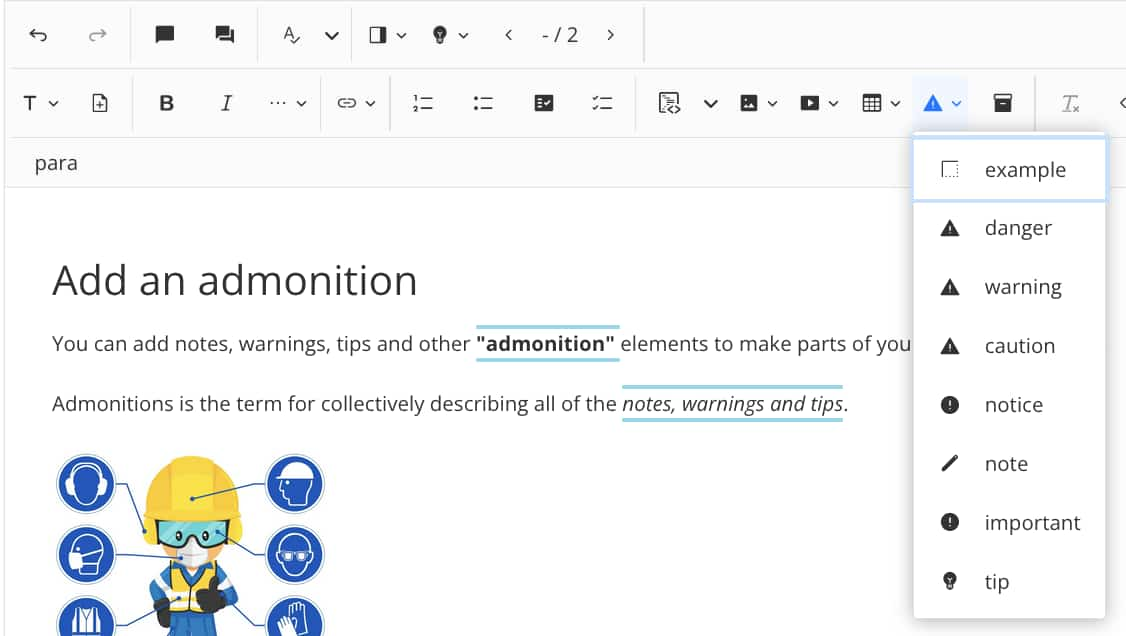
Add content to the admonition. By default, an admonition has a paragraph.

To change admonition type, position the cursor inside the admonition and select another admonition type.
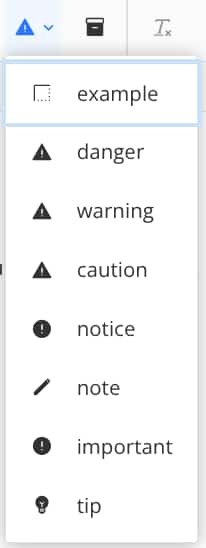
To remove the admonition, position the cursor inside it and and press Backspace on your keyboard.
Select Save.
