Allow Users to Delete or Force them to Send to Trash
Paligo has two deletion strategies and you can choose which one you want to use.
Users can delete content directly from the Documents section of the Content Manager.
This content is immediately deleted from the database. It can be restored from the Activity Feed if needed.
Users do not have access to the delete option in the Documents section. They can only move content to the trash. Once the content is in the trash, they can either restore it or they can delete it. You may prefer this two-step process as it can be quicker and easier to restore from the trash rather than finding the deletions in the Activity Feed.
To choose the deletion strategy for your Paligo instance:
Sign in to Paligo using a user account that has administrator permissions.
Select the avatar in the top-right corner.
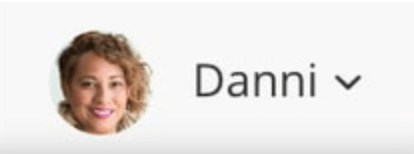
Select Settings from the menu.

Select the System Settings tab.


Use the Enable deleting content option to choose your deletion strategy.
Enable the option to allow users to use the Delete option directly from the Documents section of the Content Manager
Disable the option to deny access to the Delete option in the Documents section. Users can only send the content to the trash (but they can delete it from there, if needed).
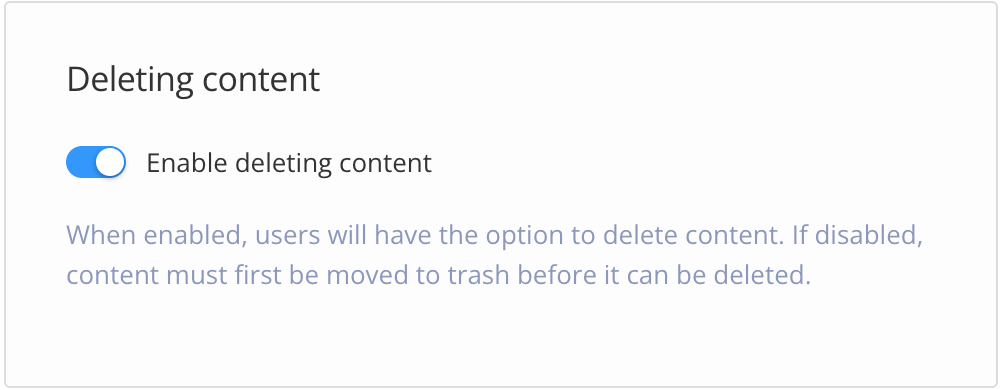
Tip
For instructions on deleting content and moving content to the trash, see: