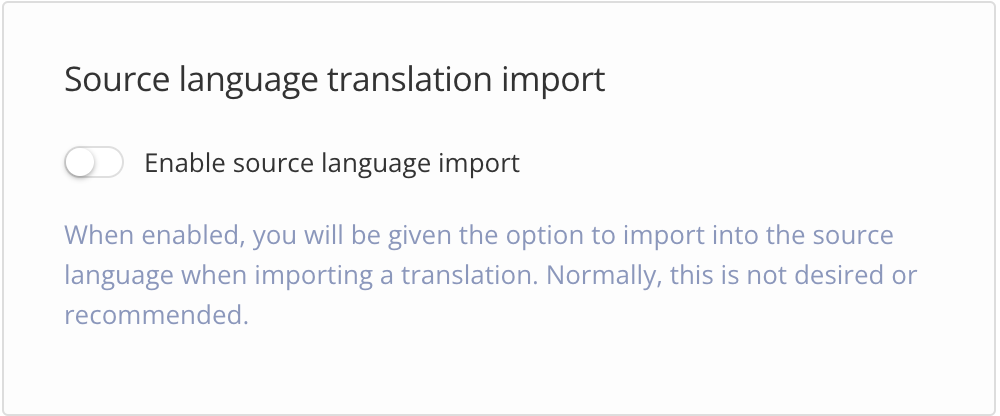Control Source Language Translation Import
Paligo has a Source Language Translation Import feature that, in most cases, should be disabled. It is designed for use in unusual scenarios where multiple languages are used for authoring.
Caution
Only enable the Source Language Translation Import feature if advised to do so by Paligo customer support.
To verify that it is disabled (or if you have been advised by Paligo customer support to enable it):
Sign in to Paligo using a user account that has administrator permissions.
Select the avatar in the top-right corner.
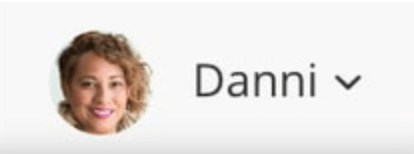
Select Settings from the menu.

Select the System Settings tab.


Use the Enable source language translation import switch to turn the feature on or off.