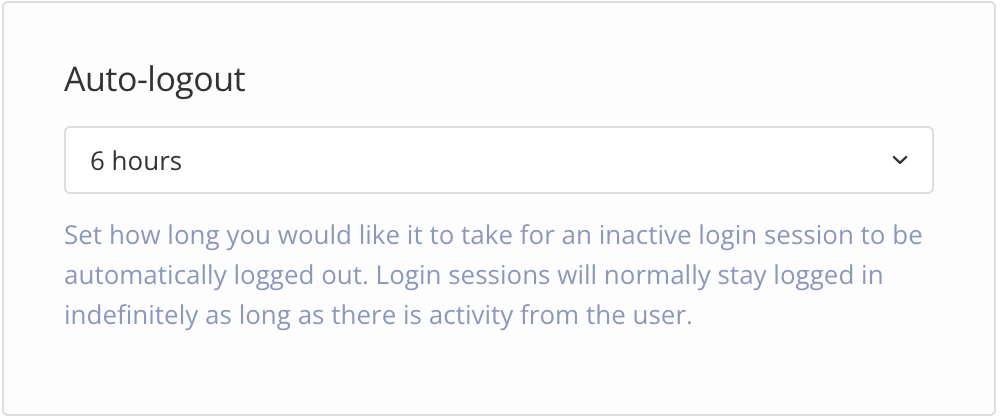Set the Automatic Logout
Paligo can automatically log out inactive users. This can be important for complying with security policies and reducing the risk of unauthorized users gaining access to Paligo and your content.
Sign in to Paligo using a user account that has administrator permissions.
Select the avatar in the top-right corner.
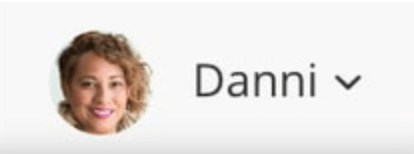
Select Settings from the menu.

Select the System Settings tab.


Set the Auto-Logout time. You can choose 1 hour, 2 hours, 6 hours, or 8 hours. If a user is inactive for the time period that you select, Paligo will log them out.