Set the Default Filename for PDF and ZIP Files
Administrators can create a template to define the structure of filenames. Paligo will use the template by default when it generates filenames for the PDF and ZIP files it publishes.
Note
When users publish content in Paligo, they can use publish document dialog to set a different filename structure. If they do this, Paligo will use the publishing settings instead of the default system settings. To find out more, see Publish Content.
To define the default filename structure:
Sign in to Paligo using a user account that has administrator permissions.
Select the avatar in the top-right corner.
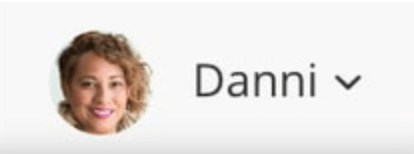
Select Settings from the menu.

Select the System settings tab.

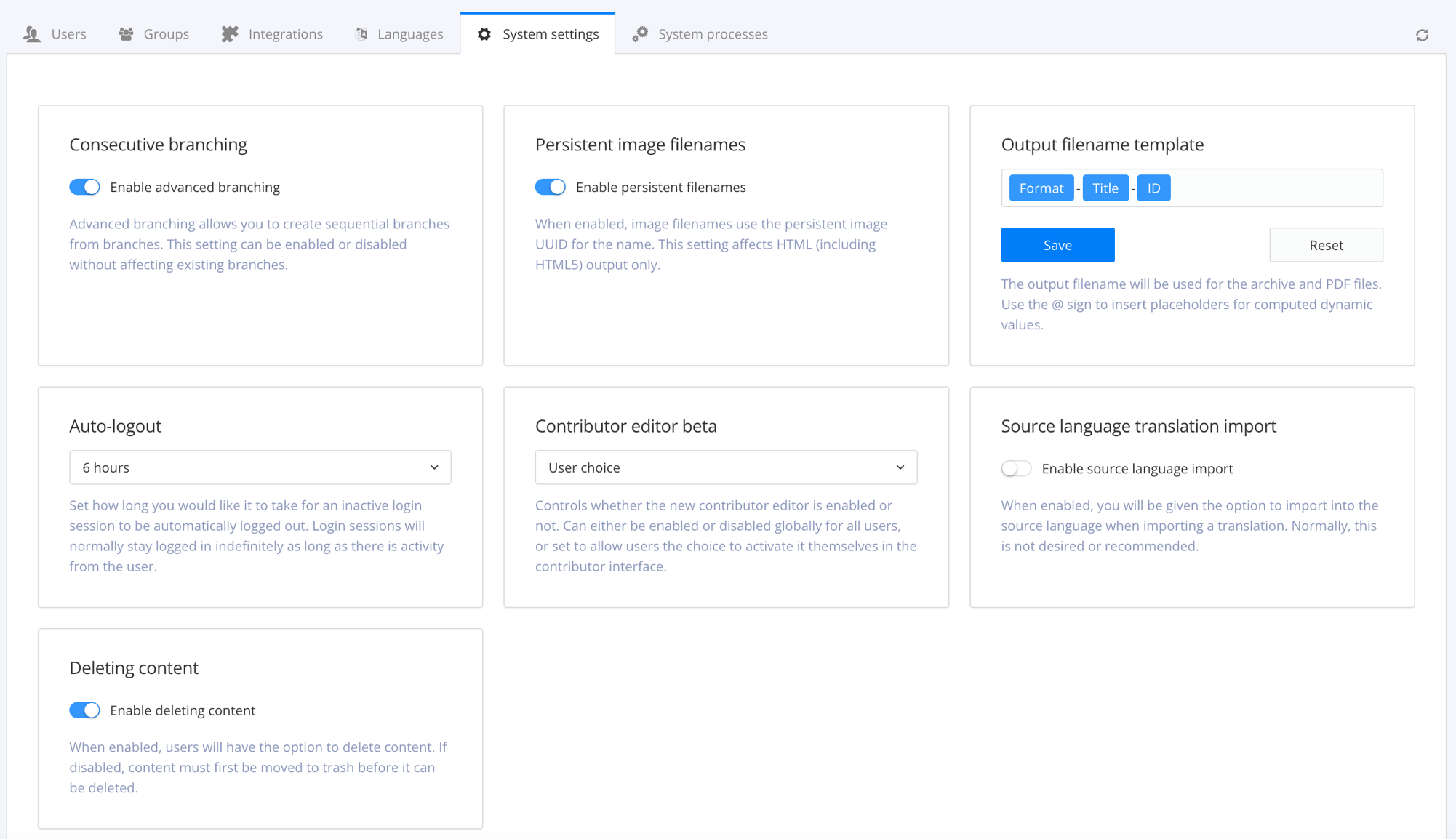
Use the Output filename template setting to control the filename of the output. Default is:
ID-Title-Format.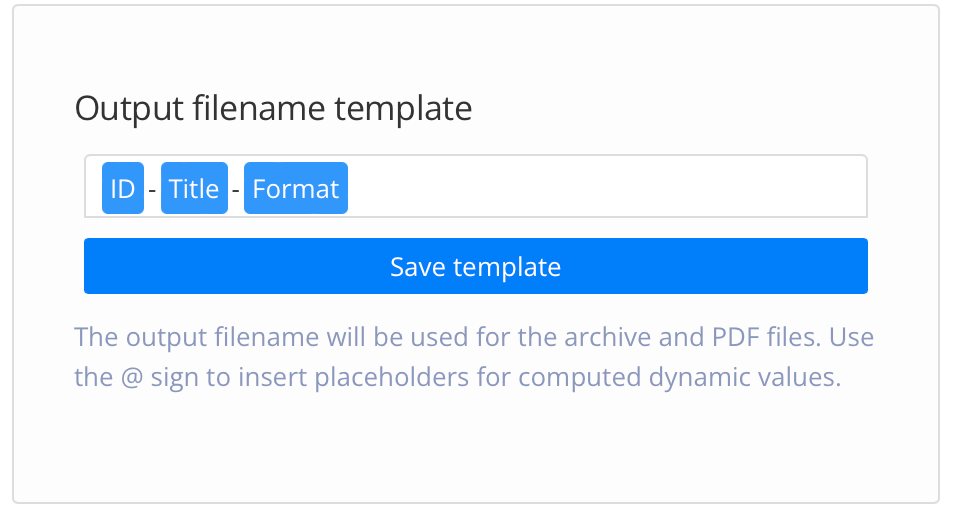
You can set it to include various values:
ID - The ID of the document.
Title - The title of the publication or topic that you are publishing.
Format - The name of the output format, for example, PDF or HTML5.
Edit date - The date that the publication or topic was last edited.
Branch label - The text from the branch label for the publication or topic. This only applies if your content has been branched and it has a branch label. For details, see Add or Edit Branch Labels.
Unique value - A random string of characters, generated by Paligo, that is added to the filename to make it unique. This can stop the file from being overwritten by later publishes of the same document.
Tip
If you type @ into the field, Paligo displays a list of the available values and you can select from the list. To remove a value, click in it and use the delete key or backspace key to remove all of its characters.
Select Save template.
The next time a user starts the publishing process, Paligo will use this template as the default for naming the output files. If a user enters different filename syntax in the publishing settings, Paligo will use those instead.