Move to Trash
The advantage of using Move to Trash is that the trash folder is visible in the Content Manager, so you easily see what content has been removed.
If you place content in the trash it is no longer a piece of the "live" content that you can work with. You can restore it if needed to make it become "live" content again.
Note
If a topic is in the trash, but is still used in a publication, this is shown in both the publication's Structure View and the sub-tree in the Content Manager. In those, the topic is shown as "grayed out" and in italic.
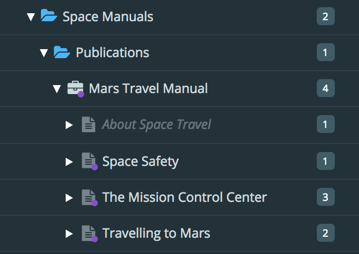
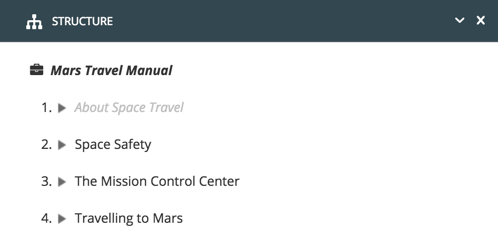
To move content to the Trash folder:
Find the topic or other component in the Content Manager, and select its dotted menu (...).
Select Move to trash.

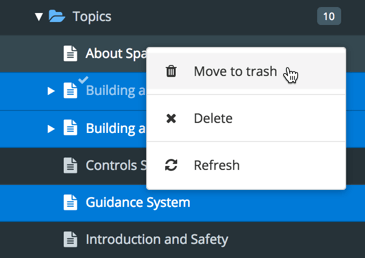
Tip
Selecting multiple components at the same time in the Content Manager works just like in most file browsers. Collect them by holding down:
Shift to select the first and last topics in a range of topics.
Cmd ⌘ (Mac) / Ctrl (Windows) key to select or deselect individual items.
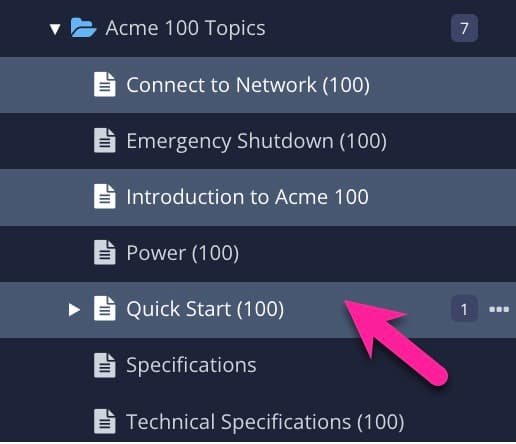 |
Click outside the actual name to avoid opening them in the Editor.
Then use the dotted menu (...) to the right of a component to select an option.