WebDAV Access to your Paligo Instance Folders
With Web Distributed Authoring and Versioning (WebDAV), you can access the XSLT customizations that were built for you by Paligo. If you have the necessary knowledge and skills, you can modify the customizations.
Be aware that:
Access via WebDAV is only available if you are on the Enterprise plan.
You should only use WebDAV if you have a good understanding of XSLT or Schematron and DocBook 5.0.
On Windows, you will need to use a Third-Party client, such as Cyberduck, to access WebDAV. The customization folders are not shown if you try to use the native Windows client.
You can only use WebDAV to modify customizations and custom Schematron rules.
Note
You cannot use WebDAV to change the XSLT that Paligo uses to generate your outputs (HTML5 Help Center, HTML, etc.)
To access the folders in your Paligo instance using WebDAV on an Apple Mac computer:
Run Apple's Finder application on your computer.
Select Go in the menu at the top.
Select Connect to Server.
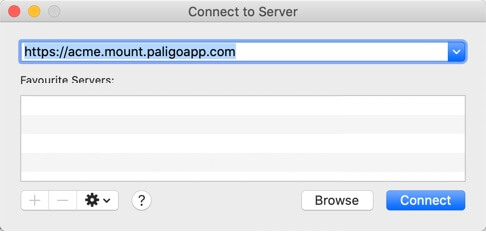
Enter the URL for connecting via webDAV:
<your paligo domain name>.mount.paligoapp.com
For example, https://acme.mount.paligoapp.com
Note
You have to include .mount in the URL, between your domain name and paligoapp.com.
Select Connect.
Select Registered user and then enter the user name and password for your Paligo user account.
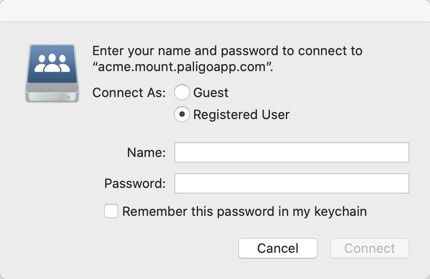
Select Connect.
If your log in credentials are correct and you have Paligo on the Enterprise plan, a window appears showing you the folders for your Paligo instance.
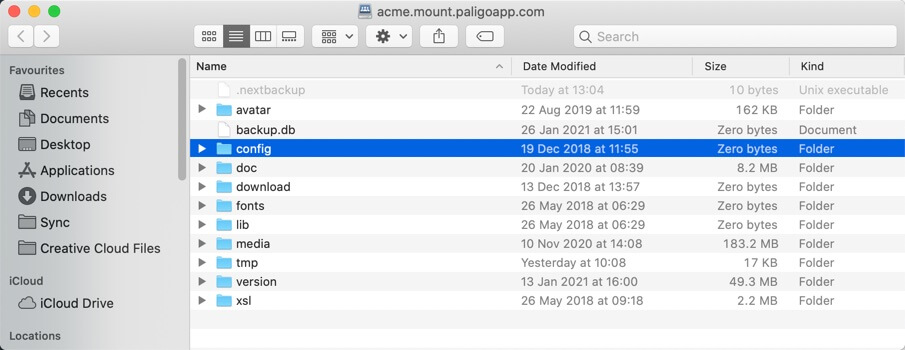
The only folders you should use are:
xsl - The xsl folder contains any customizations for your instance, and it also has a custom folder which contains your layouts.
schematron - If you use schematron to provide your own custom rules, you will need to upload your schematron into the edit folder inside the schematron folder.
You can download files and upload files as needed, but we strongly recommend that you do not edit files in WebDAV as this can result in problems with permissions. Instead, you should use WebDAV to download a file, edit the file locally, and then use WebDAV to upload the changes.
Note
Paligo will only validate against the rules in your Schematron file if you enable Schematron validation for your topics (see Turn Validation On or Off).
To access the folders in your Paligo instance using WebDAV on a Windows computer:
Run Windows File Explorer.
Install a Third-Party client application on your computer, such as Cyberduck (other client applications are available).
Run the client application and open a new network connection.
Enter the connection details:
URL
Enter the URL for your Paligo domain. For WebDAV connections, it needs to include ".mount" in the URL, between your domain name and paligoapp.com, like this:
https://acme.mount.paligoapp.com
Connection type
Choose WebDAV https.
Port
Use the default port, which is 443.
Username
Enter your username for logging in to your Paligo instance.
Password
Enter your password for logging in to your Paligo instance.
If your log in credentials are correct and you have Paligo on the Enterprise plan, a window appears showing you the folders for your Paligo instance.
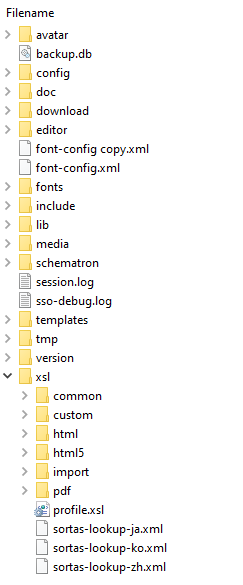 |
The only folders you should use are:
xsl - The xsl folder contains any customizations for your instance, and it also has a custom folder which contains your layouts.
schematron - If you use schematron to provide your own custom rules, you will need to upload your schematron into the edit folder inside the schematron folder.
You can download files and upload files as needed, but we strongly recommend that you do not edit files in WebDAV as this can result in problems with permissions. Instead, you should use WebDAV to download a file, edit the file locally, and then use WebDAV to upload the changes.
Note
Paligo will only validate against the rules in your Schematron file if you enable Schematron validation for your topics (see Turn Validation On or Off).