Delete a User Group
Abstract
How to delete a user group in Paligo.
The following instruction shows how to remove a user group that you no longer need. Deleting the user group, only removes the user group from Paligo. It does not remove the users that were in the group.
Sign in to Paligo using a user account that has administrator permissions.
Select the avatar in the top-right corner.
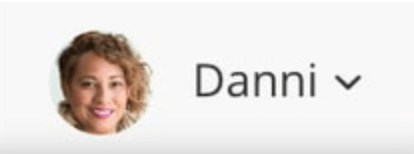
Select Settings from the menu.

Select Groups tab.
Select Edit for the user group that you want to change.
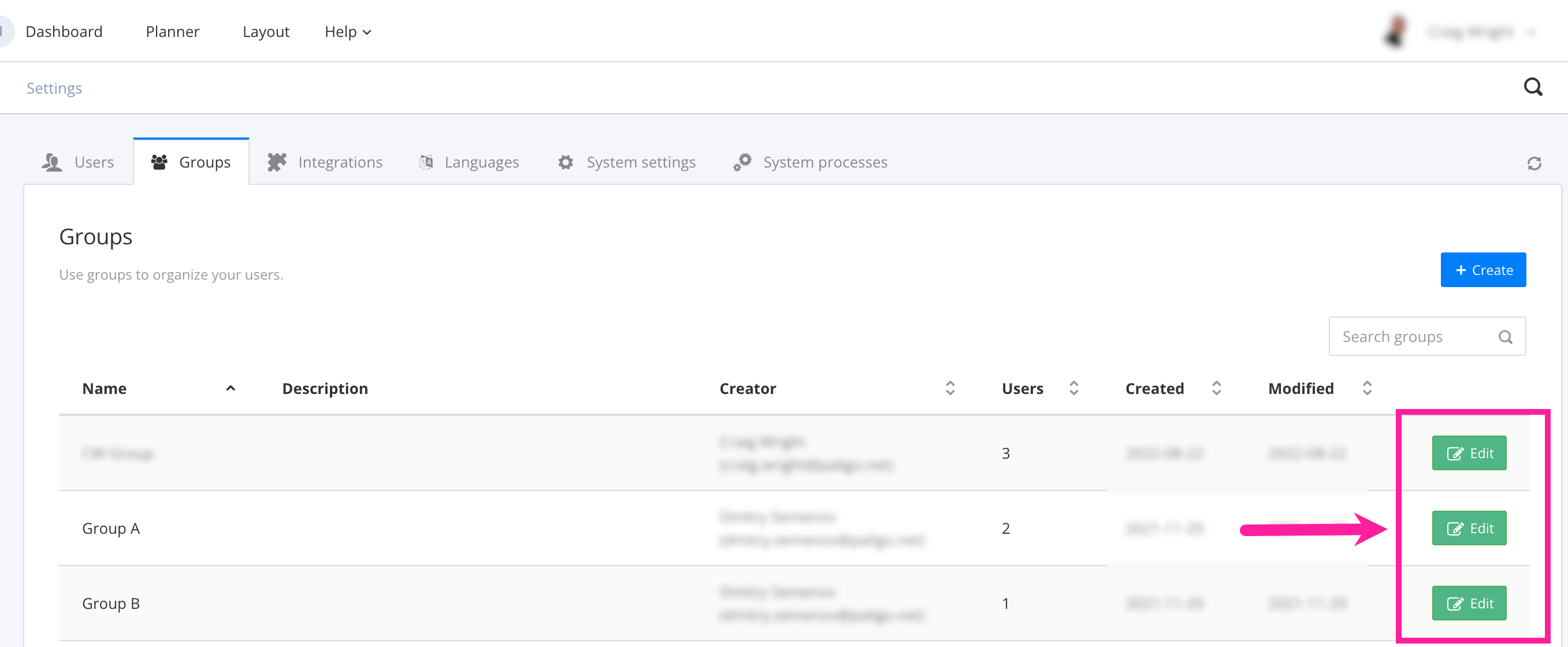
Select Delete in the lower left corner.
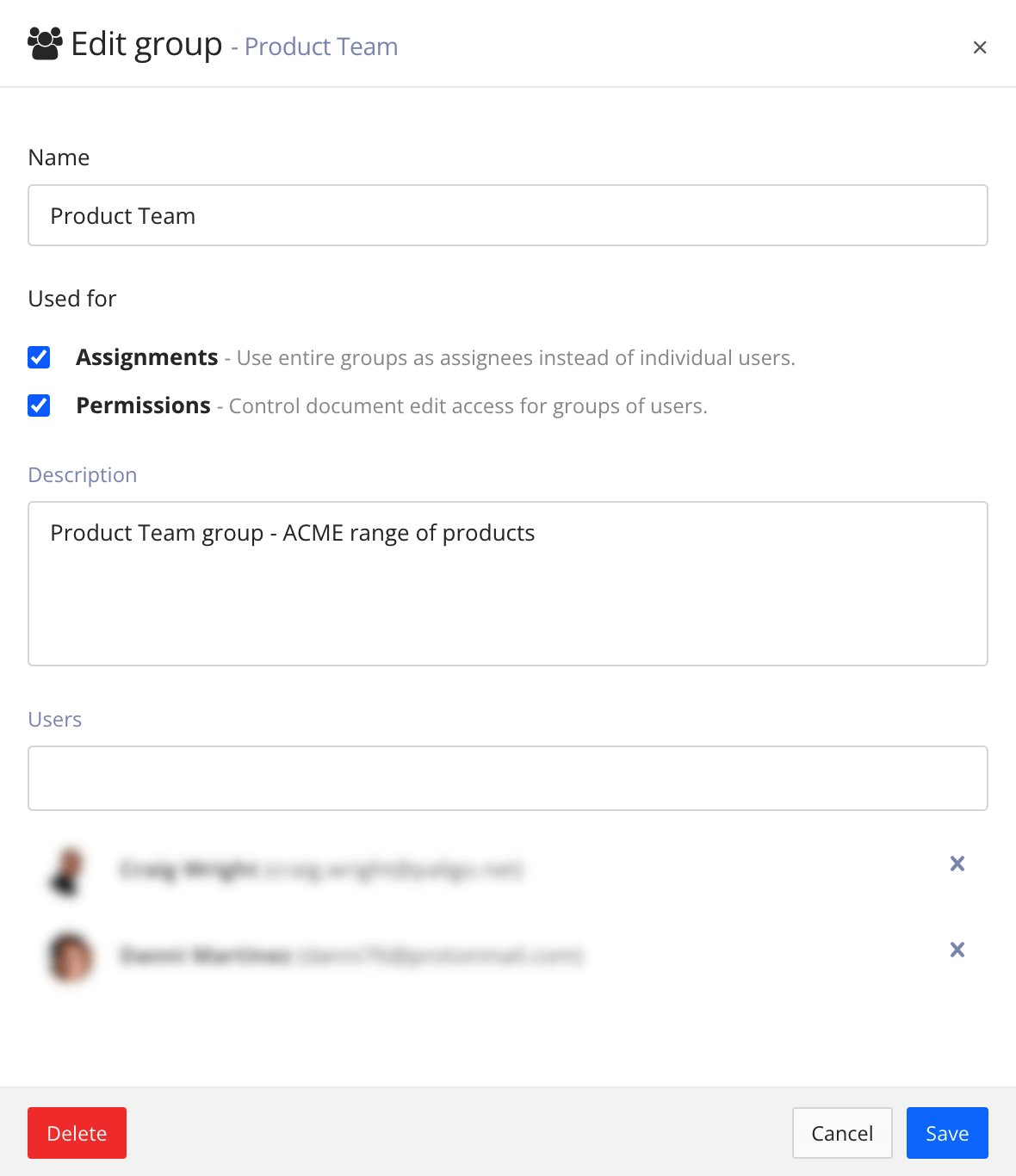
Select Confirm to remove the user group.