Remove Users from a User Group
Abstract
How to delete a user from a user group in Paligo.
The following instruction show how to remove one or more users from a user group.
Sign in to Paligo using a user account that has administrator permissions.
Select the avatar in the top-right corner.
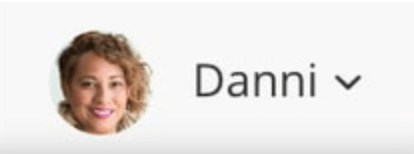
Select Settings from the menu.

Select Groups tab.
Select Edit for the user group that you want to change.
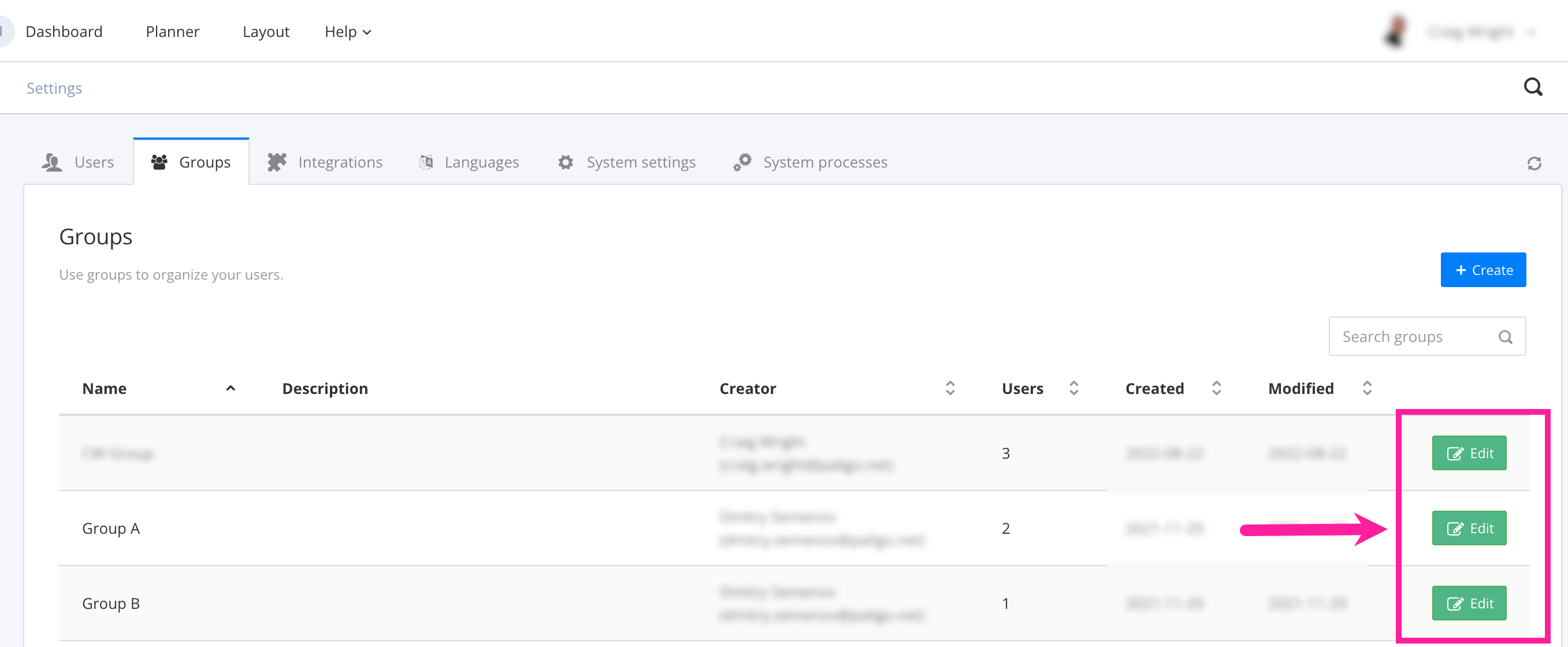
Select the X to remove a user from the user group.
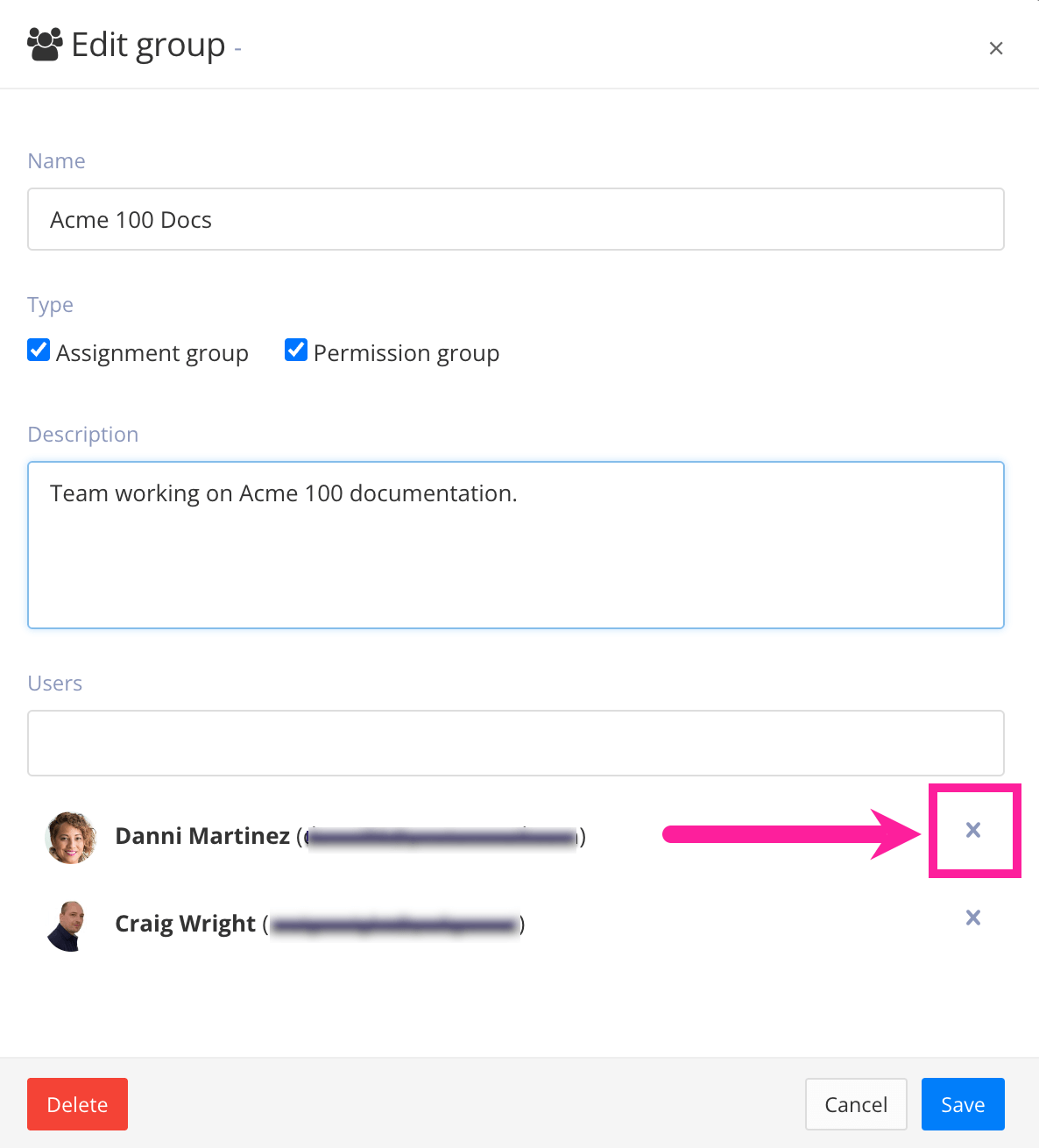
Each user in the group has an X shown to the right of their name.
Select Save.