Add Users to a User Group
Abstract
How to add users to a user group that already exists in Paligo.
The following instruction show how to add users to an existing user group.
Sign in to Paligo using a user account that has administrator permissions.
Select the avatar in the top-right corner.
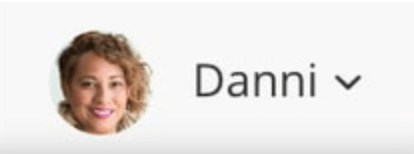
Select Settings from the menu.

Select Groups tab.
Select Edit for the user group that you want to change.
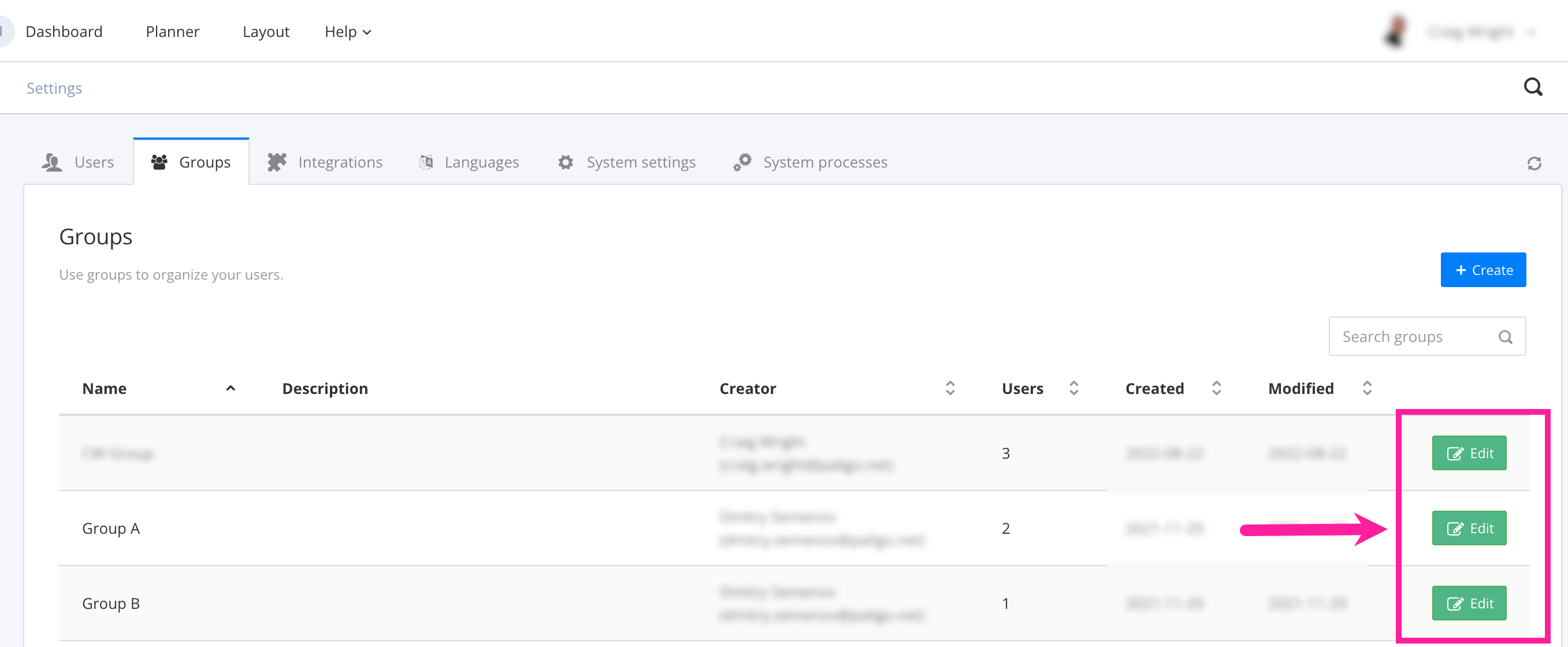
Select the Users that will belong to this user group.
Either enter a user name or email address to get Paligo to find the matching person OR select the field and choose the users from the list.
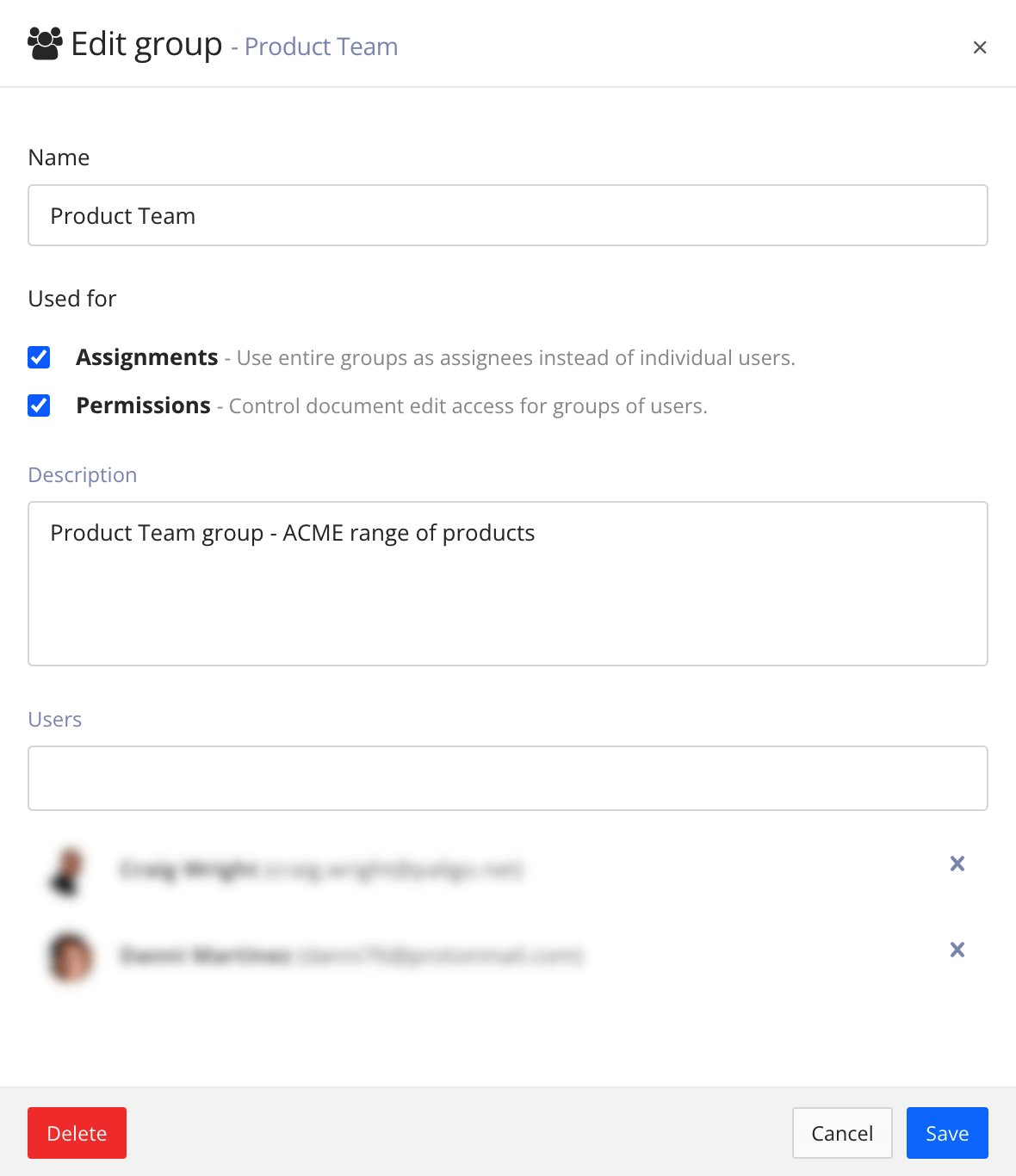
Select Save.