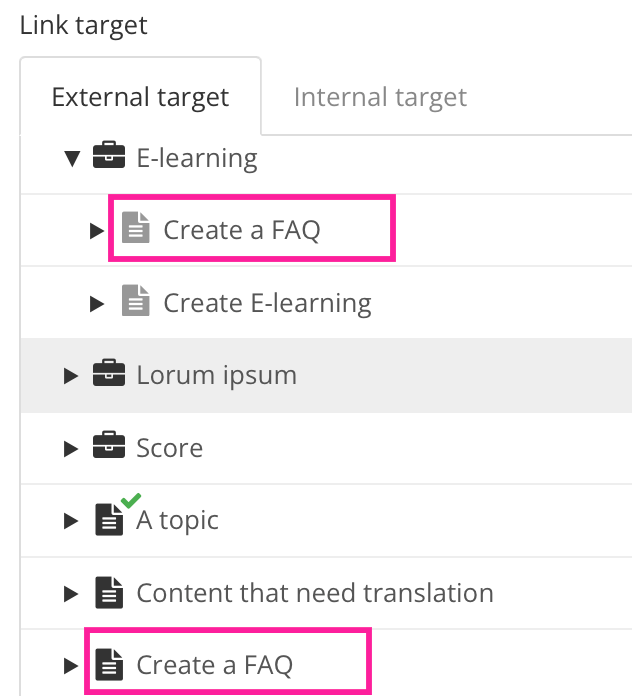Add Cross-Reference to a Topic
There are two ways to add a cross-reference to a topic. Depending on the structure of your content, you can either cross-reference the topic directly or you can reference its fork in the publication. Typically, you should use a direct reference if a topic only appears once in a publication and use a fork reference if it is reused multiple times.
Note
If you want to cross-reference a topic that has been branched, see Add a Cross-Reference to a Branch. The rules for cross-referencing are slightly different when using branches.
To add a cross-reference from one topic to another non-branched topic in your publication:
Select the topic or component in the Content Manager to open it in the Editor.

Alternatively, you can Create a Topic and edit that.
Position the cursor where the link is to be inserted.
Tip
Alternatively, highlight the text that you want to use as link label.
Select the Insert tab in the Toolbar.

Select Link and choose Cross-reference.

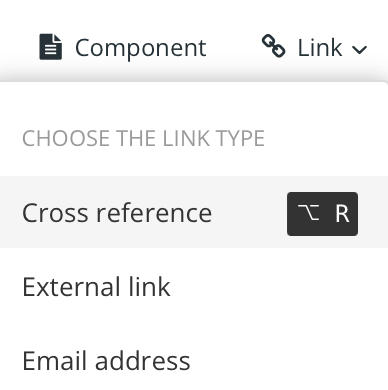
Tip
Or use the keyboard shortcut Alt + R (Windows) or Option ⌥ + R (Mac) to add the cross-reference.
Enter a text as Link Label. Leave it blank if you want the link text to be the same as the topic title, see Auto-Text for Cross-References.
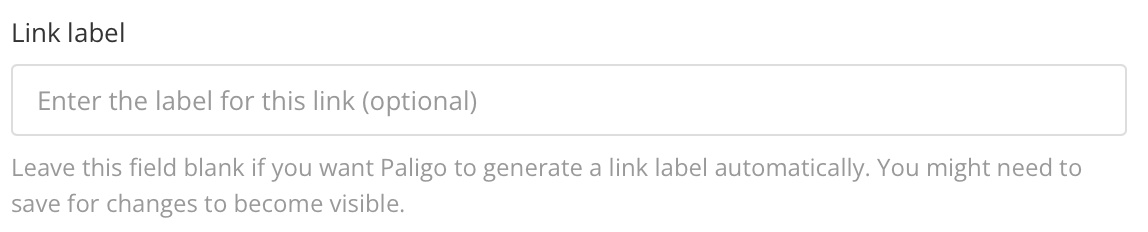
Locate the target in the tree structure or use the quick search.
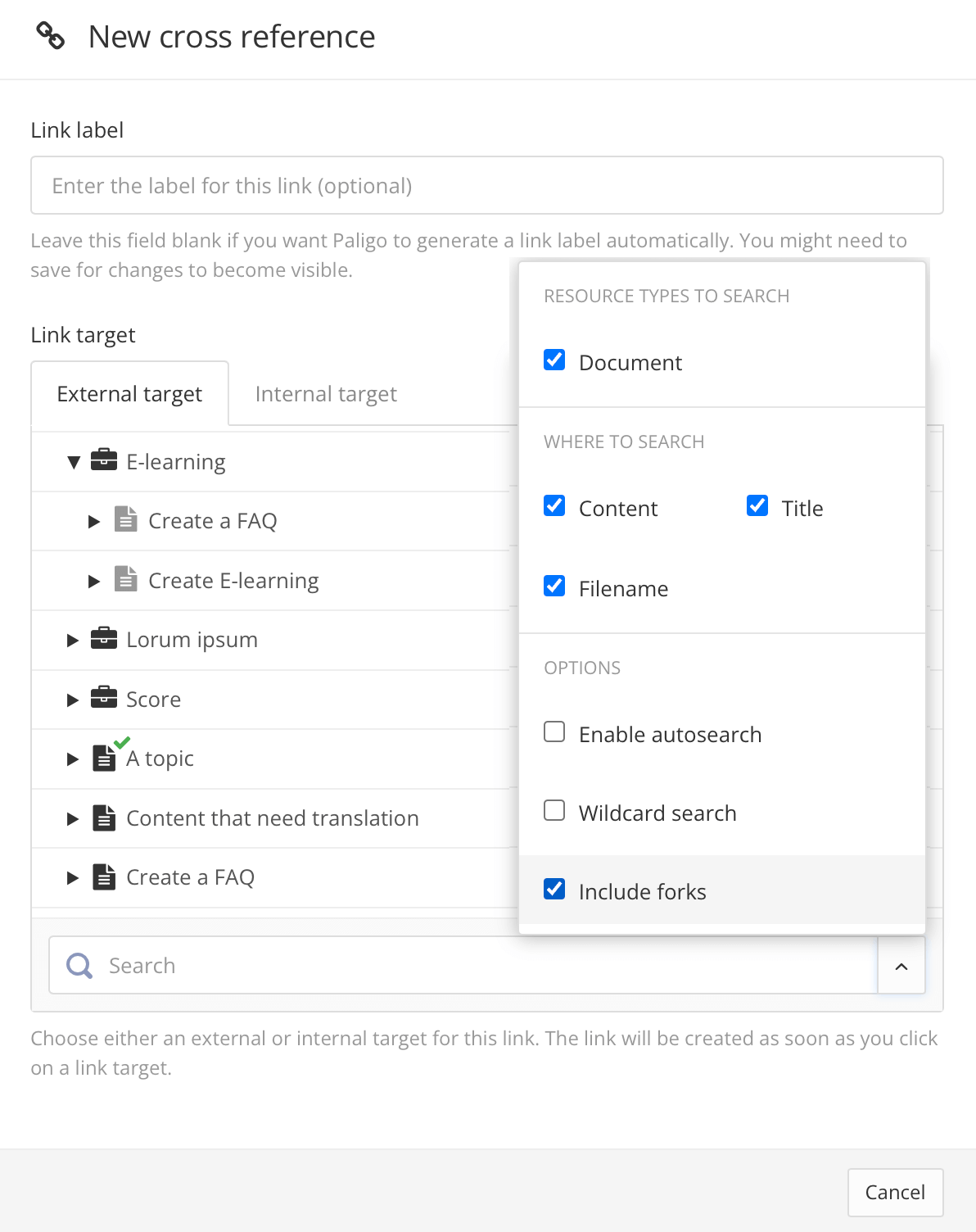
Tip
Make your search more efficient by selecting which resource types to search for.

Choose to cross-reference directly to the topic or to a fork in the publication:
Select Save.

Note
To change the cross-reference text or apply auto-text, select it to display the cross-reference editor. You can use that to enable or disable auto-text and change the text of the label, see Auto-Text for Cross-References.