Add a Cross-Reference to a Branch
If you use branched topics in your publications, you can cross-reference them, but in most cases you should not cross-reference the branch directly. Instead, you should either cross-reference the original version of the topic or a publication fork to the branch.
The following instructions explain how to add a cross-reference to branched content and when to choose a topic or fork as the target:
Select the topic or component in the Content Manager to open it in the Editor.

Alternatively, you can Create a Topic and edit that.
Position the cursor where the link is to be inserted.
Tip
Alternatively, highlight the text that you want to use as link label.
Select the Insert tab in the Toolbar.

Select Link and choose Cross-reference.

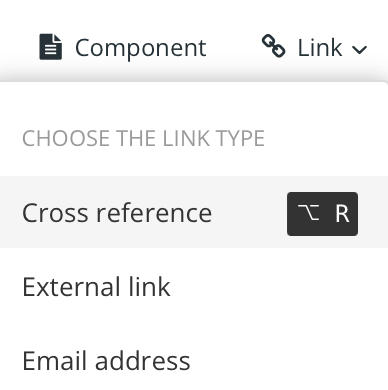
Tip
Or use the keyboard shortcut Alt + R (Windows) or Option ⌥ + R (Mac) to add the cross-reference.
Enter a text as Link Label. Leave it blank if you want the link text to be the same as the topic title, see Auto-Text for Cross-References.
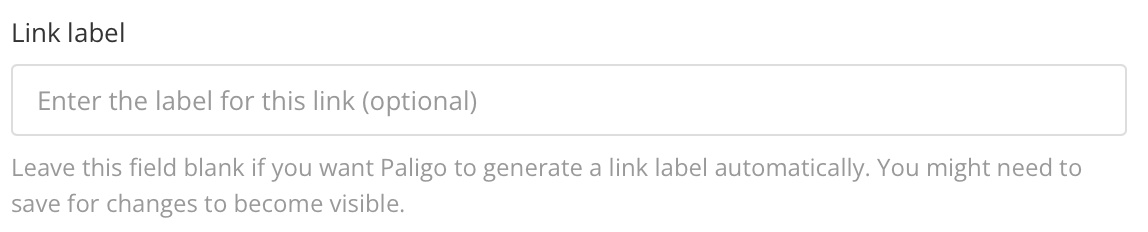
Locate the target in the tree structure or use the quick search.
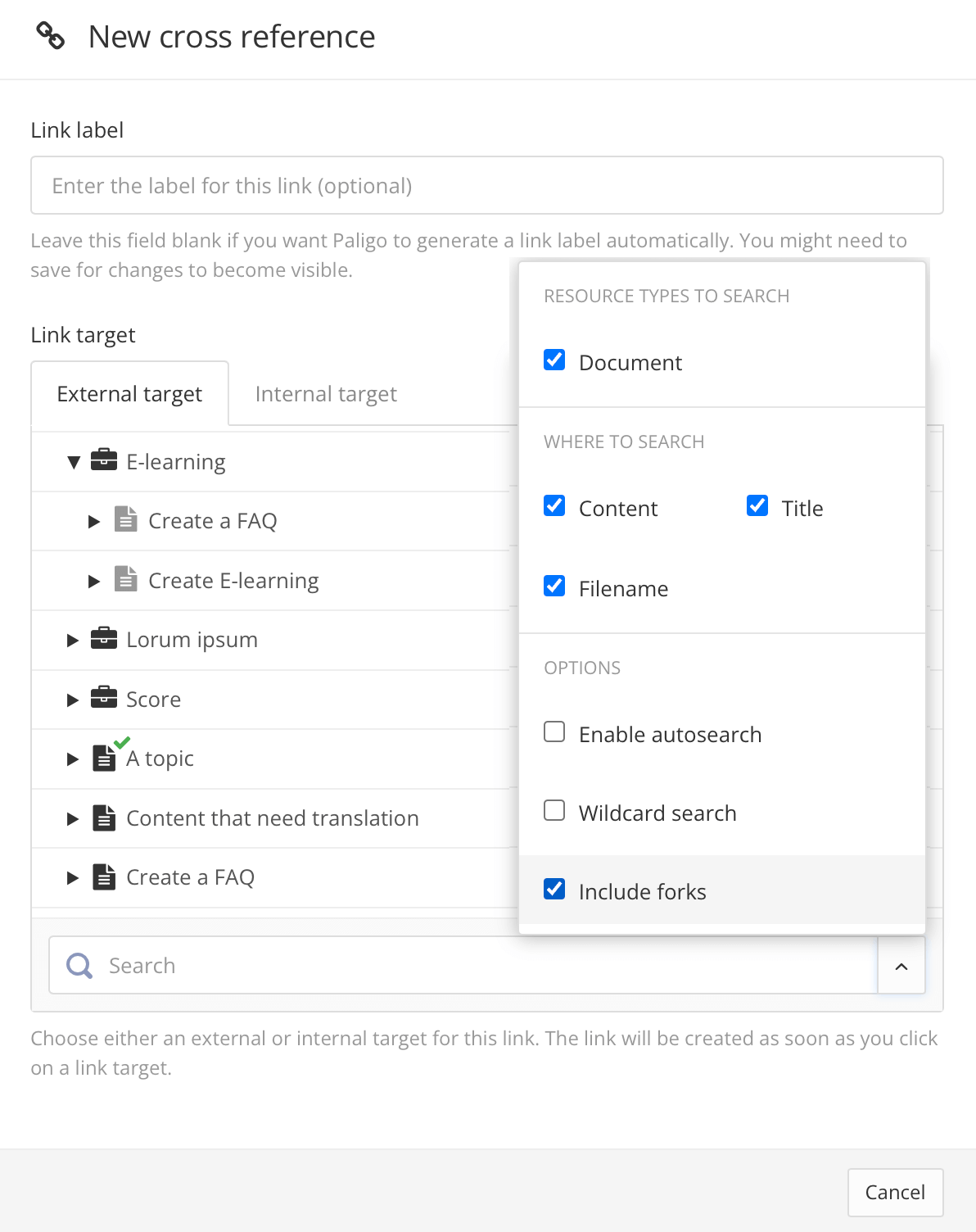
Tip
Make your search more efficient by selecting which resource types to search for.

Choose the appropriate target for your cross-reference. This is either a fork in the publication or the original version of the topic. To figure out which, answer the following question:
Does your publication only contain one instance of the source topic or any of its branches?
Yes
Insert a cross-reference to the original source topic. Even if your publication only contains a branch of the topic, you should still link to the original source. When you publish, Paligo understands that the link should to go the branch.
The original topic has a black document icon and a gray branch icon. Branches have a black document icon and a blue branch icon.
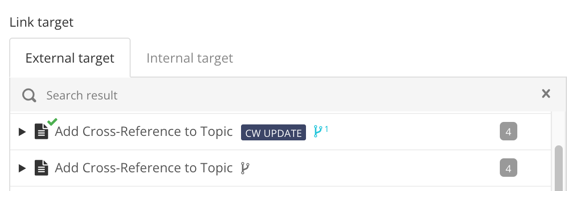
No
Insert a cross-reference to the fork for the specific branch that you want to reference. For this, locate the publication in the New cross-reference dialog, expand it and browse to the fork for the branch.
The forks are children of the publications. They have gray icons.
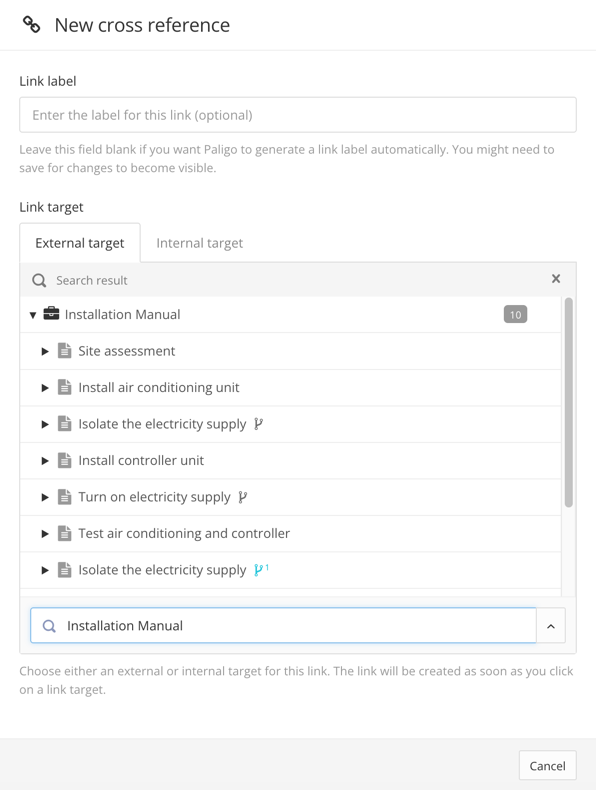
Note
If you publish to an external platform, such as Zendesk, there is another scenario where you should use a cross-reference to a publication fork instead of a topic:
Cross-reference a publication "fork" if both of the following apply:
You have reused the same topic in multiple publications
You publish those same multiple publications to different categories.
This is needed so that Paligo can resolve the link and maintain the mapping of the content when it is published to the external support platform.
Select Save.

Note
To change the cross-reference text or apply auto-text, select it to display the cross-reference editor. You can use that to enable or disable auto-text and change the text of the label, see Auto-Text for Cross-References.