Add Cross-Reference Within the Topic
To add a cross-reference to an element that is elsewhere in the same topic:
Select the topic or component in the Content Manager to open it in the Editor.

Alternatively, you can Create a Topic and edit that.
Position the cursor where the link is to be inserted.
Tip
Alternatively, highlight the text that you want to use as link label.
Select the Insert tab in the Toolbar.

Select Link and choose Cross-reference.

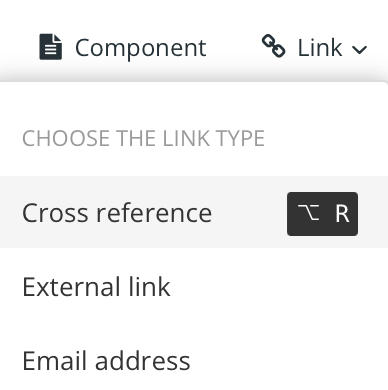
Tip
Or use the keyboard shortcut Alt + R (Windows) or Option ⌥ + R (Mac) to add the cross-reference.
Enter a text as Link Label. Leave it blank if you want the link text to be the same as the topic title, see Auto-Text for Cross-References.
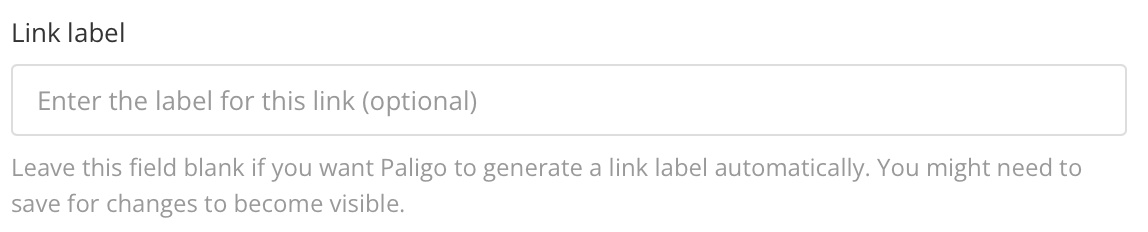
Note
If you are linking to a procedure step or a list number, leave the Link Label field empty. Make sure that the auto box is checked, as this is needed for the link to show the list item or step number.
Also note that when you add the cross-reference, it will appear as a code reference. When you publish, this will be replaced by the step number. You can preview it before publishing, see Preview a Topic.

Select the Internal target tab to select an element inside your topic that currently have an
xml:id.Any elements that do not have an ID are not listed. You can generate an ID manually, see IDs for Cross-References).
Note
To link to a subsection heading in a topic, choose the
sectionelement of the subsection. Do not choose thetitleelement as the link should be to the section as a whole, not just thetitle.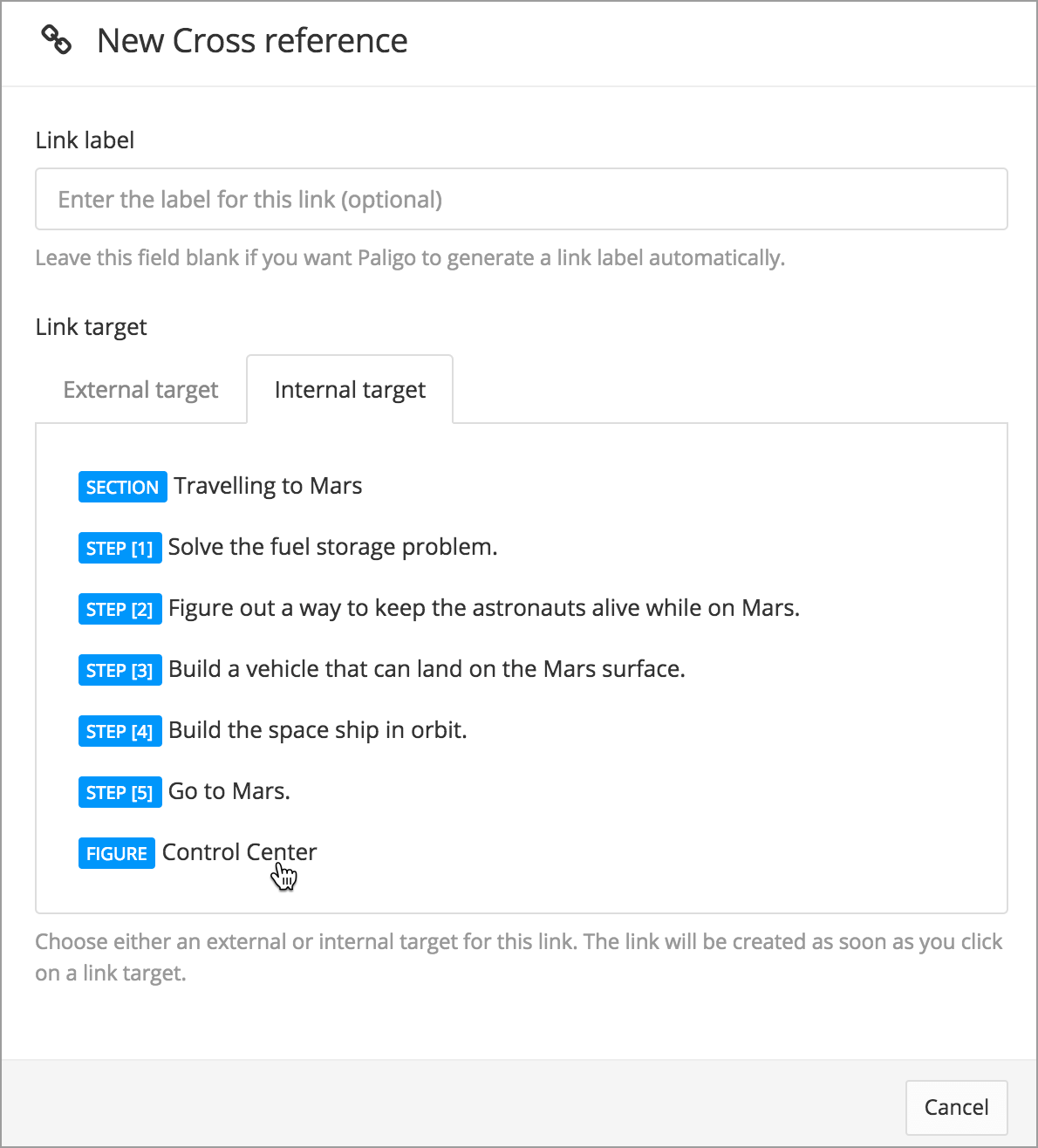
Select Save.
