Publish to PDF
The PDF publishing in Paligo uses the high-end PDF rendering engine Antenna House, for the highest quality PDF output for print purposes.
To publish to PDF, follow the instructions in Publish Content. You will need to:
Select PDF as the output format
Select a PDF layout or create a new one, see Create a Layout.
Set the languages, variables, filters and so on.
Note
PDFs are usually output as a zipped package containing the generated PDF. If you want to output an unzipped PDF, check the Publish directly as PDF (not zipped) option. Note that this option is not compatible with either the Save output in Paligo or Make debug build options.
To customize a PDF output, use the settings in the PDF layout, see PDF Layout Editor Options.
Note
For information on how to publish a multi-language PDF as a single file that contains all of the languages, see Publish a Combined Language PDF.
For PDF outputs, you have the option to publish:
Each language as a separate PDF (default)
A combination of languages in a single PDF. We call this a multi-language PDF or a combined language PDF.
To publish a combined language PDF, follow the instructions in the Publish Content and use the Languages section to:
Choose which languages to include.
Check the Combine selected languages checkbox to set Paligo to create a combined language PDF (instead of creating separate PDFs for each language).
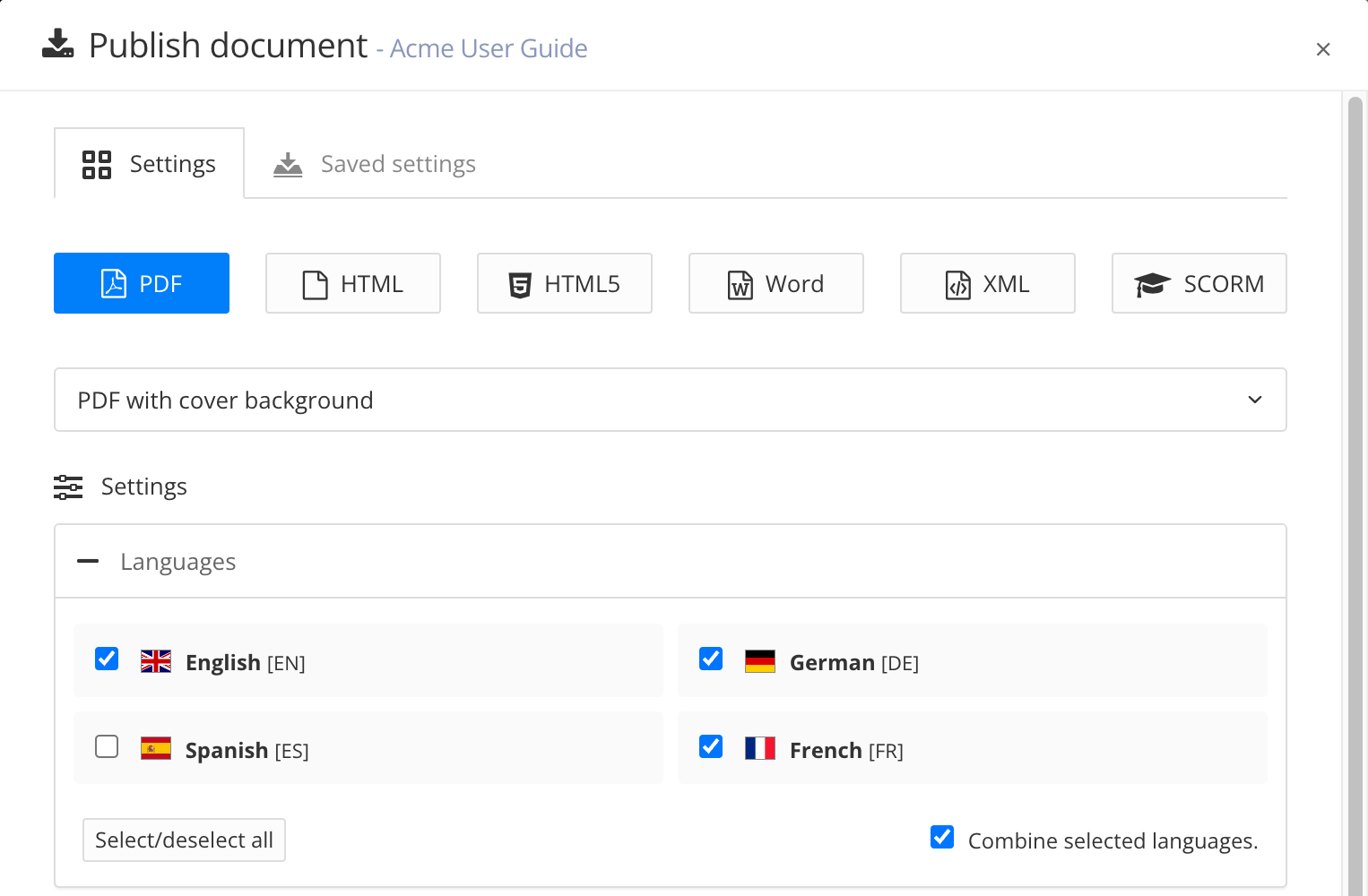 |
Note
Use the PDF layout to control which languages are listed on the cover, set the order of the languages, and control other language-related styling. For details, see: