Choose Profile Settings
When an assignment is sent out, any settings needed should be saved as a Favorite Profilesby the author. You should also be advised which favorite profile to choose. This information could be included as a comment in the assignment email.
If not provided this information, it is possible that the content does not use filters or Variables and you can skip this step. You may want to double-check with the author first, because if there are profiles designed to show or hide information, you may see content that is not intended for you.
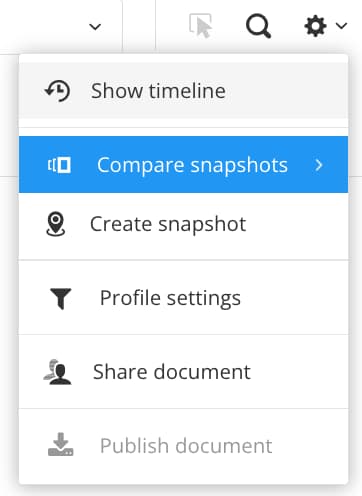 |
Tip
If you are an author and need to set up a favorite profile, see Favorite Profiles.
To choose the profile settings for your assignments
Select Settings.

Select Profile settings.

Select the Favorites tab and choose the appropriate profile.
If the author has not provided information about which profile to use, contact them to find out. The content you see in the assignment could change depending on which profile you use, so it is important to choose correctly. If there are no profiles saved as favorites, the author has not set up the profiling as recommended. They should refer to Author Instructions for Review Assignments.
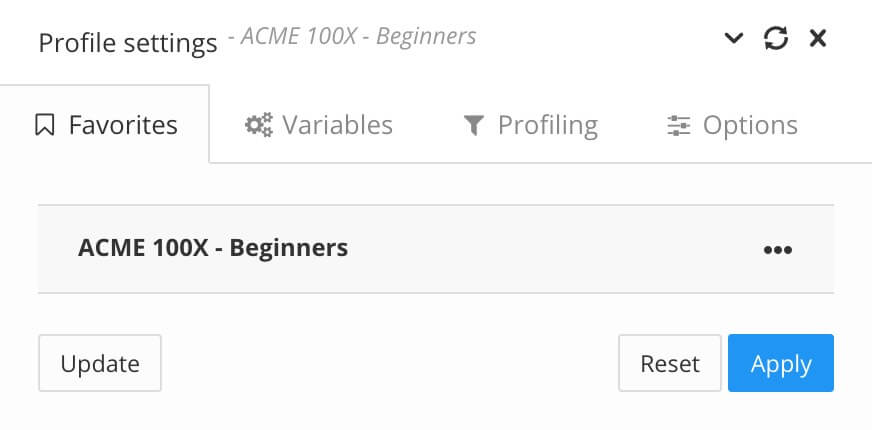
Select Apply.
Close the profile settings dialog and start working on the content (see Working in Review View).
Note
The profile settings tell Paligo which variable values to use and which filters to apply.
Variable values are pieces of content that can show different terms in different scenarios. For example, a product name may change depending on which product the topic is for.
Filters are pieces of content that are included or excluded in different scenarios. For example, a paragraph may be included if the audience is experts but excluded if the audience is beginners.