Add Sections and Titles to Q & A Lists
If you have lots of questions and answers (FAQs), you may want to group them into different categories rather than have one long list. To do this, use the qandadiv element.
Note
If you decide to use qandadiv sections, you need to use them for all of your questions. You cannot have a mix of some questions inside a qandadiv and some not (this is because it is not supported by the content model).
To add sections and titles in your question and answer lists:
Your
qandasetlist should have a structure whereqandasetis a parent element, withqandaentryas a child. Your questions and answers should be children of theqandaentry.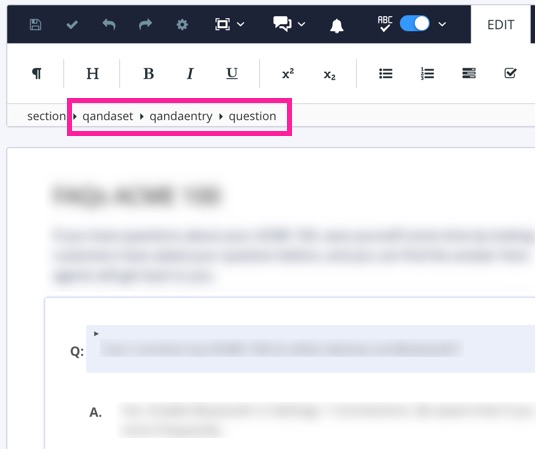
Note
In this procedure, we explain how to add
qandadivsections to an existingqandaset. But if you are creating aqandasetfrom scratch, you can insert theqandadivsas you go along instead.Select any part of the question and answer list and then select the
qandasetelement in the element structure menu. Then select Go to element from the menu.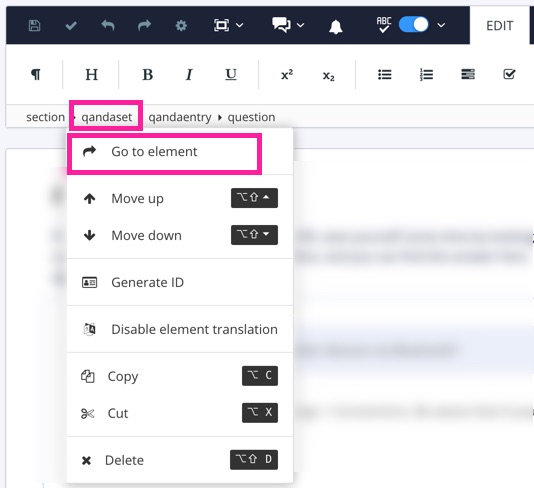
Use the element context menu to add the
qandadivelement inside theqandasetelement.To access the element context menu, press Alt and Enter (Windows) or Option ⌥ and Enter (Mac).
If the
qandadivoption is not available in the list, then the cursor is in the wrong position. Go back to the previous step and make sure you have selected theqandasetelement.When you add a
qandadivelement, you can add a range of other elements inside it, as well as theqandaentryelements. Typically, you will want to use atitleinside thequandadivto give the section a heading, and then you can also add other elements if needed, such as apara.Paligo's element context menu provides a list of the elements that are valid at the currently selected position. To find out more about the individual elements, refer to the Supported Attributes.
Use the XML tree view to drag and drop the elements you want to be inside the
qandadivpart of your list. Yourqandaentryelements need to be inside aqandadiv, as well as any additional elements you want inside theqandadiv, such as atitleandpara.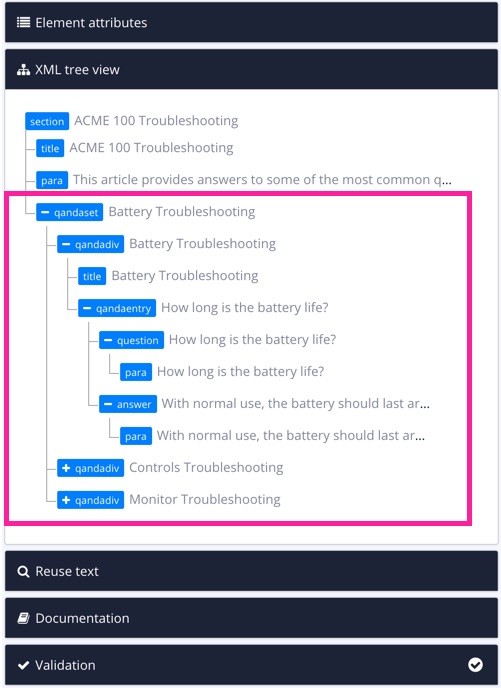
Note
When using
qandadivelements, allqandaentryquestions and answers need to be inside aqandadiv.Repeat steps 2-4 for any further
qandadivs.Select Save.

When you publish the topic, it will look something like this (HTML version shown):
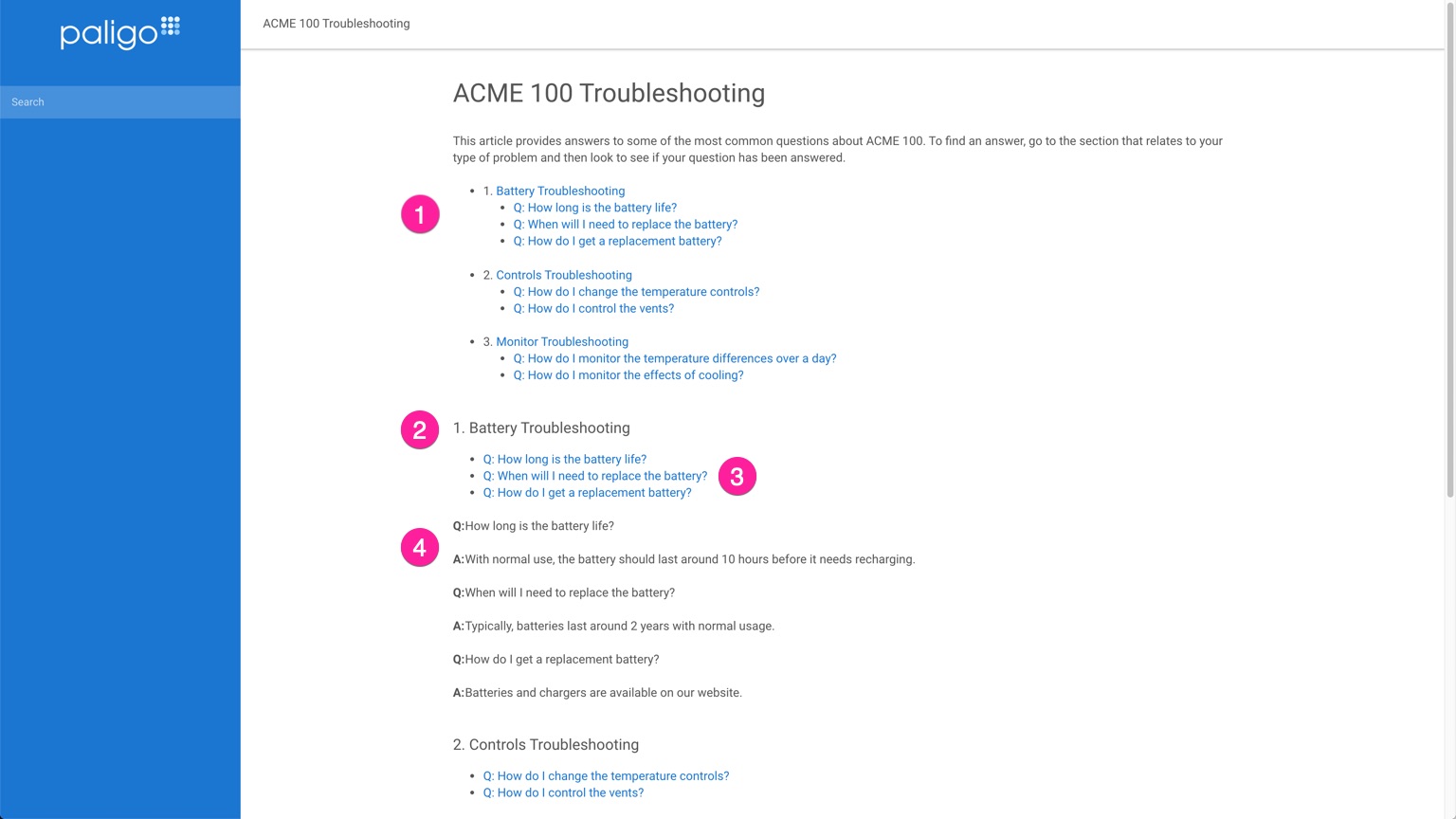 |
Where you get:
A list of all the qanda sections and the questions in those sections
Sections of questions, where each section is a qandadiv element. In the image shown, the sections also have titles.
A list of the questions in that section
The questions and answers in that section
For PDF outputs, you do not get the extra lists, only the sections and the questions and answers.
Note
To set numbering or letting for the questions and answers, see Control Numbering on Q & A Lists. To control the numbering and/or styling of the qandadivs and their lists, use CSS. For PDFs, a customization may be required, please contact customer support for details.
The following XML shows valid structure for a qandaset that uses qandadivs, each with a title and a single question and answer. Note that we have removed the XML ids from the code. If you use the source code editor and then copy and paste this into a Paligo topic , when you save it, Paligo will generate the XML ids automatically.
In the structure, note that every question and answer is inside a qandaentry. Each quandaentry is inside a qandadiv, and all of the qanda-related elements are inside the qandaset element, which acts as a "container".
<?xml version="1.0"?>
<section>
<title>ACME 100 Troubleshooting</title>
<para>This article provides answers to some of the most common questions about ACME 100. To find an answer, go to the section that relates to your type of problem and then look to see if your question has been answered.</para>
<qandadiv>
<title>Battery Troubleshooting</title>
<qandaentry>
<question>
<para>How long is the battery life?</para>
</question>
<answer>
<para>With normal use, the battery should last around 10 hours before it needs recharging.</para>
</answer>
</qandaentry>
<qandaentry>
<question>
<para>When will I need to replace the battery?</para>
</question>
<answer>
<para>Typically, batteries last around 2 years with normal usage.</para>
</answer>
</qandaentry>
<qandaentry>
<question>
<para>How do I get a replacement battery?</para>
</question>
<answer>
<para>Batteries and chargers are available on our website.</para>
</answer>
</qandaentry>
</qandadiv>
<qandadiv>
<title>Controls Troubleshooting</title>
<qandaentry>
<question>
<para>How do I change the temperature controls?</para>
</question>
<answer>
<para>Go to Controls > Temp > Limits to change the temperature limits for the automatic temperature controls. For manual temperature controls, go to Controls > Temp > Manual.</para>
</answer>
</qandaentry>
<qandaentry>
<question>
<para>How do I control the vents?</para>
</question>
<answer>
<para>Go to Controls > Vents > to open or close the vents. Note that you cannot control the vents if they are set to be automatically controlled (see Auto > Vents).</para>
</answer>
</qandaentry>
</qandadiv>
<qandadiv>
<title>Monitor Troubleshooting</title>
<qandaentry>
<question>
<para>How do I monitor the temperature differences over a day?</para>
</question>
<answer>
<para>Go to Dashboard > Temp to view the temperature charts. You can set the charts for 1 day, 1 week, 1 month, or 1 year of data.</para>
</answer>
</qandaentry>
<qandaentry>
<question>
<para>How do I monitor the effects of cooling?</para>
</question>
<answer>
<para>Go to Dashboard > Cooling to view the cooling charts. You can set the charts for 1 day, 1 week, 1 month, or 1 year of data.</para>
</answer>
</qandaentry>
</qandadiv>
</qandaset>
</section>