Supported Attributes
Paligo is based on DocBook 5.1 and supports most of the attributes that are included in that content model. Read more about DocBook 5.1. But there are some differences to consider that Paligo:
Uses the
<article>element for publication topics, see Supported Info Elements.Uses the
<section>for topics.Does not support other root-level elements such as
<book>and<set>.
Caution
Paligo also supports some "internal attributes" such as xinfo:image, xinfo:resource, and xinfo:text. These "internal attributes" are created and maintained automatically by Paligo and are used for allocating IDs to elements. You should not edit them.
Every element has a set of attributes, which are properties that define the element's characteristics. For each attribute, there is a value, and by changing the value, you can control how Paligo uses the element. Common usage areas are:
Filter attributes for marking up content so that you can choose to include or exclude it when you publish, see Filtering / Profiling.
Width attributes for adjusting image sizes.
Role attributes for various features, including collapsible sections and adding class names to HTML, see Role Attribute Values.
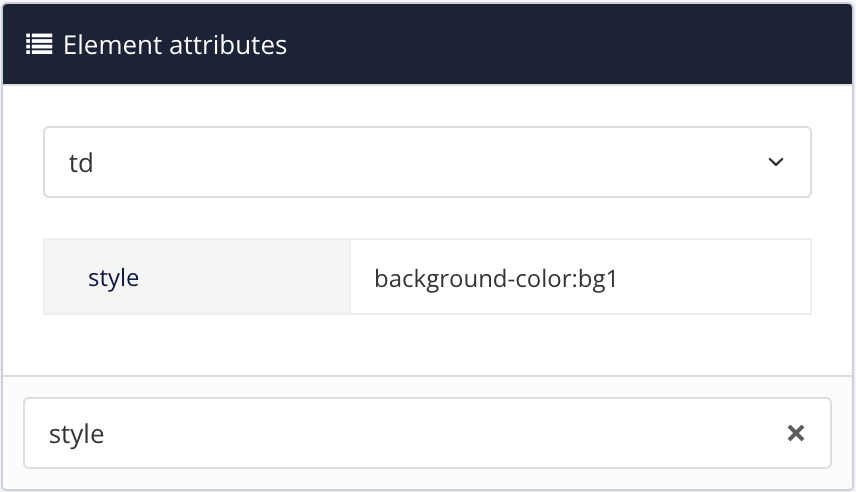 |
Above Style is the attribute and background-color:bg1 is the value.
Paligo supports the Types of Filter as well as the following attributes:
Attribute | Description |
|---|---|
depth | Use on the |
contentdepth | Use on the |
contentwidth | Use on the |
continuation | To get a continued numbering in sidebars, see Use Numbering in Sidebars. |
label | Use on a topic's |
language | Use on a |
role | Use the role attribute with specific values to set Paligo to provide particular functionality, see Role Attribute Values |
scalefit | Allows an image to be scaled up or down to fit within available space. If |
style | Style the background colors for individual individual table cells ( |
tabstyle | Style the |
width | Use on the |
xinfo:appid | Use on the The |
xinfo:chunk | Use on the The |
xinfo:keep-together | To control the flow of elements over two pages in PDF outputs, see Soft Page Breaks. The |
xinfo:keep-with-next | To control the flow of elements over two pages in PDF outputs, see Soft Page Breaks. The |
xinfo:outname | Use on the The |
xinfo:pagebreak | To set a hard page break in PDF outputs, see Hard Page Breaks. The |
xlink:href | To make images work as links, see Turn Images and Other Elements into Links. |
xlink:show | To override the default link behavior for individual links, see Update Individual Link Behavior. |
Tip
To learn how to add an element attribute, see Attributes.
You can use the role attribute with specific values to set Paligo to provide particular functionality. There are many possibilities, including adding class names to HTML outputs, adding extra-responsive features to HTML tables and controlling wrapping in PDF output.
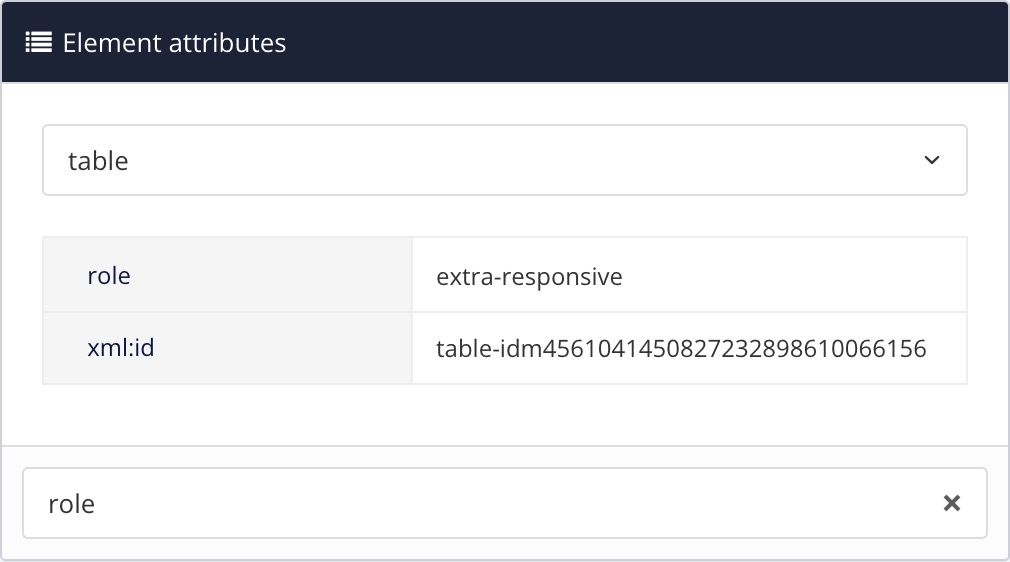 |
Tip
If you already have a role attribute, separate the values with a semi-colon.
The following table shows the role attributes and values that you can use in Paligo.
Attribute value | Description |
|---|---|
accordion | Use to create a collapsible |
column-count | Use to set the number of columns in a |
column-gap | Use to set the amount of space between columns in a |
extra-responsive | Use on |
font-size | Use to set the size of the lettering on a verbatim element, such as |
<free text> | Can be used on any element and you can enter any text as the value, for example, role: online-image. The value is used as a class name in HTML outputs. This only applies if the HTML layout is set to include the role attribute as a class name, see Classes and Attributes HTML5. |
img-thumbnail | Use on |
img-thumbnail-reset | Use on |
multi-publication-portal | Use on |
notintoc | Use on |
portal-category | Use on the |
promoted-content | Use on the |
reuse-range | Use on |
swagger-topic | Use on the
|
top-nav-link | Use on the |
wrap-option | Use on verbatim elements, such as |