Sign In using 2FA
Two-factor authentication (2FA) is a secure method of signing in. It requires you to provide a username, password, and extra information from either your email address or one of your devices, such as your phone. 2FA is enforced on Paligo instances by default.
Note
If your Paligo instance has been set up for Single Sign-On (SSO), you can sign in using that instead.
To sign in:
Note
If this is the first time you have tried to sign in to this Paligo instance, follow the on-screen instructions to create your password.
Go to your Paligo instance. Its URL has the format:
<your company name>.paligoapp.comEnter your Paligo Username or the Email address that is associated with your Paligo account. Also, enter the Password for your account.
If you have forgotten your password, you will need to reset it.
Select Sign in.
Get the verification code:
If you are using an authentication app, go to the app on your device and get the verification code for Paligo.
If you are using email 2FA, get the verification code from your email. Make sure to check your spam folder in case the verification email has gone there.
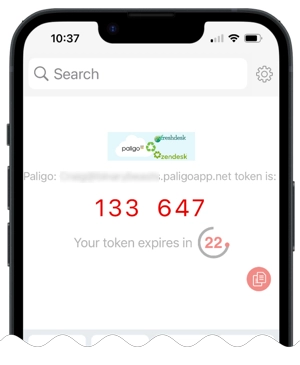
If you cannot use a verification code, for example, if you have lost your phone, you can reset 2FA (see Use your Backup Code to Reset 2FA).
Enter your verification code.
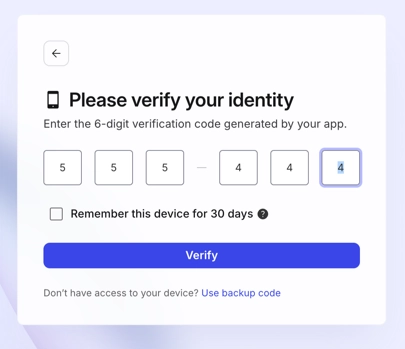
Choose whether Paligo should Remember this device for 30 days.
Either:
Check the box to remember your device. For the next 30 days, you will be able to sign in without the verification code. When the 30 day period expires, you will need a new verification code.
Leave the box clear to forget your device. You will need a verification code the next time you sign in.
Note
If you check the box, Paligo will remember your device for 30 days unless:
You sign in from a different computer.
You sign in using a different browser
Another user uses your device to sign in
You sign in as a different user on your device.
You may need to enter your validation code again the next time you sign in.
Select Verify.
If you provided the correct validation code, you are signed in to Paligo.
If you provided an incorrect validation code, there is an error. Try again. With authentication app codes, there is a time limit, so you will likely need to use a new code. Check your app for an updated code.
If you continue to have problems, reset 2FA on your account (see sign in using the backup code).