Use your Backup Code to Reset 2FA
When you first set up two-factor authentication (2FA) on your Paligo user account, Paligo provides you with a backup code. You can use this backup code to reset 2FA on your account, for example, to switch from mobile device 2FA to email 2FA. This is especially useful if you need to sign in but cannot access your device, e.g. if your phone has been lost or stolen.
Note
If you do not have access to your backup code, contact a Paligo administrator and ask them to reset 2FA on your account.
To use a backup code to reset 2FA:
Browse to your Paligo instance and enter your username and password as usual.
On the Please verify your identity panel, select the Use backup code link.
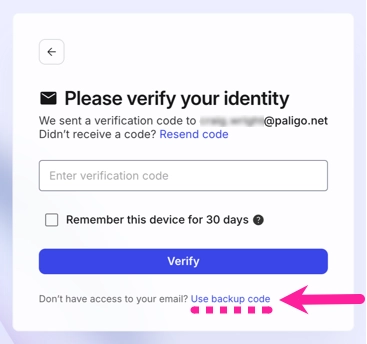
Enter your backup code and select Continue.
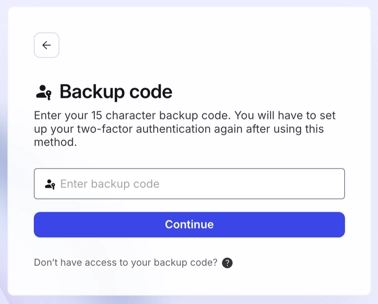
Choose the type of 2FA you want and select Continue:
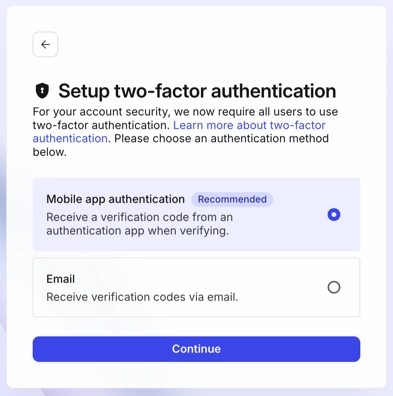
Mobile app authentication if you have access to a phone or other device with an authentication app.
Email if you don't have access to a device with an authentication app.
Follow the same steps as when setting up 2FA for the first time. For instructions, see: