Create an Indented Sublist
To indent list items or steps:
Create your main list or procedure. When you get to the position where you want to add an indented list, add the first
steporlistitemas though it were part of your main list.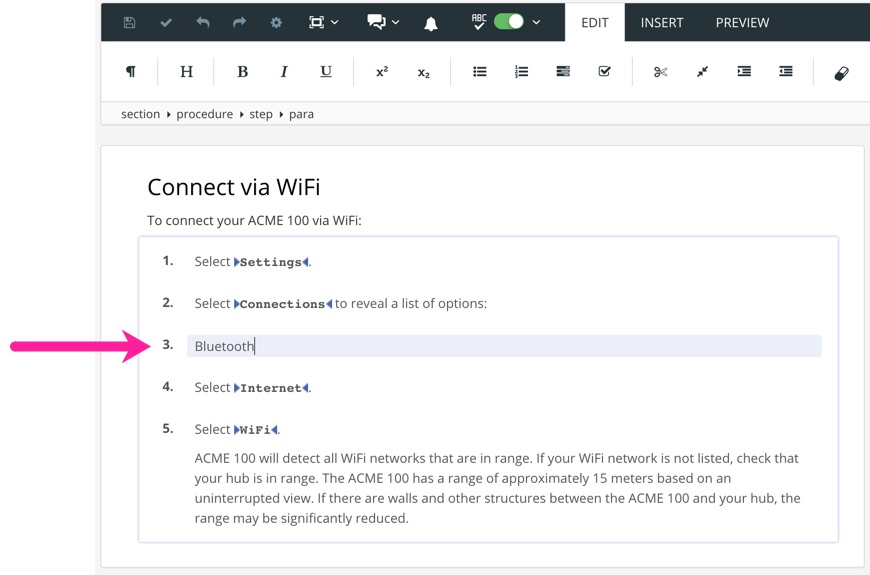
Select the
listitemorstepthat is going to be in your indent list. Then select the Indent icon on the toolbar. Paligo indents the step. For most of the list types, the indented step is now part of another sublist. Procedures are slightly different as they become steps inside asubstepselement.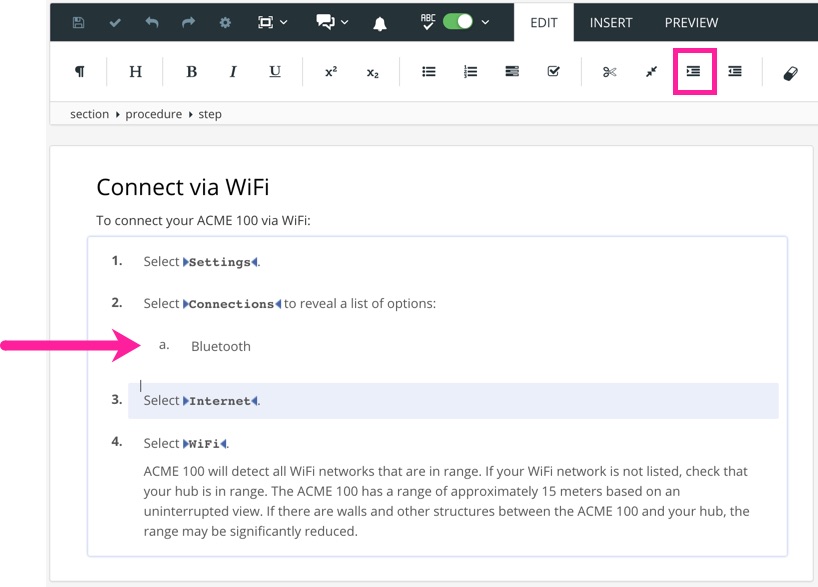
To continue the sublist, select the end of the the sublist
steporlistitemand press Enter. Paligo will create extra indented listitems/steps for you.Add content to the sublist in the same way that you would add content to the main list.
To exit the sublist and return to the main list, position the cursor after the last step in the sublist and outside the sublist structure. Then press Enter to display the Element Context Menu. Select the option for the next type of
listitemorstepin the main list.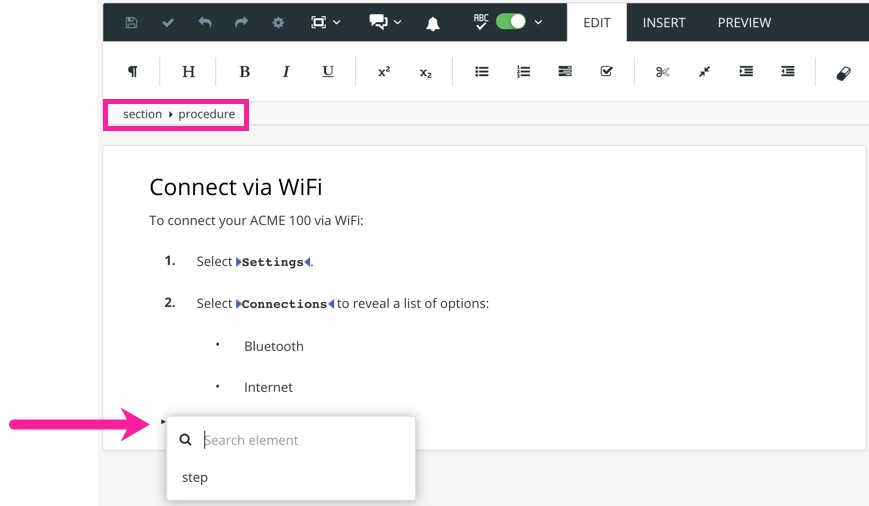
Select Save.
