Example of Favorite Profile in Use
Let's say you have an introduction topic that is reused in the user guide for two different products (we'll call them Acme 100 and Acme 200). That topic uses variables for the product names and has a note that only applies to the Acme 200 version of the product. So that note has a filter so that it can be excluded when it is not needed.
The topic looks like this:
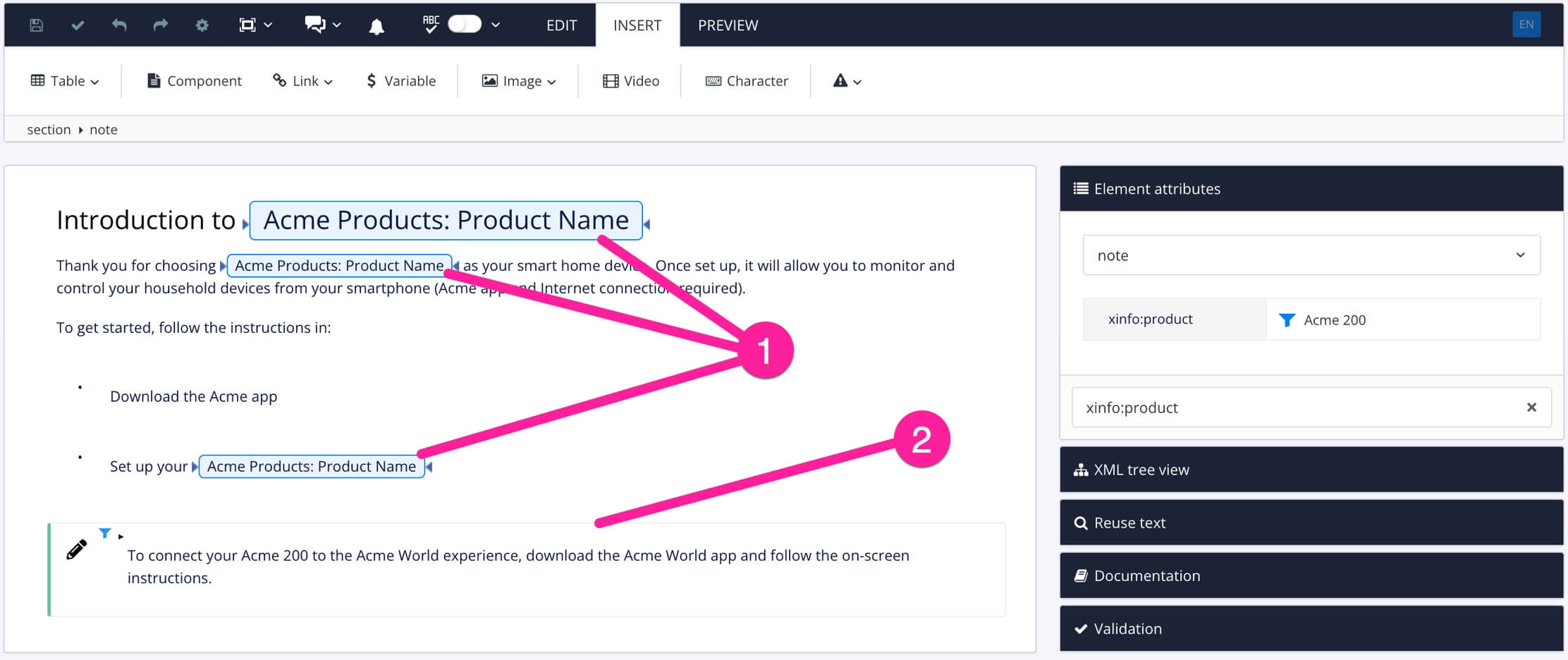
Where:
1 is the product variables that are used to swap out the product name, depending on whether the content is for the Acme 100 or Acme 200
2 is the note that only applies to the Acme 200. This note has an
xinfo:productfilter with a filter value of Acme 200.
You want to set up favorite profiles so that you can easily switch between the content for the Acme 100 and the content for the Acme 200.
You go into the profile settings and create a new favorite called Acme 100.
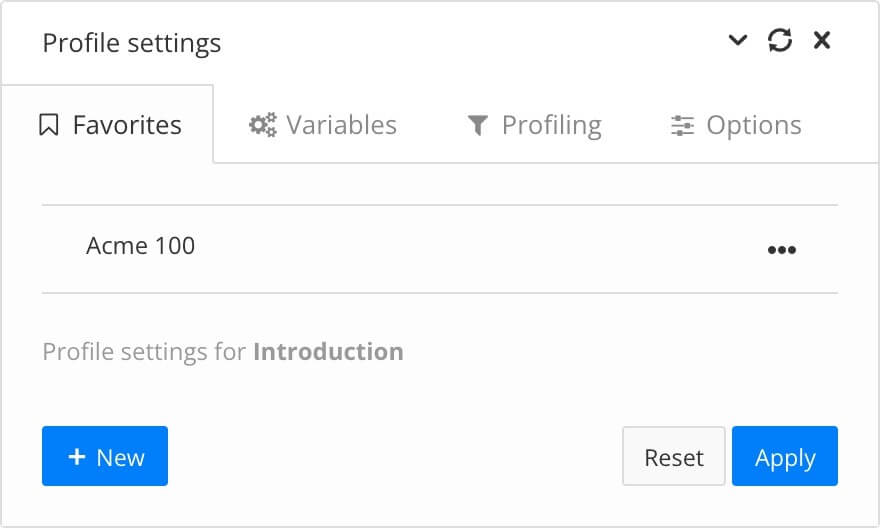 |
On the Variables tab, you set the Acme Products variable to use the Acme 100 variant.
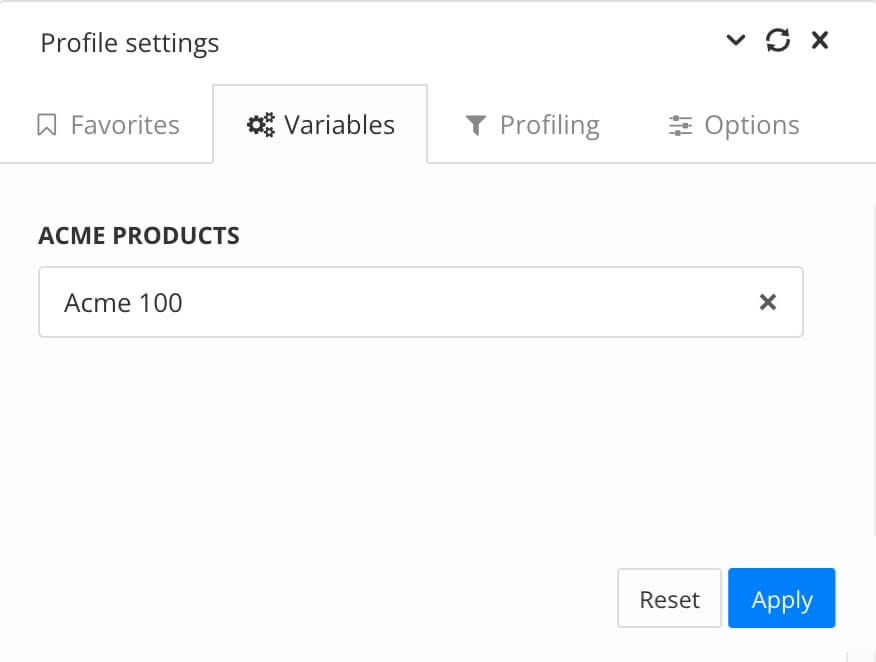 |
On the Profiling tab, you set the Product filter to use a value of Acme 100.
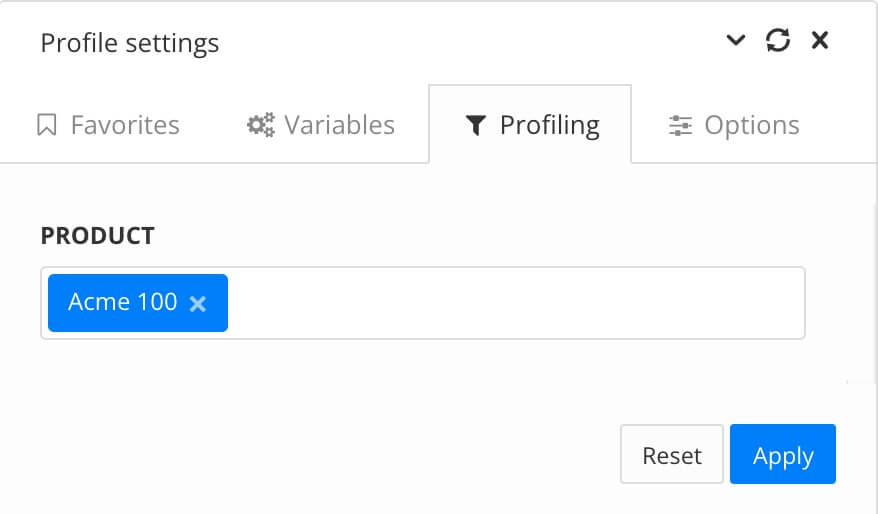 |
You then go back to the Favorites tab, make sure your Acme 100 favorite is selected, and then select Update.
Next, you select Reset so that no profiling is applied to your content. You then select New and create a new favorite profile for Acme 200. You repeat the steps for setting up the profile, only this time, you set the variables and profiling to use Acme 200.
The topic now has two favorite profiles in place.
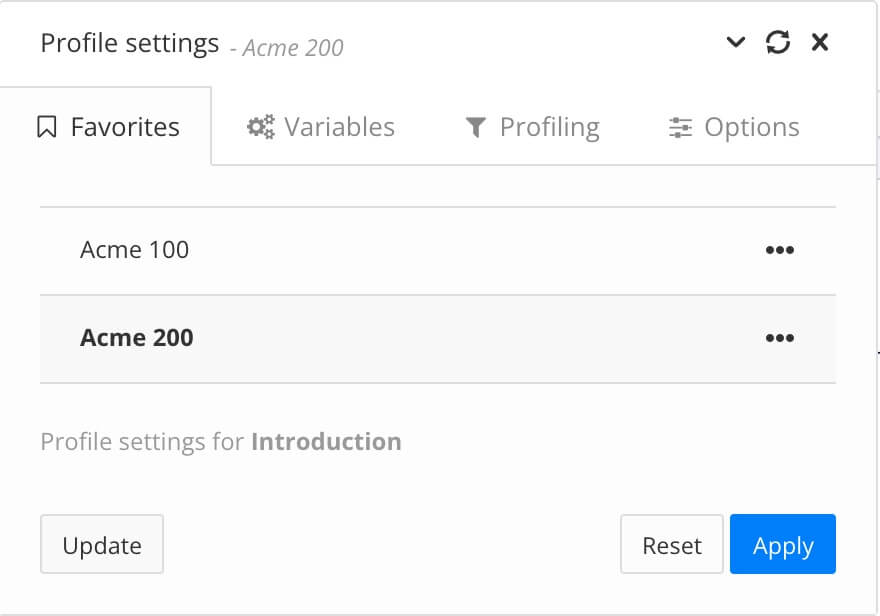 |
You create a new review assignment for the topic and in the assignment settings, there is a profiling option. There, you can choose to apply any of the favorite profiles that are associated with your content. You choose Acme 100 and send the review assignment.
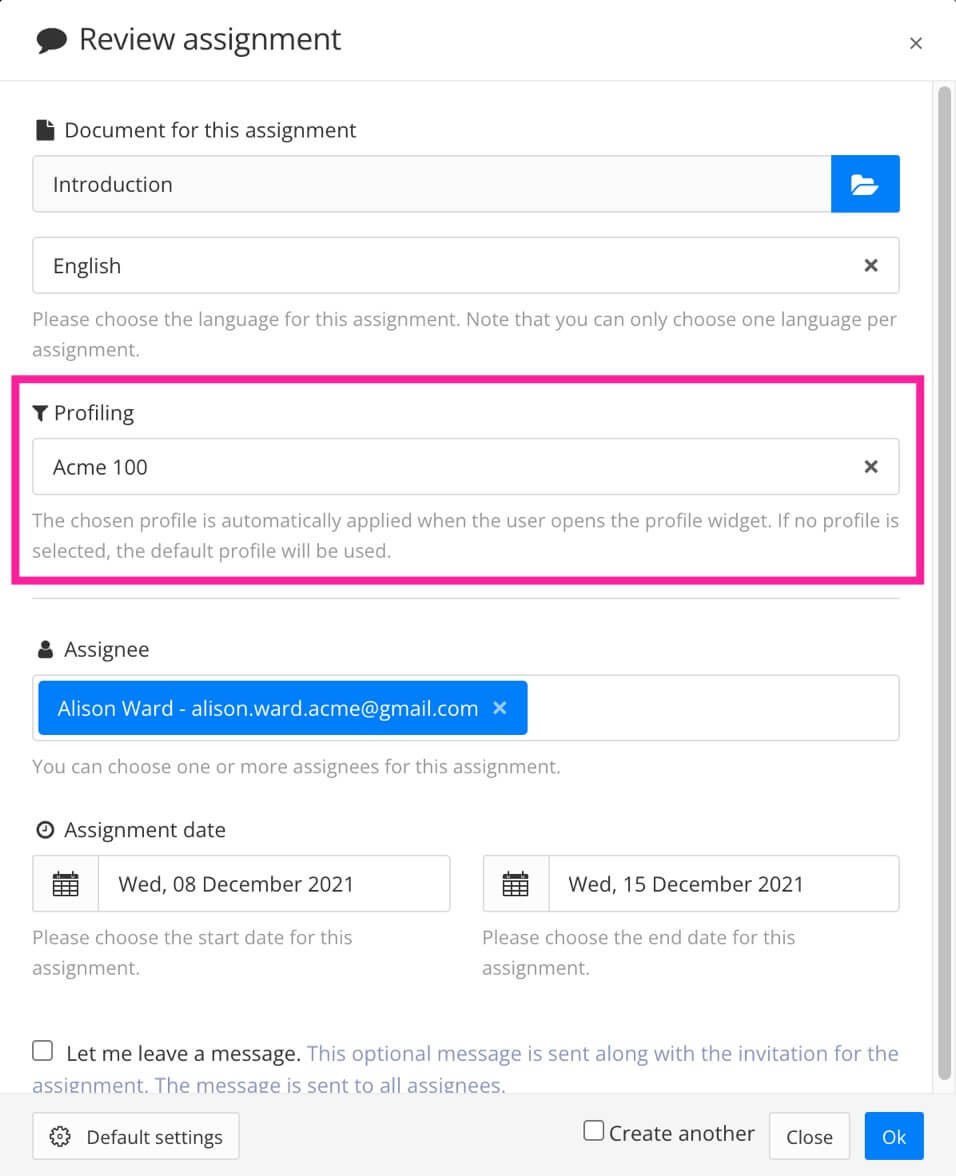 |
When the reviewer receives the assignment, they see it with the Acme 100 profiling applied to it, so the variables show "Acme 100" and the note is excluded from the content (as it has a filter to only appear for the Acme 200 product).
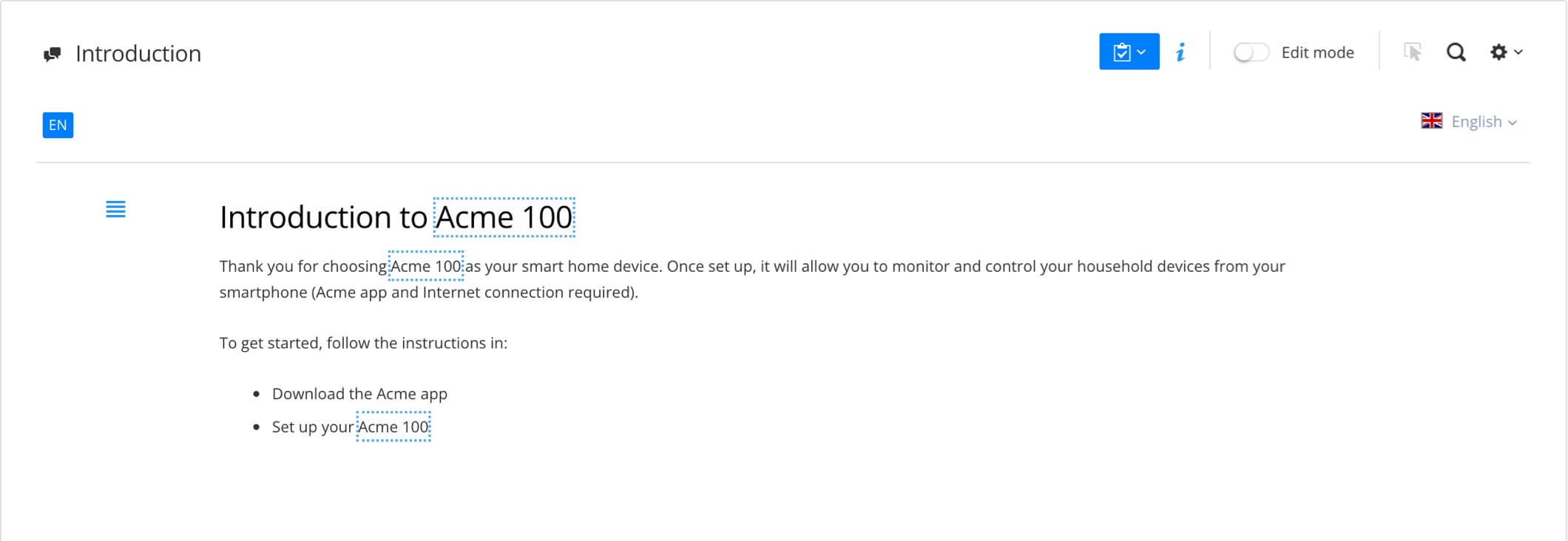 |