- Paligo Documentation
- Collaborate
- Working with Assignments
- Favorite Profiles
- Create a Favorite Profile (Review View)
Create a Favorite Profile (Review View)
If your content contains filters or variables, define the profile settings before you create an assignment and save them as a Favorite profile. The profile settings let you choose the variable set, variants, and filters that will be in place when the assignee opens the content.
When you send the assignment, include a message that tells the assignee what favorite profile to use.
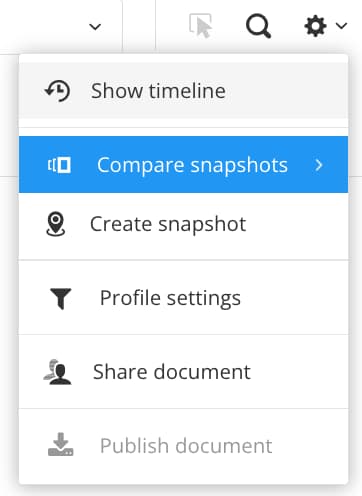 |
Note
Favorite profiles are associated with the content they were created for. You cannot create a profile for one topic and then use the same profile on a different topic
Select the dotted menu (...) for the publication in the Content Manager and choose Edit and Review.
Tip
For an individual topic instead of a publication, expand the publication and select the dotted menu ( ... ) for the fork that references the topic, then select Edit and choose Review.
Select Settings.

Select Profile settings.

Select the Favorites tab.
Select New to create a favorite profile

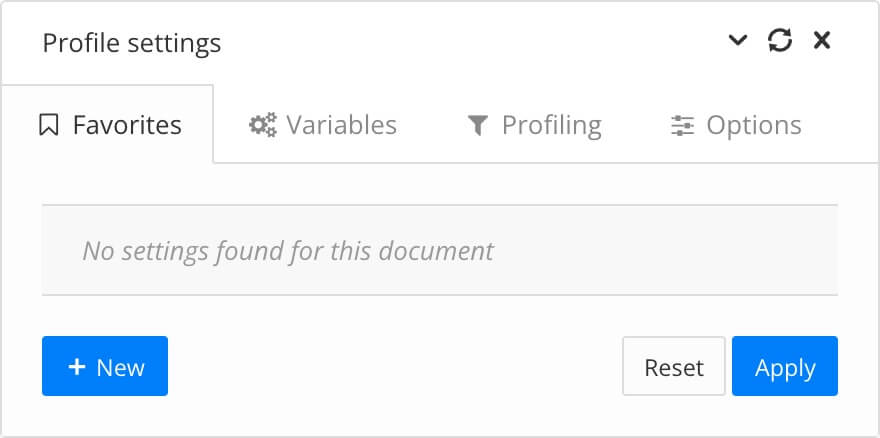
Enter a name for the favorite profile.
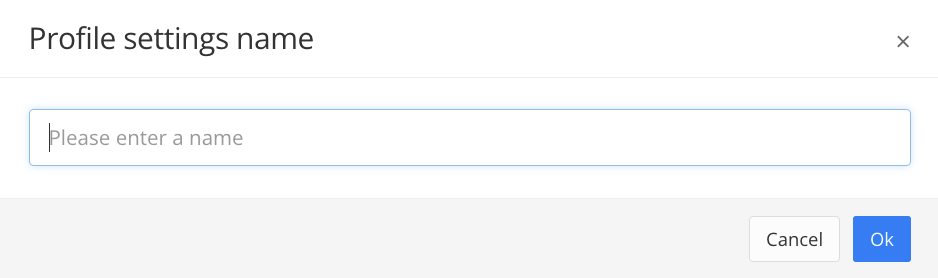
Select OK.
Select your new favorite profile in the Favorites tab.
Select the Variables tab.
Select the variables and variants you want Paligo to show.
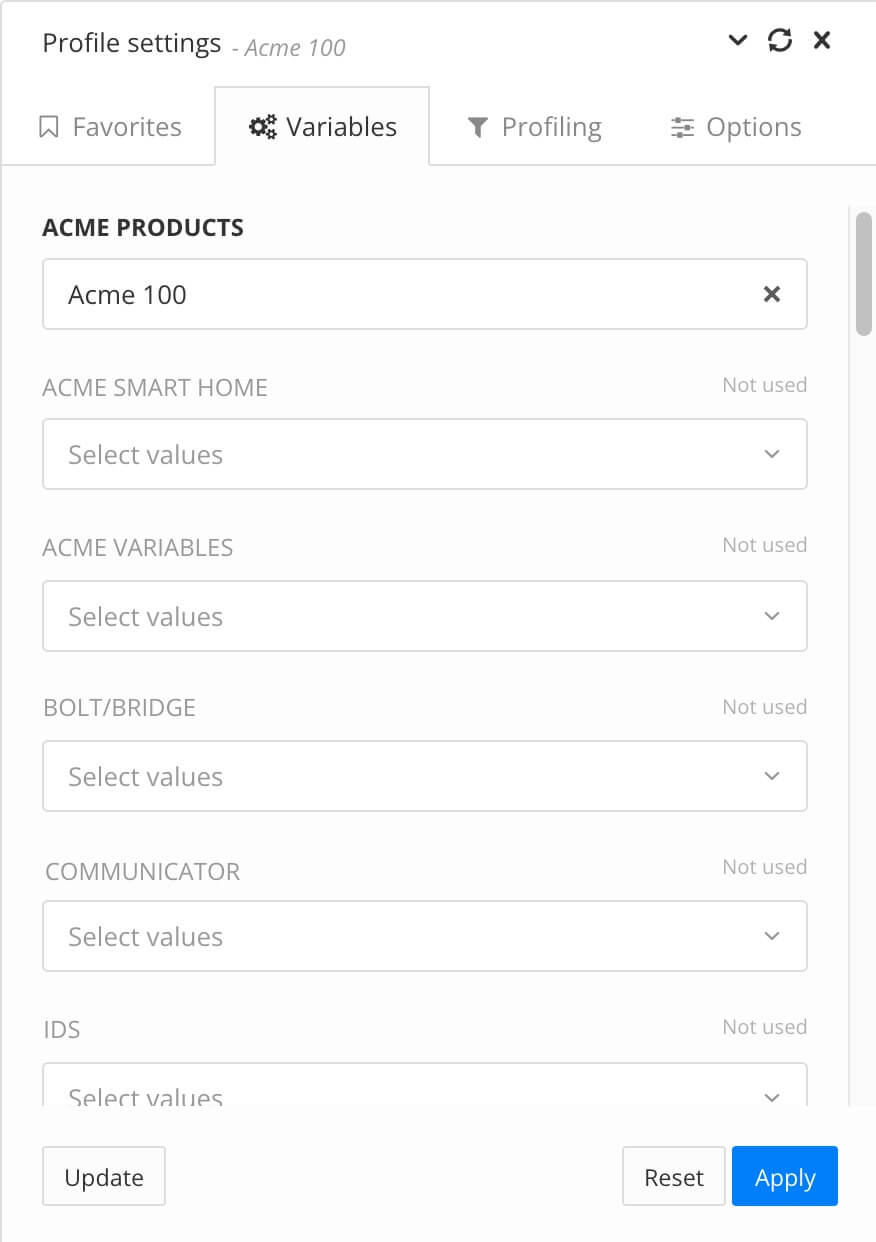
Select the Profiling tab.
Choose the filter types and filter values that you want Paligo to apply.
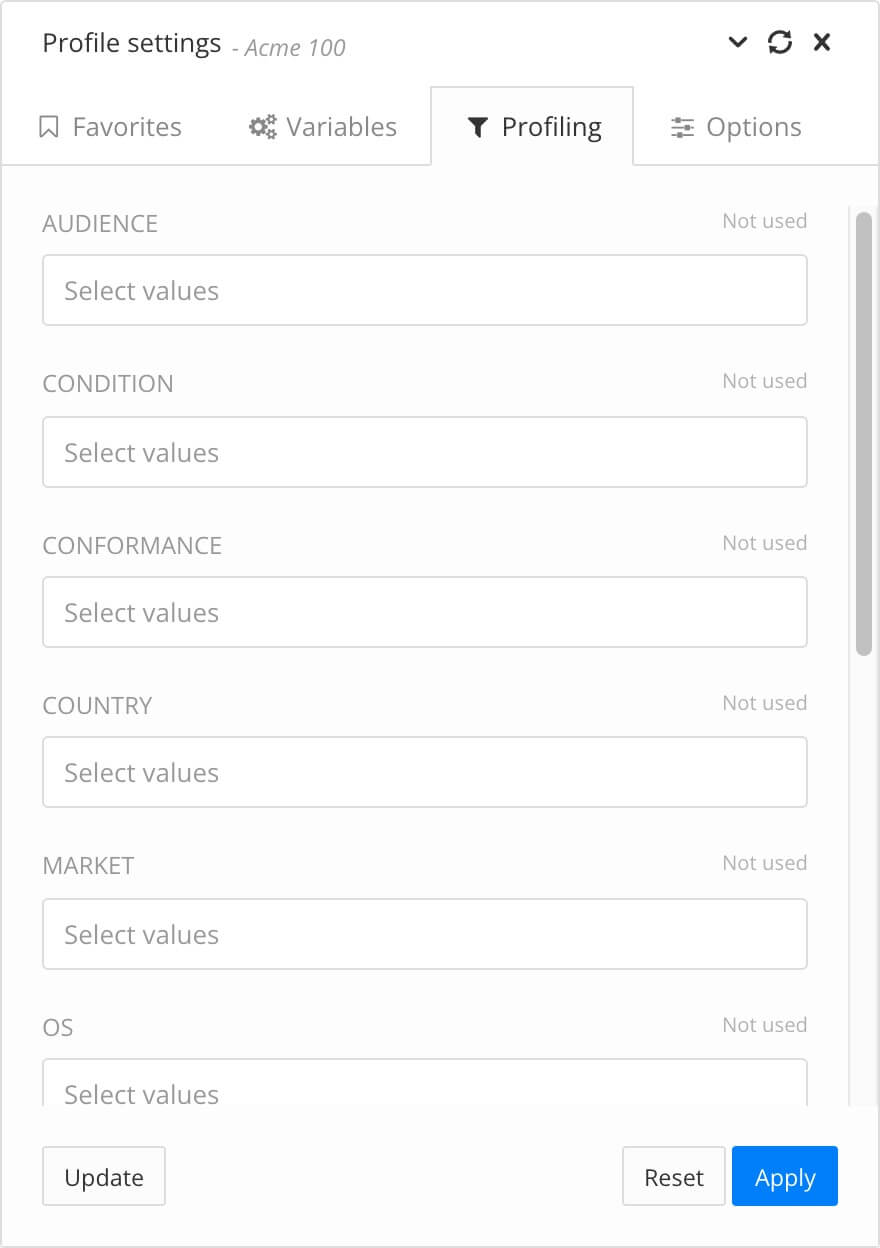
Content that has the selected filter type and value will be included. If the value is different than selected the content is excluded. If there is content without filtering, it will be included.
Select the Favorites tab.
Make sure your favorite profile is still selected (its name is in bold when selected).
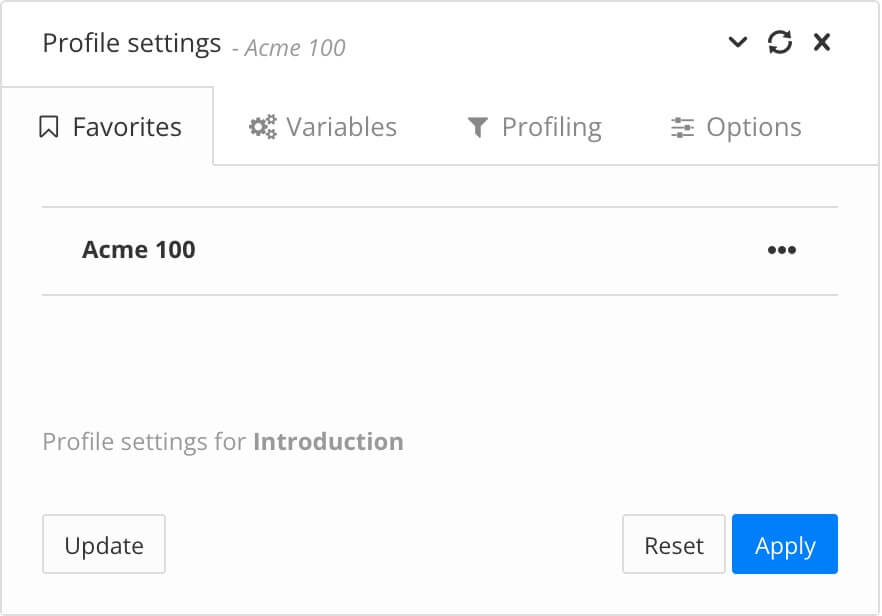
Select Update in the lower-left corner.
Select Apply.
Repeat this process to create other favorite profiles for the topic (and other topics as required).