Set a Favorite Profile as Default
If you have a favorite profile that you use for both previews and assignments, you can set it to be your default value, meaning that you no longer need to make any settings or even select between favorites.
Select the topic or component in the Content Manager to open it in the Editor.

Alternatively, you can Create a Topic and edit that.
Select the Preview tab in the Toolbar.

Select Profile settings.

Select the Favorite tab.
Select the Dotted menu (...) to the right of the favorite.
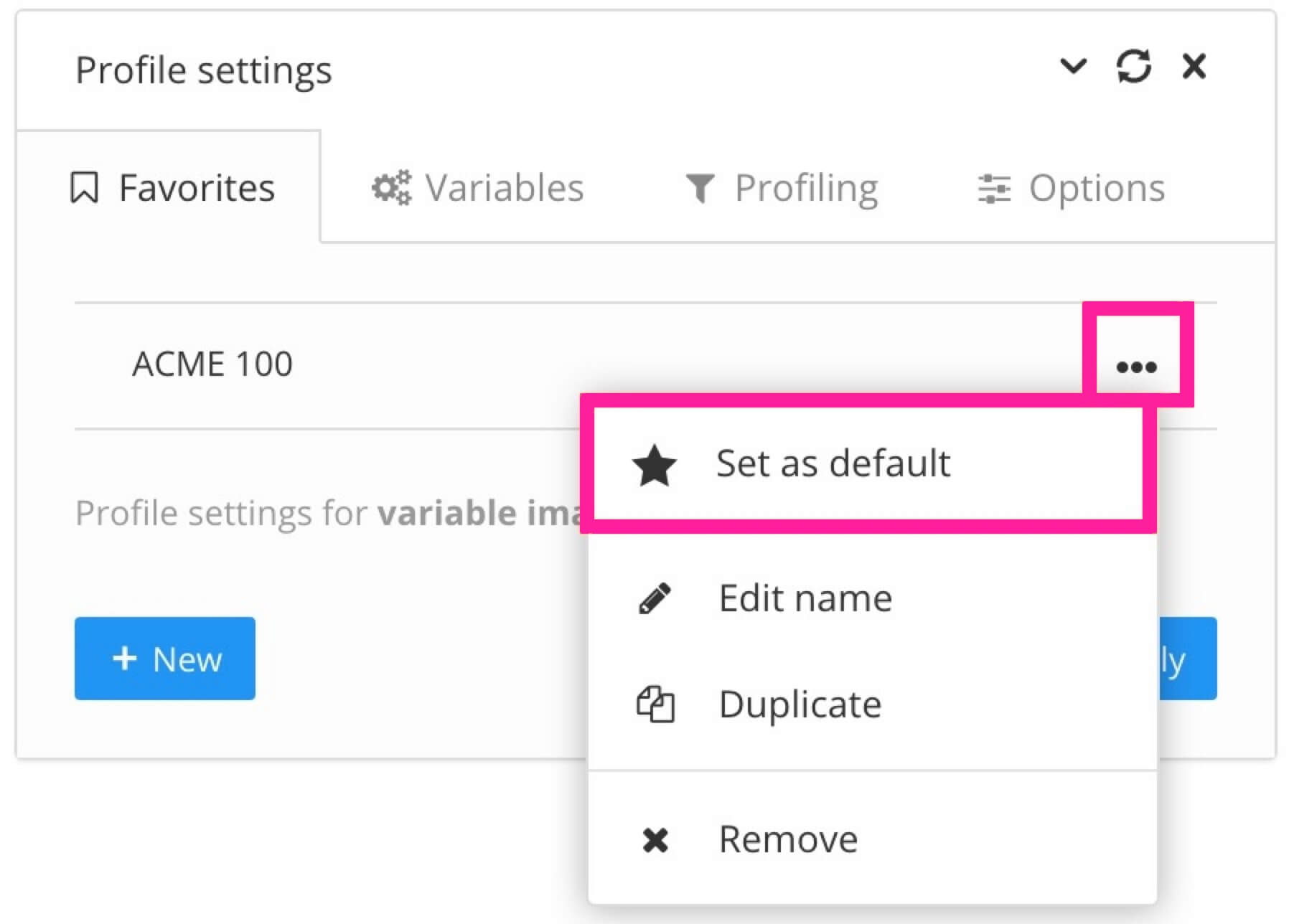
Select Set as default.