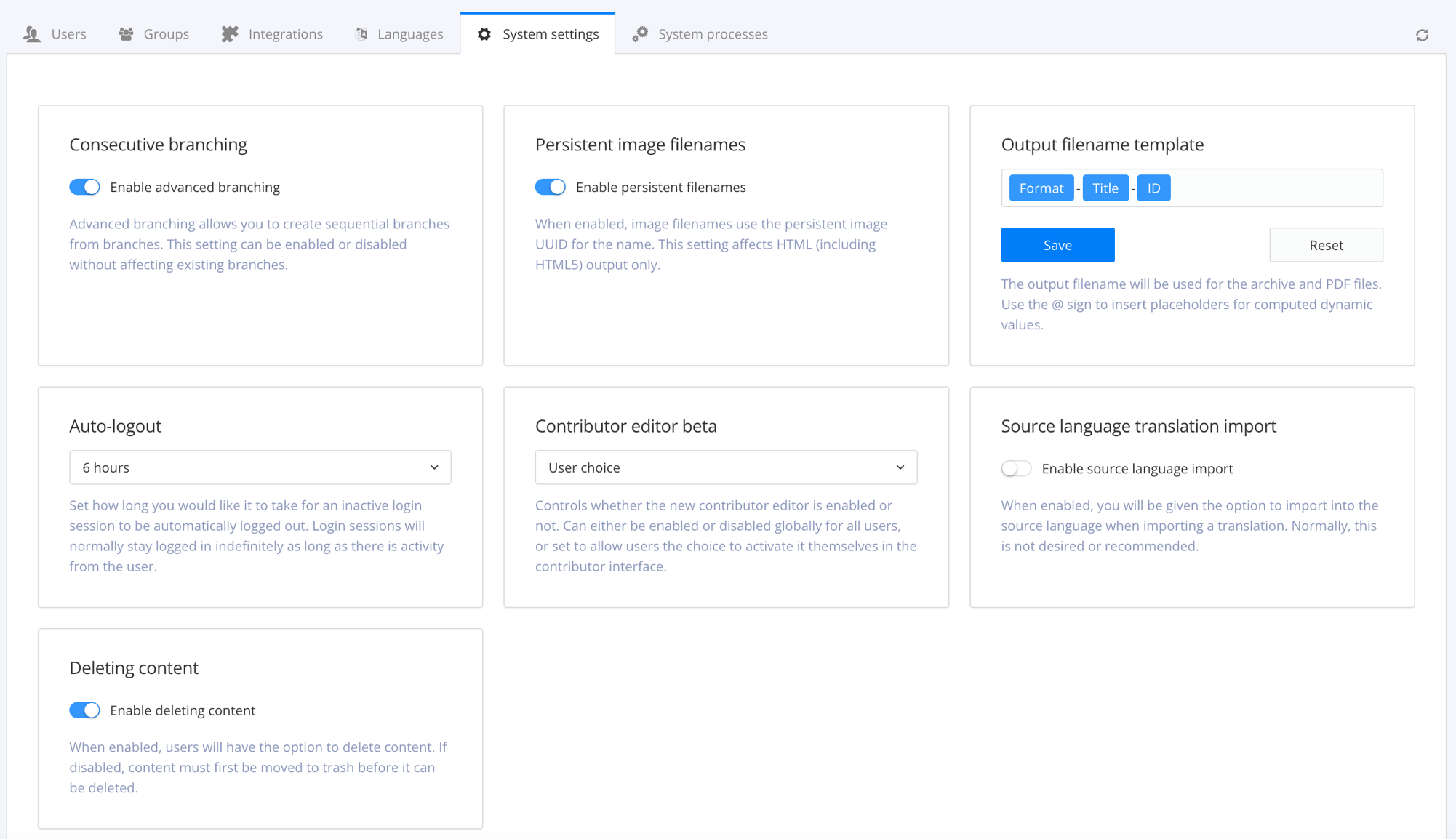Display System Settings
Administrators can apply system-wide settings in the System Settings.
To access the System Settings:
Sign in to Paligo using a user account that has administrator permissions.
Select the avatar in the top-right corner.
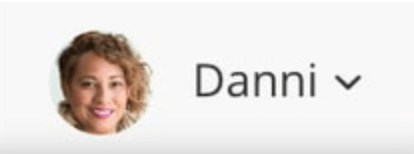
Select Settings from the menu.

Select the System Settings tab.


The system settings include:
Consecutive branching
Use to control whether users can create branches from other branches. To learn about this setting, see Manage Consecutive Branching.
Persistent image filenames
Use to control whether image file names are based on the UUID of an image. This applies to HTML and HTML5 outputs and you can learn about it in Control the Image Filenames.
Output filename template
Use to set the filename format that Paligo uses by default when it generates PDF and ZIP files. To learn about this setting, see Set the Default Filename for PDF and ZIP Files.
Auto-logout
Use to control how long Paligo will wait before it automatically logs out an inactive session. To learn about this setting, see Set the Automatic Logout.
Source language translation import
Use to control whether users have the choice to import a translation into the source language. In most cases, this setting should be disabled and you can learn about it in Control Source Language Translation Import.
Contributor editor beta
Use to control whether your Paligo instance uses the original Contributor editor or the updated beta. You can choose to enable the beta or disable it across your entire Paligo instance, or you can let users choose for themselves.
Deleting content
Use to control whether users can delete content or whether they must first move it to the trash. To learn about this setting, see Allow Users to Delete or Force them to Send to Trash.