Copy Row or Column
To make a copy of a row or column, use the duplicate options. Depending on your requirements, you can create a copy that:
Reuses the text, so that the original and duplicate contain exactly the same para element. If you edit the para element, the changes will affect the original and the duplicate.
Copies the text, so that the original and duplicate contain the same words, but they have unique IDs. You can edit the text in the duplicate and it will not affect the text in the original. Similarly, you can edit the original text and it will not affect the duplicate.
To make a copy of a table row or column:
Select the topic or component in the Content Manager to open it in the Editor.

Alternatively, you can Create a Topic and edit that.
Position the cursor in the row or column that you want to copy.
Right-click in the table to display the Table Context Menu.
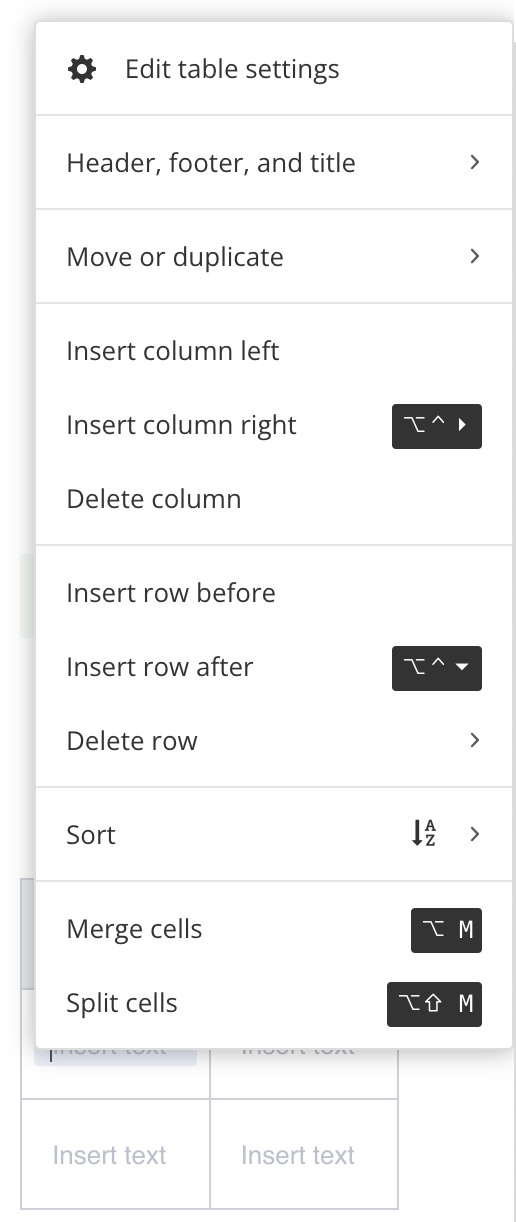
Select Move or duplicate and choose:
Duplicate column (reuse text) - To create a copy of the column and reuse the text.
Duplicate column (copy text) - To create a copy of the column and its text. The text has its own unique ID so that you can edit it without affecting the original text.
Duplicate row (reuse text) - To create a copy of the row and reuse the text.
Duplicate row (copy text) - To create a copy of the row and its text. The text has its own unique ID so that you can edit it without affecting the original text.
Note
With the (reuse text) options, the duplicate's text is the same text as the original. It has the same ID and any changes you make will affect the original and the duplicate.
Paligo adds a duplicate row or column.
Select Save.
