Convert Informal Tables to Tables
To convert an informal table into a table:
Select the topic or component in the Content Manager to open it in the Editor.

Alternatively, you can Create a Topic and edit that.
Position the cursor in one of the table cells.
Right-click in the table to display the Table Context Menu.
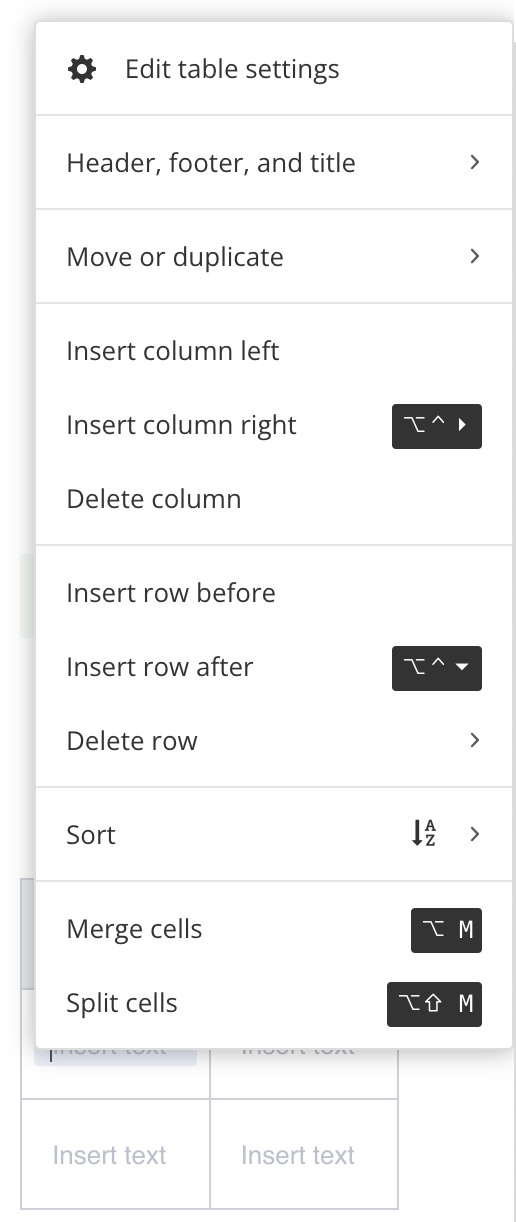
Select Header, footer and title and choose Insert table title.

Paligo adds a table title above the table. The
captionelement represents the table title.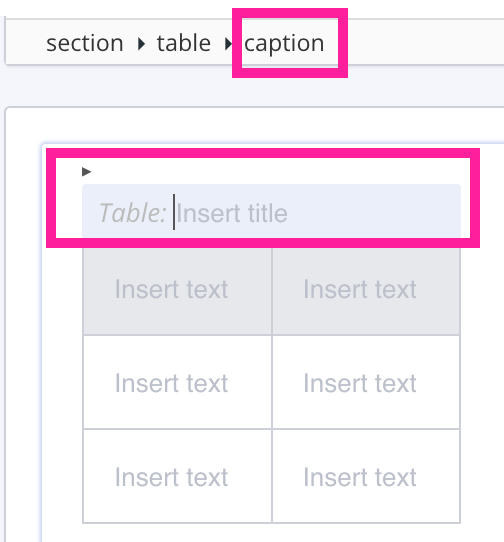
Add content to the table title.
Select Save.

When you save the topic, Paligo detects that the table now has a title (caption). It converts the informaltable element into a table element automatically.