Find a Variable Set ID
During content import, if using the setting Match with existing variable set, a variable set ID must be entered to avoid duplicated variable sets. However, you can only match one variable set, so if there are multiple in the import, the others will still be duplicated.
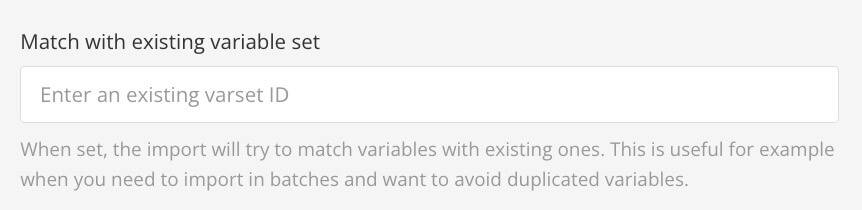 |
Paligo will collect multiple variable sets into one. After the import, you can separate them into multiple variable sets again if required.
Tip
It is possible to configure the import to make translatable variables (the default is plain text variables). Contact support to get the parameter variable.type set to "translation". To learn more about variable sets in Paligo, see Variables.
Expand the Variable sets in the Content Manager.

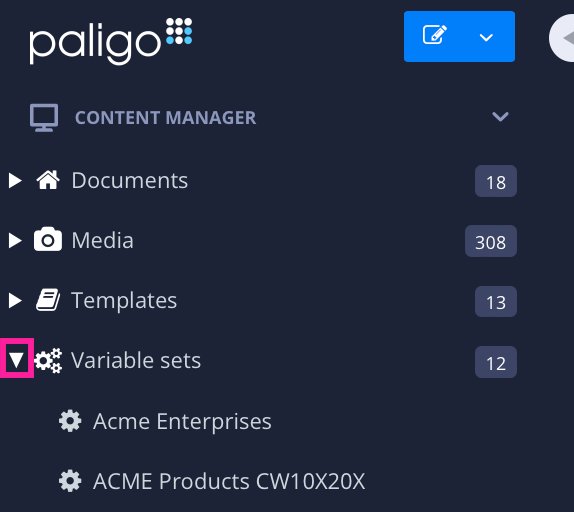
Select the variable set that you want to find the ID for.

Look at the URL in the browser's address bar.
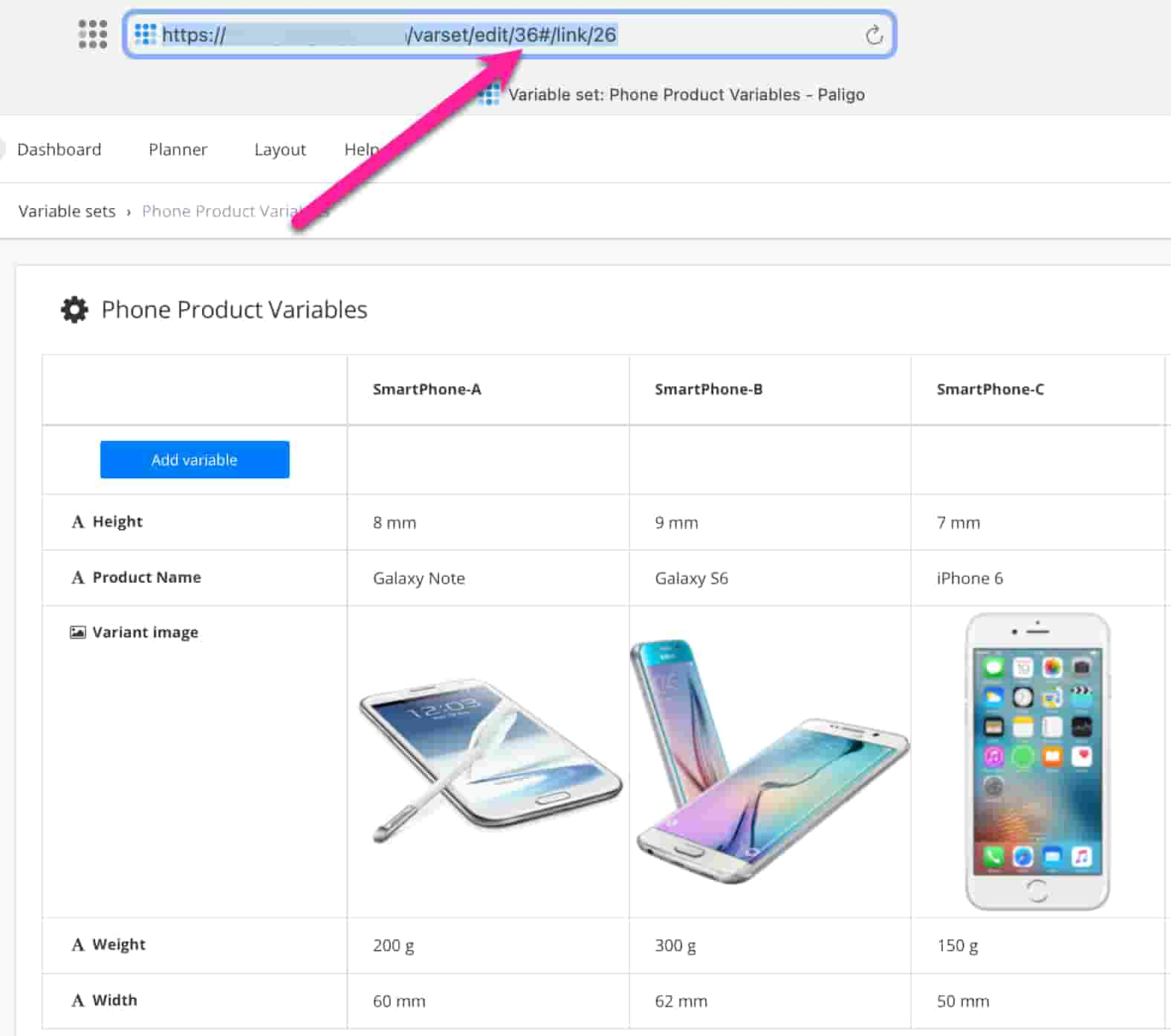
The variable set is displayed in the Variable Editor.
The ID is shown after "edit/".

In this example the variable set ID is 36.
Note
You can reach the URL in two ways, which makes it look differently.
If you select Variable sets (instead of expanding it). 
All the variable sets will be displayed as a list in the Variable Editor. Selecting a variable set from this view, will show a shorter URL in the browser's address bar: https://docs.paligoapp.com/varset/edit/36.
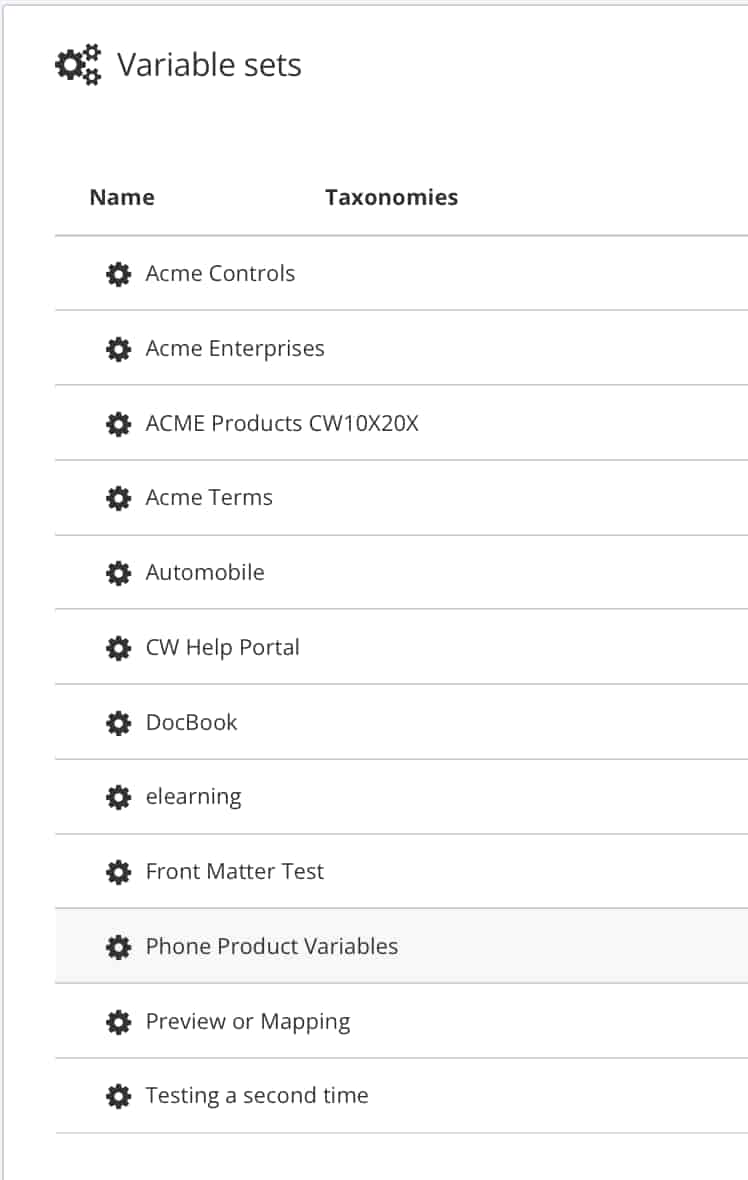 |