Delete Topics, Folders or Other Components
You can use the Content Manager to delete components, such as topics, informal topics, and images.
Paligo will check to see if the component has any dependencies. Your content has a dependency if it is reused in another topic or publication or if another topic links to your content. If there is a dependency, Paligo will either ask you if you want to proceed with the deletion or it will tell you the component cannot be deleted, see Rules for Deleting Reused Content.
Tip
If you have accidentally deleted a publication or topic, you can restore it from the dashboard, see Restore Deleted Content.
Locate the component you want to delete in the Content Manager.
Select the dotted menu (...) for the component and choose Delete.
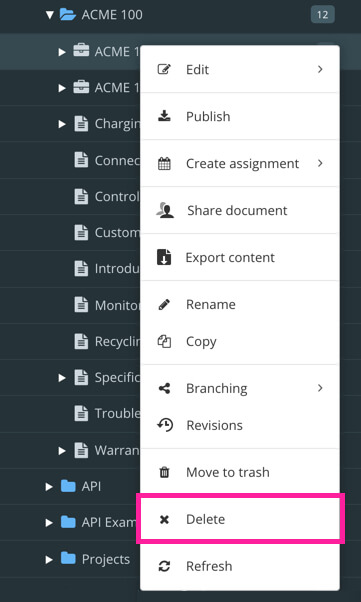
Confirm the deletion with Delete Items to delete the component from the database.
Tip
Selecting multiple components at the same time in the Content Manager works just like in most file browsers. Collect them by holding down:
Shift to select the first and last topics in a range of topics.
Cmd ⌘ (Mac) / Ctrl (Windows) key to select or deselect individual items.
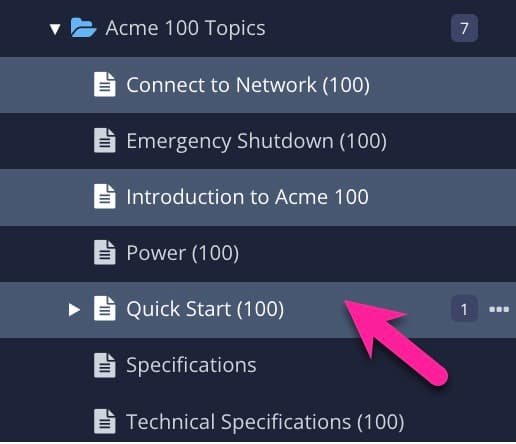 |
Click outside the actual name to avoid opening them in the Editor.
Then use the dotted menu (...) to the right of a component to select an option.