- Paligo Documentation
- Collaborate
- Share Content (without assignments)
- Work on Shared Content
Work on Shared Content
If you are invited to work on shared content, you will receive an email that contains a link to the shared content. There is also a link to the shared content in the Shared Documents Panel on your Dashboard in Paligo.
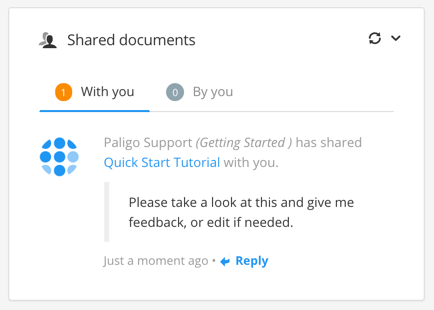 |
Note
You can search for shared topics in both the With you and By you tabs by using the Filter by document title field.
When you select the link, the content will open in the view that is appropriate for your Paligo user account, see User Types.
For reviewers it opens the Review View.
For contributors it opens the Edit View, but you can also switch to Review View and the full Paligo Editor.
Tip
For more information on about the interfaces, see Working in Review View and Working in Edit View.
Use Review View or Edit View to provide feedback or edit the content.
Add a comment with a mention to the person who shared the content with you. To mention someone in a comment, use the @ symbol and then select their name.
Create Snapshots in Edit View - A snapshot is an archived version of the content at a particular point in time and useful when you compare different versions. A contributor can compare a snapshot taken yesterday to a snapshot taken today.
Use the arrow buttons to arrange your topics and reused publications into the order you want. You can set them to display as a flat structure or you can "nest" topics and publications so they have a more complex structure, with multiple levels of content, see Organize a Publication.
Note
You can always remove documents that have been shared with you if you do not need them anymore or if you are not the right person to work on them.
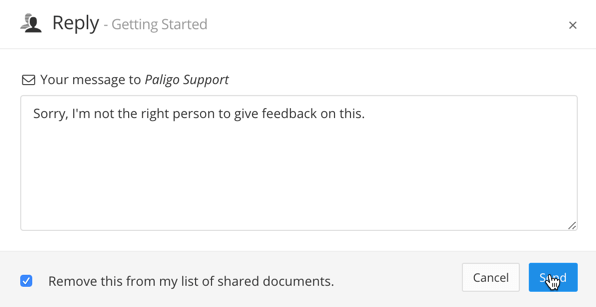 |