Organize a Publication
When you have a publication and you have added topics or other components to it, you can organize them into a logical order. When you publish, the structure of the publication is what the reader will see as the table of contents or navigation menu. You can create a content hierarchy so that there are sections and subsections. Use Chunking to Control Subsections to control how many levels of the content are shown in the table of contents.
To organize the content in a publication:
Select the publication in the Content Manager.

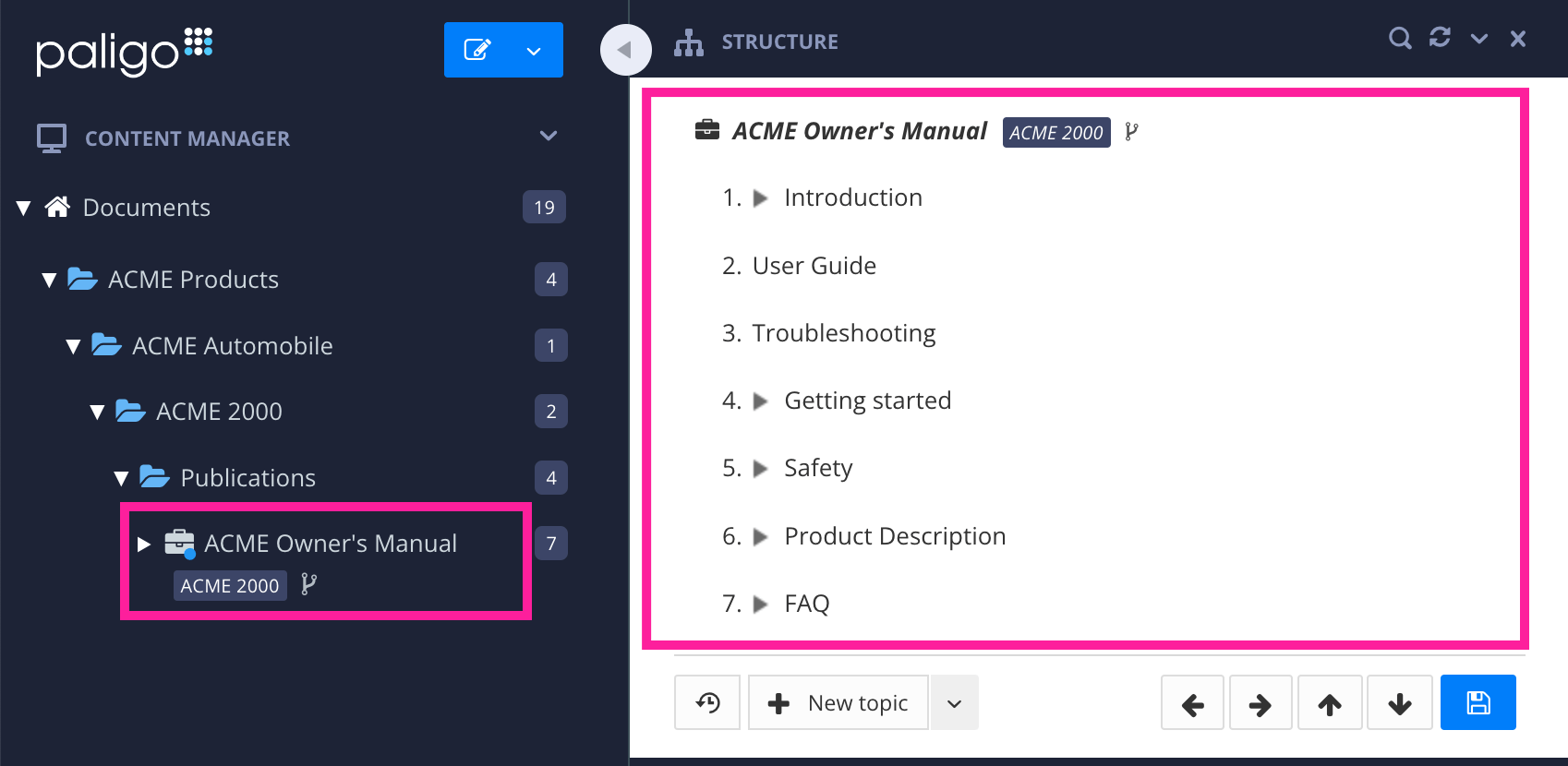
Paligo displays the publication's structure.
Select the topic or subpublication to be reorganized.
Press and hold Shift to select and move several topics or subpublications at the same time.
Use the arrows to move content up or down in the structure and different levels in the structure hierarchy.
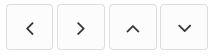
Tip
You can also:
Drag and drop the content in the structure.
Use keyboard shortcuts to move content in the structure hierarchy.
Move left use Shift and Tab
Move right use Tab
Move up use Alt + ↑ (Windows) and Option ⌥ + ↑ (Mac)
Move down use Alt + ↓ (Windows) and Option ⌥ + ↓ (Mac)
Select Save to confirm the publication changes.

Let's say you have a publication and you add a "Pair with another device" topic and a "Turn Bluetooth on/off" topic. When you add the topics to the publication structure, they appear at the bottom of the structure. You want to move them so that they are subsections of a "Connecting via Bluetooth" topic.
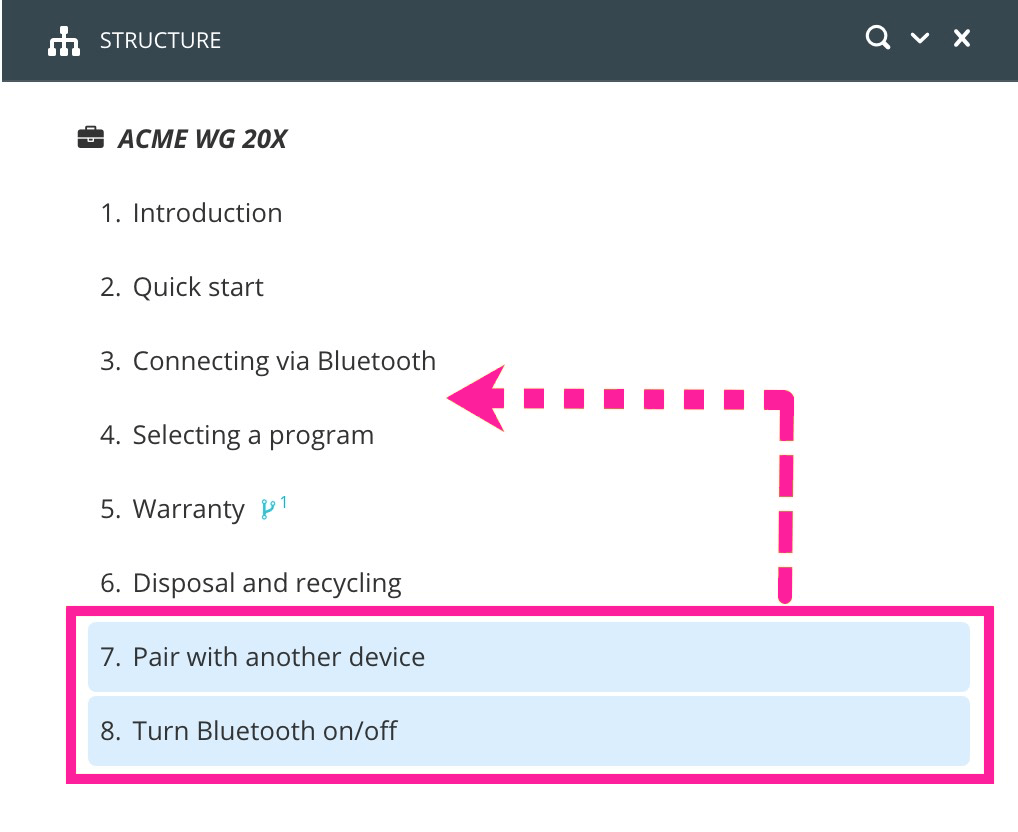 |
To move them, you press and hold the Shift key and then select both topics in the structure. Next, you use the up arrow icon on the "Pair with another device" topic to move both topics up until they are directly below the "Connecting via Bluetooth" topic.
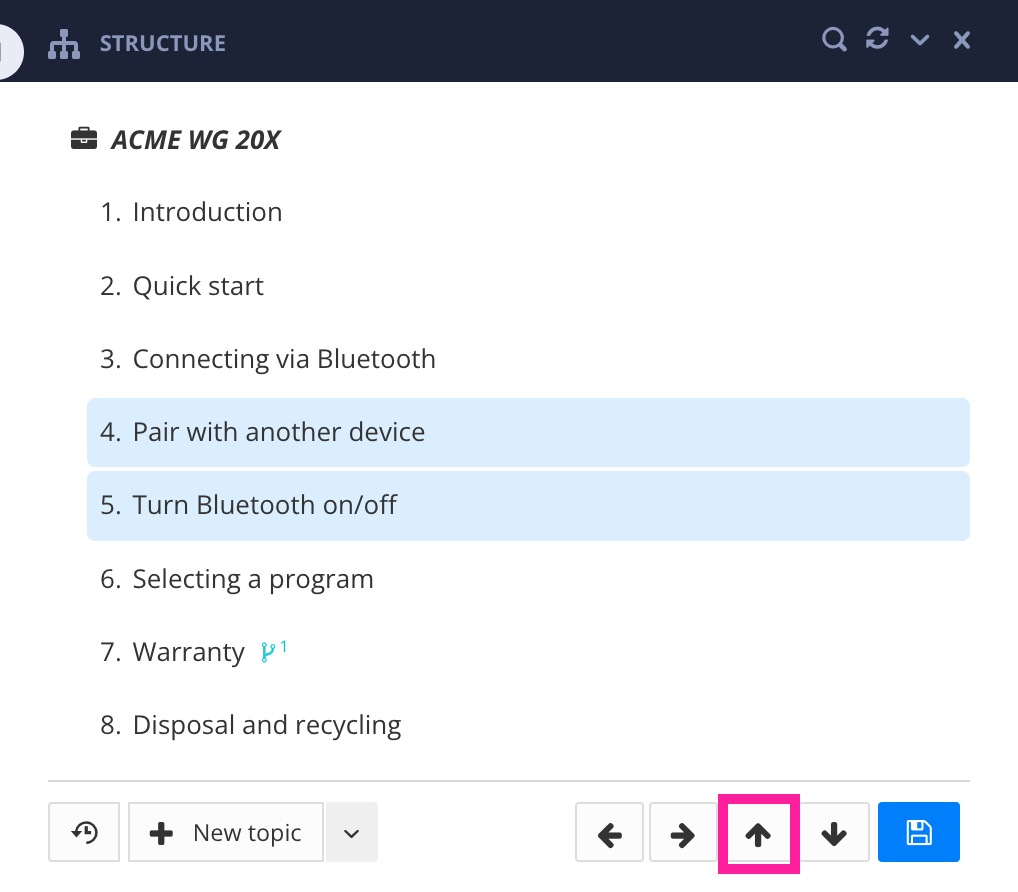 |
With the topics still selected, select the right arrow icon (or press Tab) to move the topics so that they are sub-sections of the "Connecting via Bluetooth" topic.
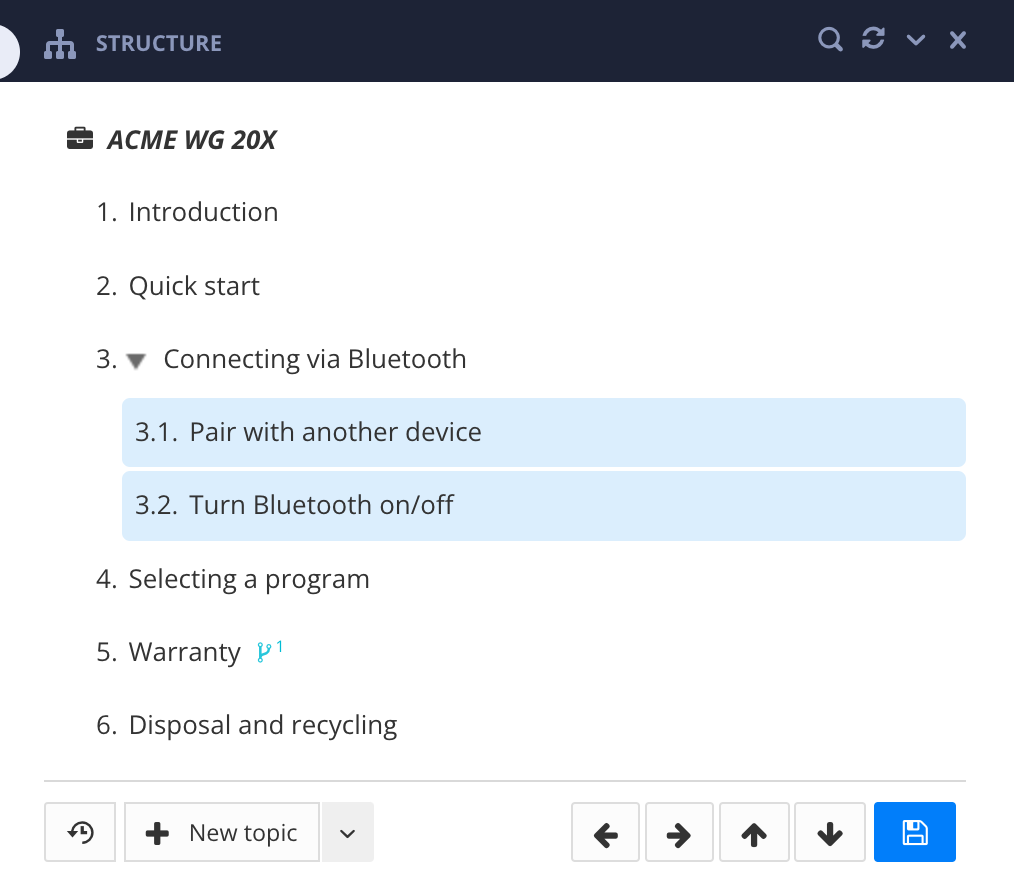 |
With the topics now arranged in the structure you want, select Save to store the changes.