Use Chunking to Control Subsections
You can use Paligo's chunking feature to control whether a topic can be used as a subsection or to appear as a separate web page in the HTML / HTML5 output. The term "chunk" means that a topic has to be on its own. So if a topic is set to xinfo:chunk with the value set to:
Yes - the topic cannot be a subsection inside another topic and will always be on a separate page when published. It cannot be a subsection on another page.
No - the topic can be a subsection inside another topic.
Note
Learn more about chunking settings, see Chunking.
To set the chunking value:
Select the topic or component in the Content Manager to open it in the Editor.

Alternatively, you can Create a Topic and edit that.
Select the
sectionelement in the Element Structure Menu.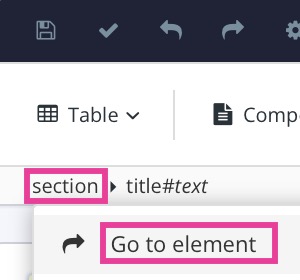
Select Go to element.
Add the
xinfo:chunkattribute in the Element Attributes Panel and set its value to:Yes to prevent the topic from being a subsection.
No to allow the topic to be a subsection.
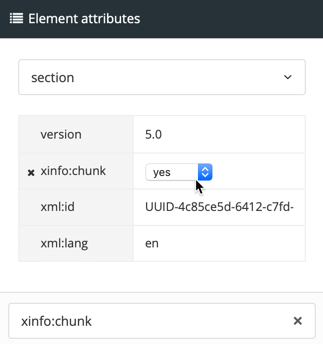
Select Save.

Important
The xinfo:chunk value takes priority over the Chunk section depth setting in the layout editor. For example, if you set the Chunk section depth to 3, it normally means that any topics at level 4 or below will become subsections of the "parent" level 3 topic. However, if your level 4 topic has xinfo:chunk = yes, the level 4 topic will not be included as a subsection of its "parent" level 3 topic. Instead, it will be a separate topic.
Warning
A topic should never be set to xinfo:chunk=”yes” if it is below the TOC section depth set in your TOC and Chunking layout settings (see also the HTML5 Help Center Styling page for more information). If a topic is chunked and becomes a separate topic, it needs a TOC entry at that depth. Thus, if your chunked topic is at level 4, and the TOC section depth is set at its default 3, the topic will disappear and cannot be navigated to.
There are two ways to use chunking (and they can be combined):
Set the default level at which you want topics to become a chunk under "TOC and chunking" in the Layout Editor.
Add the
xinfo:chunkattribute to thesectionelement in a topic via the Element Attributes Panel.
If you have a publication called "Mars Travel Manual" and you have organized it so that there are topics at different levels.
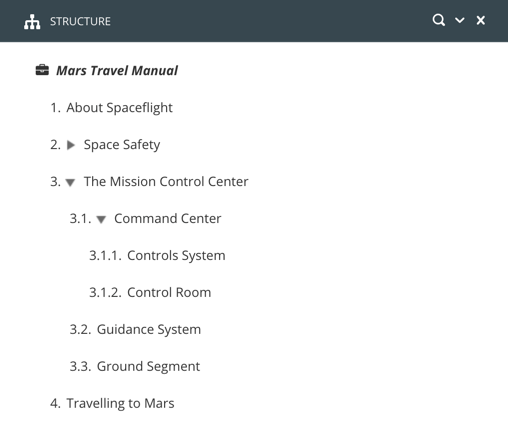 |
You are going to publish to HTML5 and your layout has Chunk section depth set to 2.
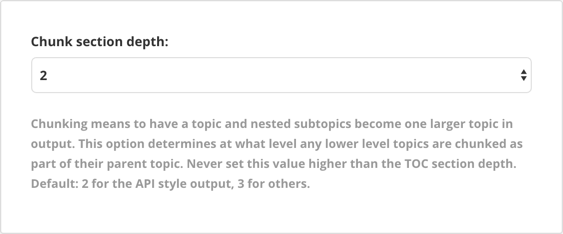 |
When you publish, the output has the top-level and second-level topics as separate pages. The third-level pages and lower are subsections.
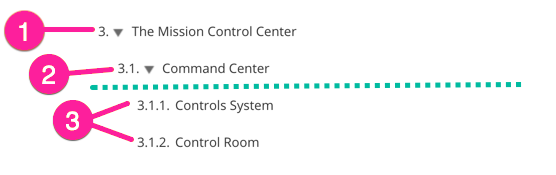 |
So if we look at the "The Mission Control Center" topic and its lower-level topics, the output will work like this:
"The Mission Control Center" is a top-level topic. It is higher than the Chunk section depth setting of 2, so it has its own page in the output.
"Command Center" is a second-level topic. It is at the same level as the Chunk section depth setting of 2, so it has its own page in the output.
"Controls System" and "Control Room" are third-level topics. They are below the Chunk section depth setting of 2, and so they do not get their own page. Instead, they are subsections on the "Command Center" topic, as that is their immediate "parent" in the publication structure.
Note
The green dotted line in the image represents the Chunk section depth setting of 2.
But what if you wanted "Controls System" to be a subsection of "Command Center" and "Control Room" to have its own page? To do that, you would set the "Control Room" topic to have the attribute:
xinfo:chunk = yes
With this in place, Paligo will give the "Controls System" topic its own page in the published output, as xinfo:chunk takes priority over the Chunk section depth setting. So the result is that the output has:
"The Mission Control Center" and "Command Center" topics have their own pages as they are at a higher level than the Chunk section depth.
"Control Room" has its own page as it has
xinfo:chunk=yes. The Chunk section depth does not apply to this topic."Controls System" is a subsection of "Command Center" as it does not have
xinfo:chunk=yesand so the Chunk section depth does apply.