Create Subsections with Components
If you like to be able to see the subsections inside topics while editing, using components for subsections is a good choice. With this technique, you create your main section and subsections as separate topics, and then import the subsections into the main topic. You can then view the main topic and subsections all inside the same topic. This can make it easier to check the flow of your content and that you have covered all of the points you need to make.
To use components for subsections:
Create all of your sections and subsections as separate topics. For example, if you have an Introduction topic and you want it to contain a References subsection, create one topic for Introduction and one topic for References.
Open a topic that will be a main section that contains subsections.
Select the Insert tab in the Toolbar.

Select Component and choose a topic.

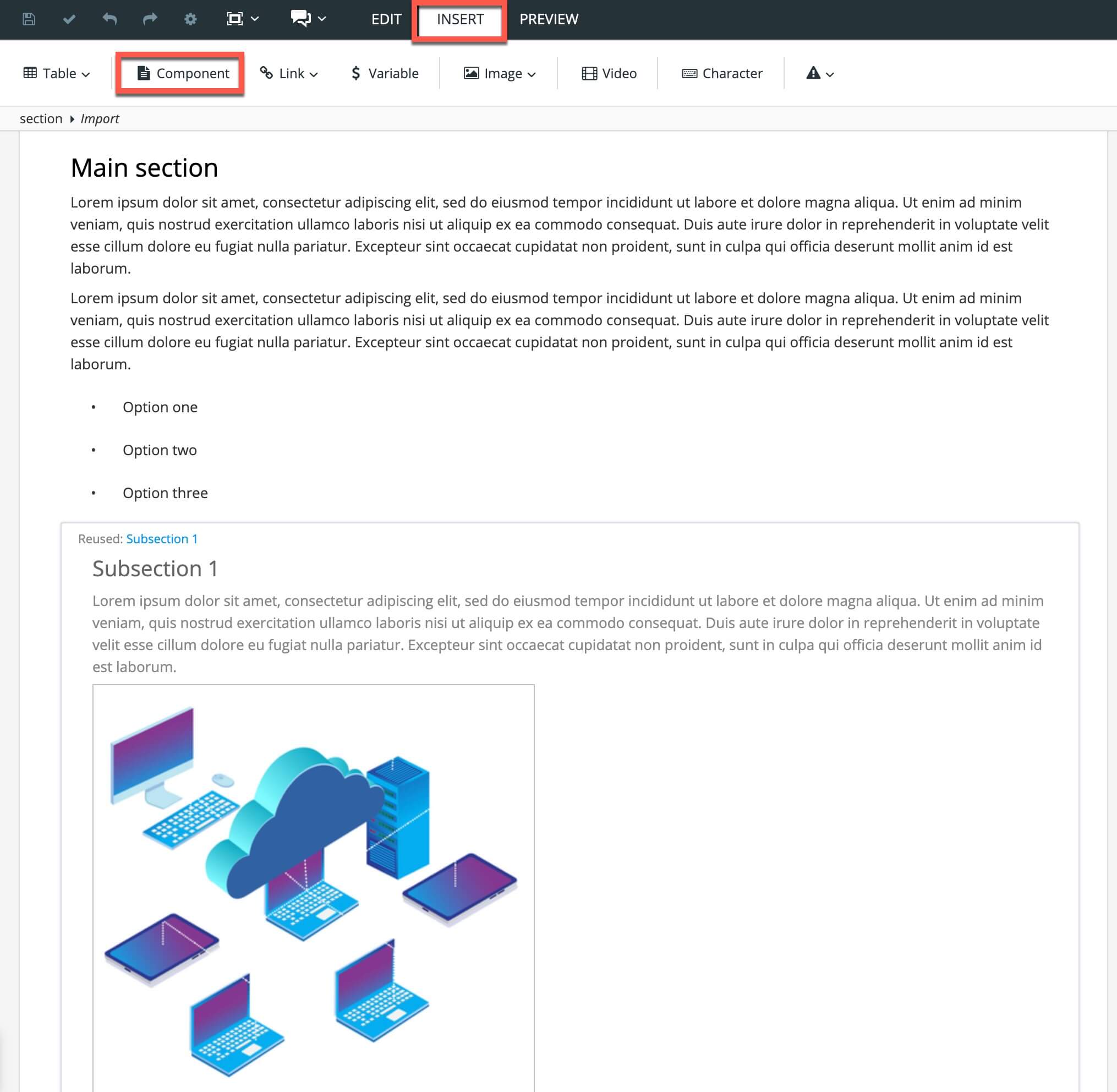
The topic is added as an
importelement and you can see it as a subsection in your topic.Repeat steps 3 to 4 for each of the subsections you want to add and save each topic.
Select Save.

When you have finished adding topics as components, publish to HTML.