Use the MathType Editor
The MathType editor has more features than the default built-in math editor MathQuill. To be able to use the MathType editor, you need:
Paligo Enterprise plan
A Wiris MathType subscription.
To provide Wiris with the URL of your Paligo instance. Wiris need this to set up the integration with Paligo in their system. You cannot use the MathType editor until Wiris have set up the integration for you and confirmed the integration.
To enable the MathType editor in Paligo, see Choose a Math Editor.
Note
Note that if you are going to publish to help desk, you cannot use math expressions there, as the HTML tags are not allowed on those platforms. You may then have to make a special version of that content for publishing there.
Select the topic or component in the Content Manager to open it in the Editor.

Alternatively, you can Create a Topic and edit that.
Position the cursor where the equation is to be added.
Press Alt + Enter ⏎ (Windows) or Command ⌘ + Enter ⏎ (Mac) to display the Element Context Menu.

Enter
Equationand select it from the menu.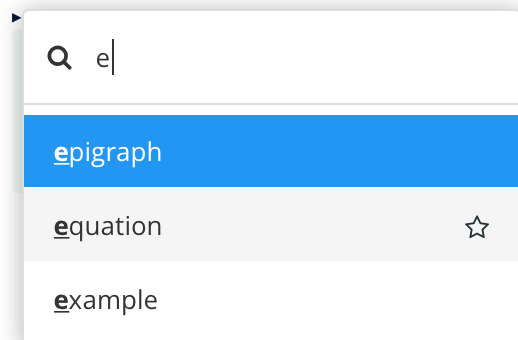
Double-click the added equation element to display the math editor.
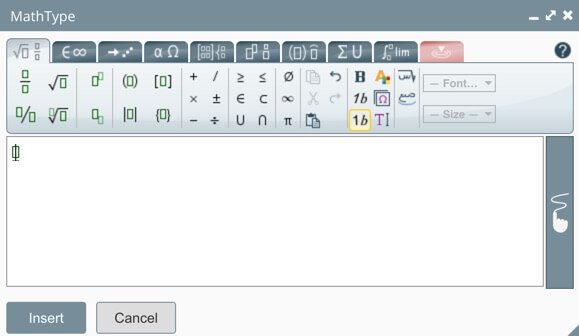
Use the math editor's features to create the equation. To learn how to use the MathType editor, see the official MathType documentation.
Select Insert to add your mathematic equation to your content.
Repeat this process for each equation that you need.
Select Save.
