Choose a Math Editor
Paligo's built-in editor MathQuill is the default math editor. It is free to use and you can use it to create simple equations. If you need to use more complex equations, you can switch to the MathType editor instead, although this does require a Wiris MathType subscription.
Note
The MathType editor is backwards-compatible with the built-in editor, so you can switch between them if needed.
To choose which math editor to use:
Select the topic or component in the Content Manager to open it in the Editor.

Alternatively, you can Create a Topic and edit that.
Select Editor settings in the toolbar.


Paligo displays the Editor Settings dialog.
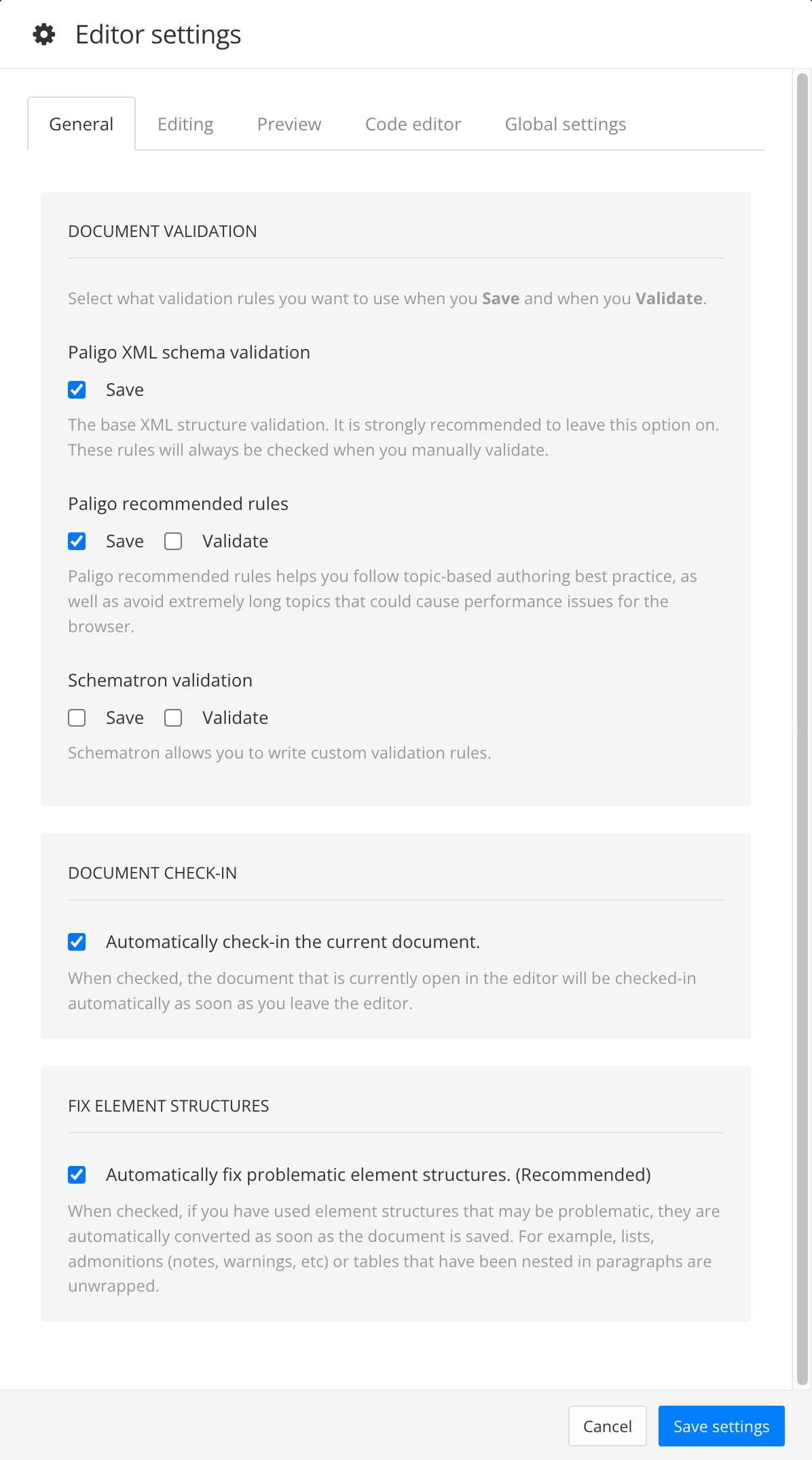
The editor settings are global and will apply to all the topics and publications that you work with. The settings will only be applied to your user account.
Select the Editing tab.
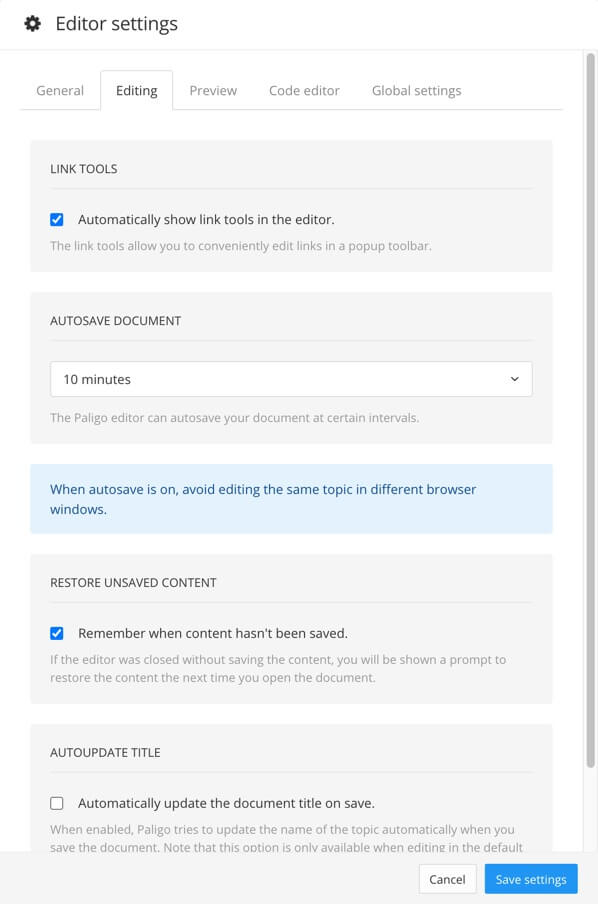
Scroll down to the MathType Editor section.
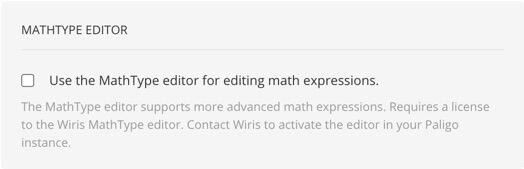
Select Use the Mathtype editor for editing math expression box to choose the math editor you want to use for your topics:
Check the box if you want to use MathType.
Clear the box if you want to use Paligo's built-in math editor.
Select Save Settings.